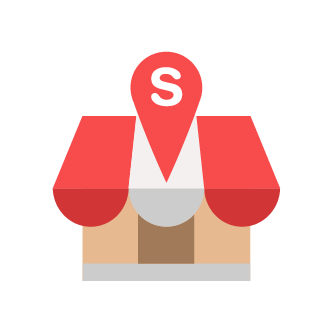QR V2 in Slurp Central 5.4.1
What do we have in QR V2?
Slurp Support
Last Update 2 jaar geleden
Dear valued merchants,
We are excited to announce the launch of new features that have been developed in response to the high demand from you: specifically, the integration of online payment for QR ordering🤩
We utilize Betterpay as our designated payment gateway. Please complete your registration on Betterpay; approval typically occurs within 14 working days. Upon approval of your application, you may proceed to utilize the online payment feature.
Click here to register Betterpay.
Step 1: Click on the Restaurant tab from the bottom of the screen.
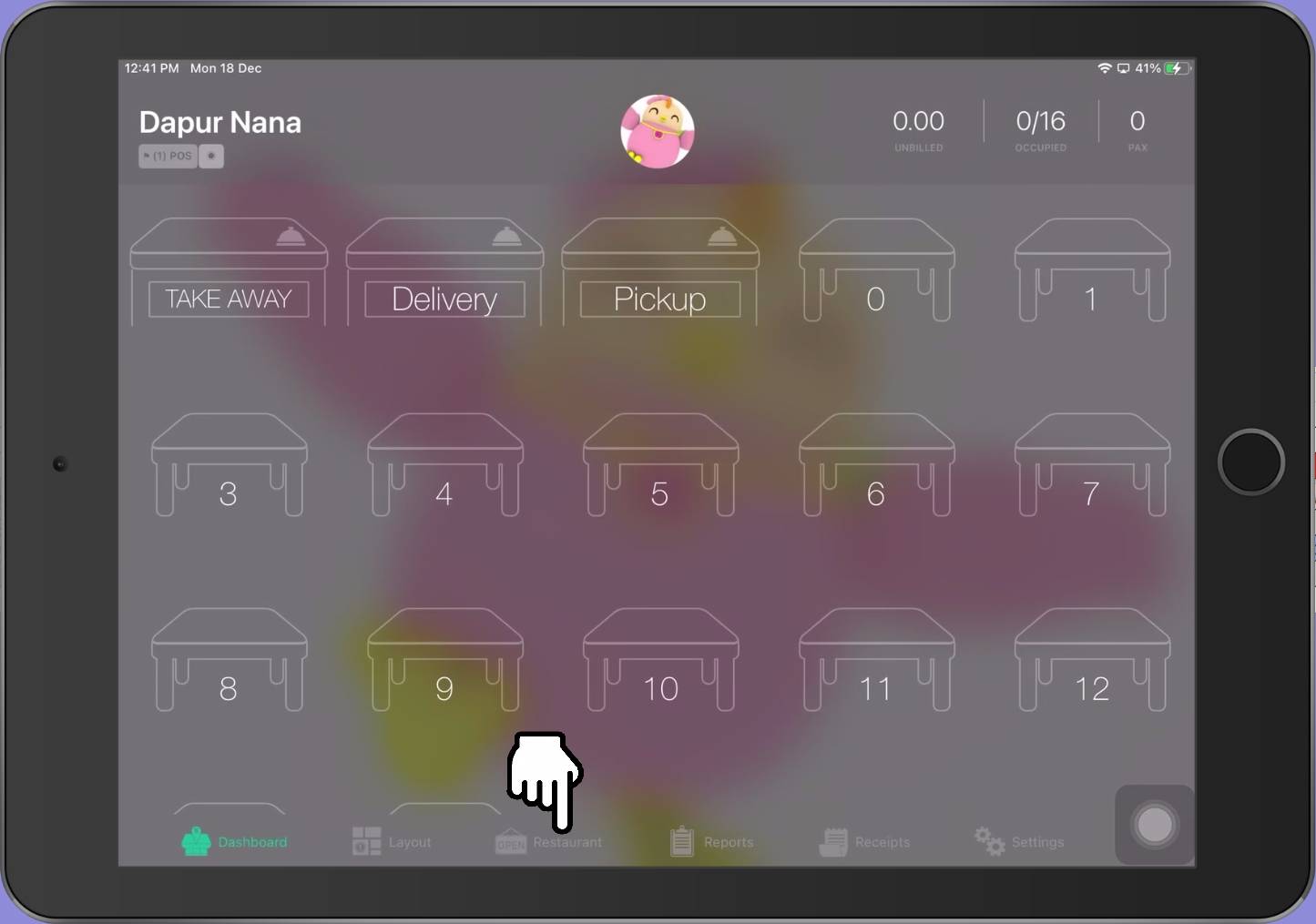
Step 2: From the Restaurant page, click on the Modules at the Top of the screen.
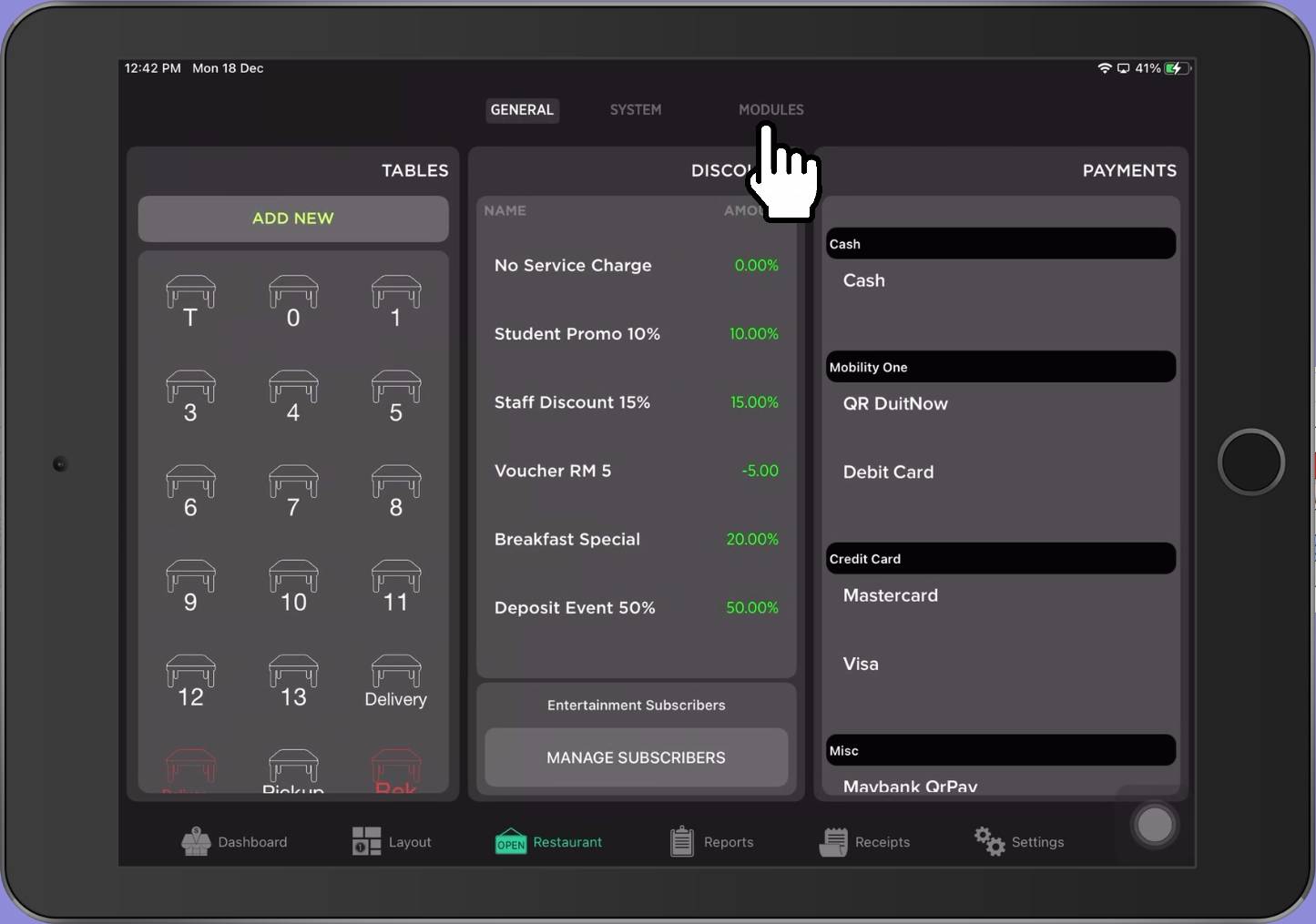
Step 3: From the left panel, click getorders.app Module.
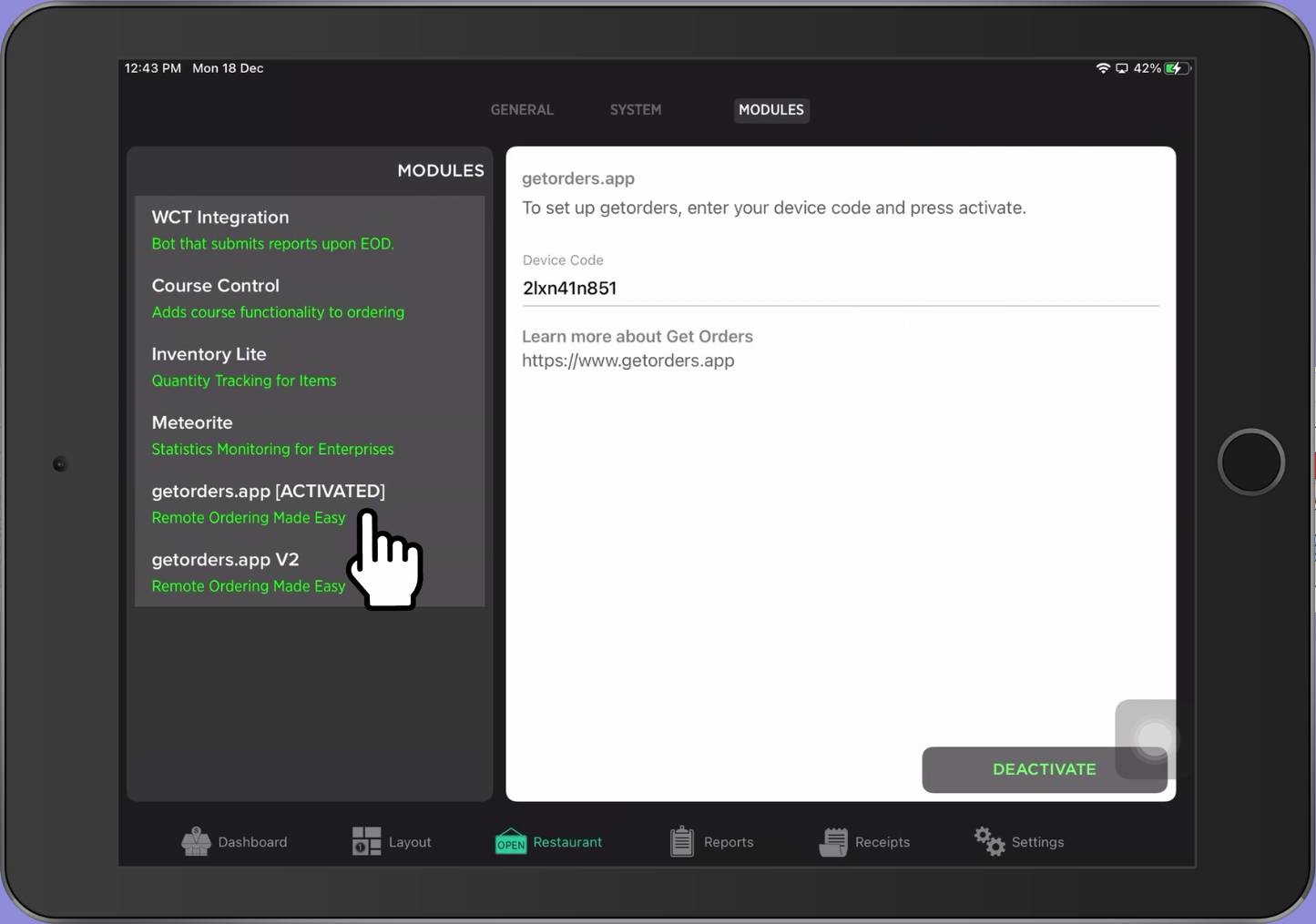
Step 4: You need to double click on the existing Device Code and cut the code.
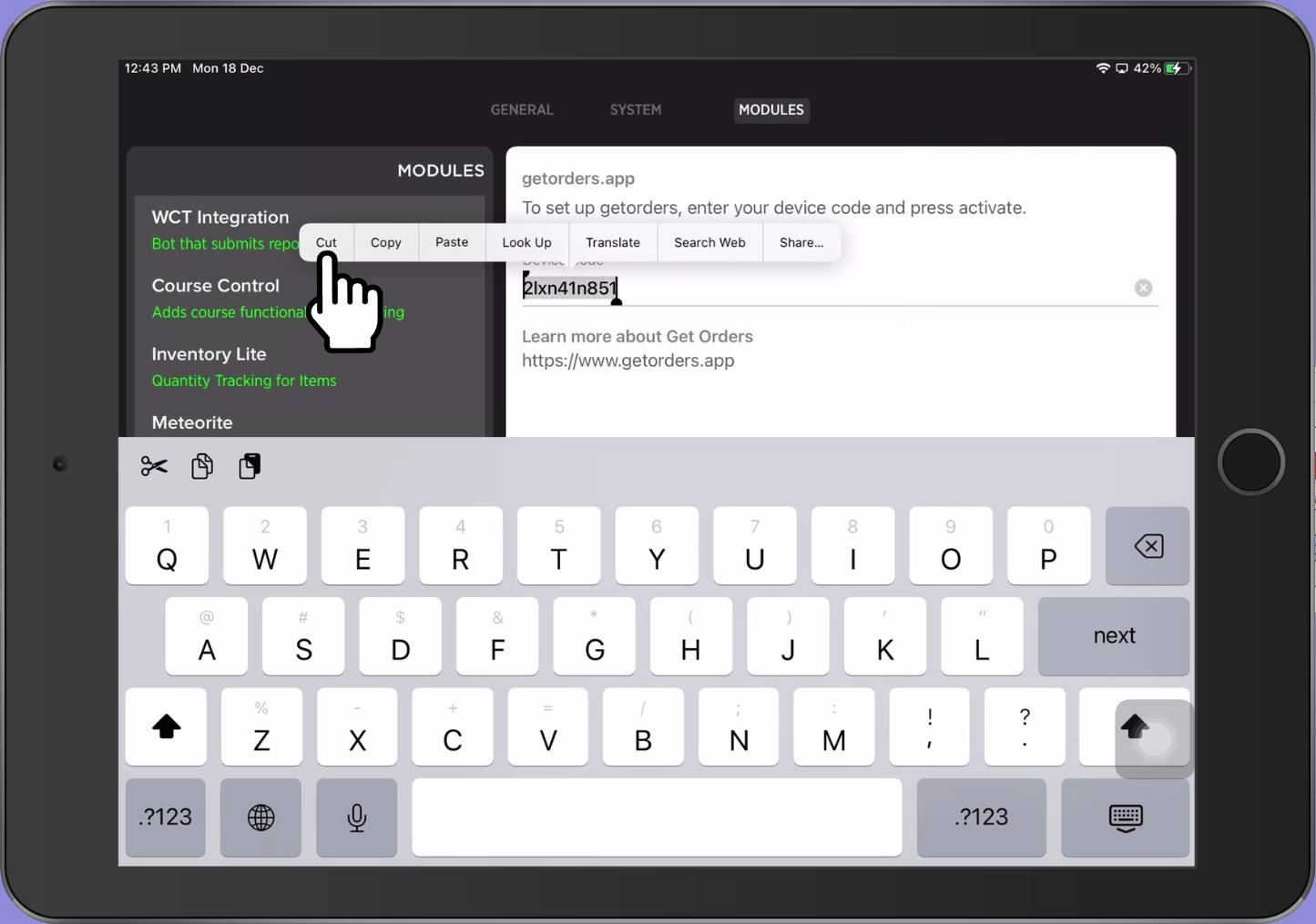
Step 5: You are required to click Deactivate to stop using QR V1.
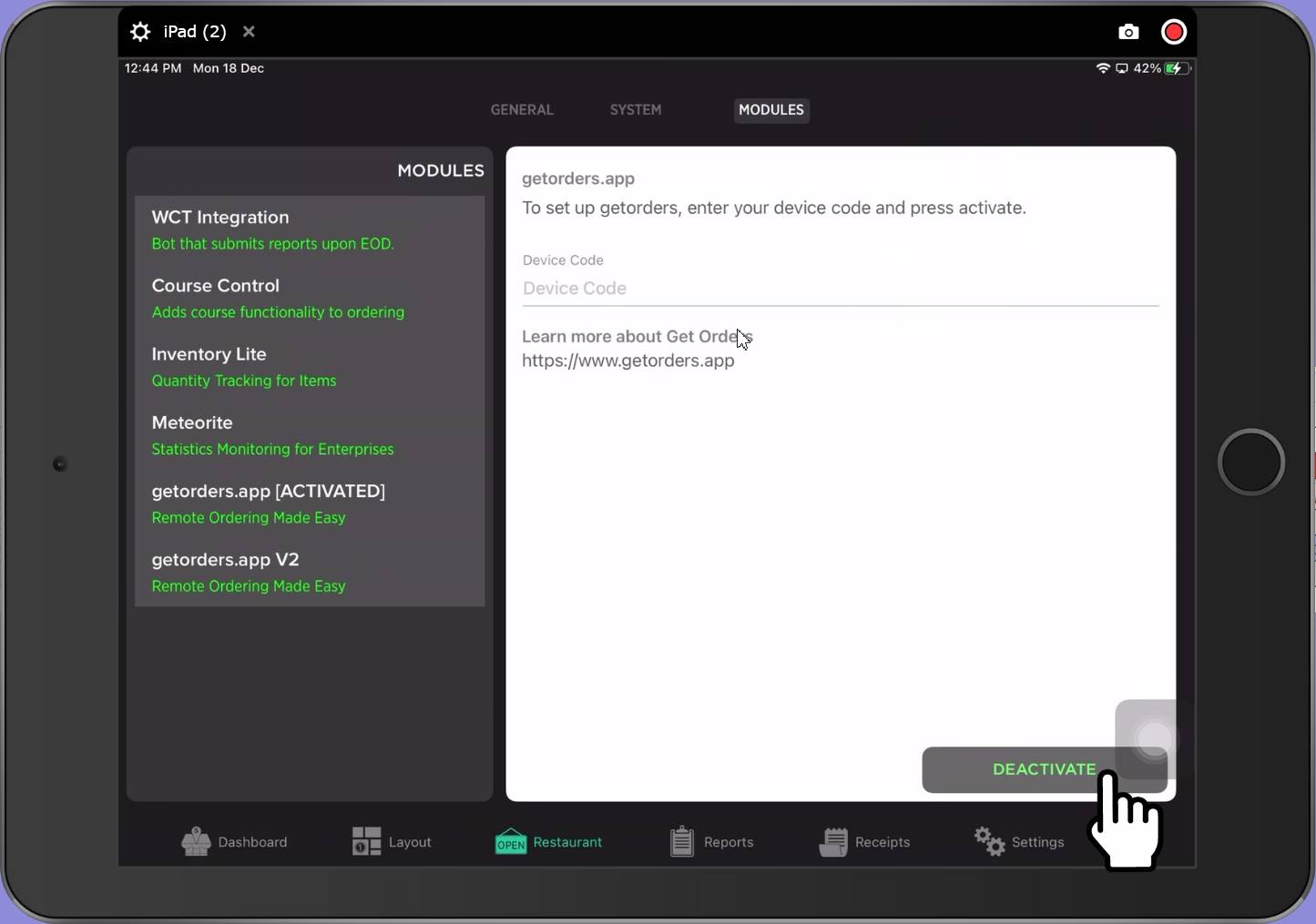
Step 6: From the left panel, you need to click on the getorders.app V2.
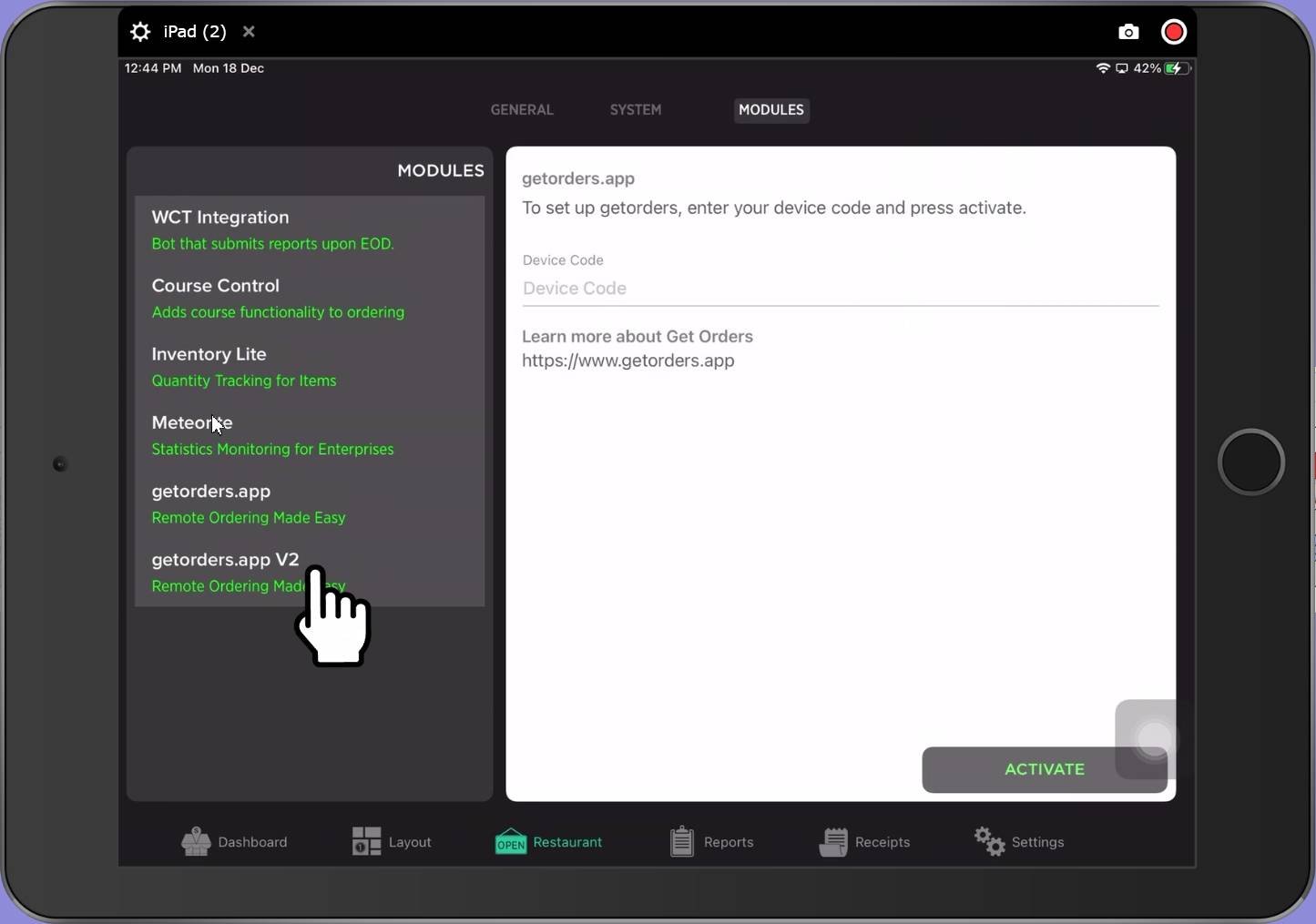
Step 7: Double Click on Device Code and paste the previous code that we cut from Step 4.
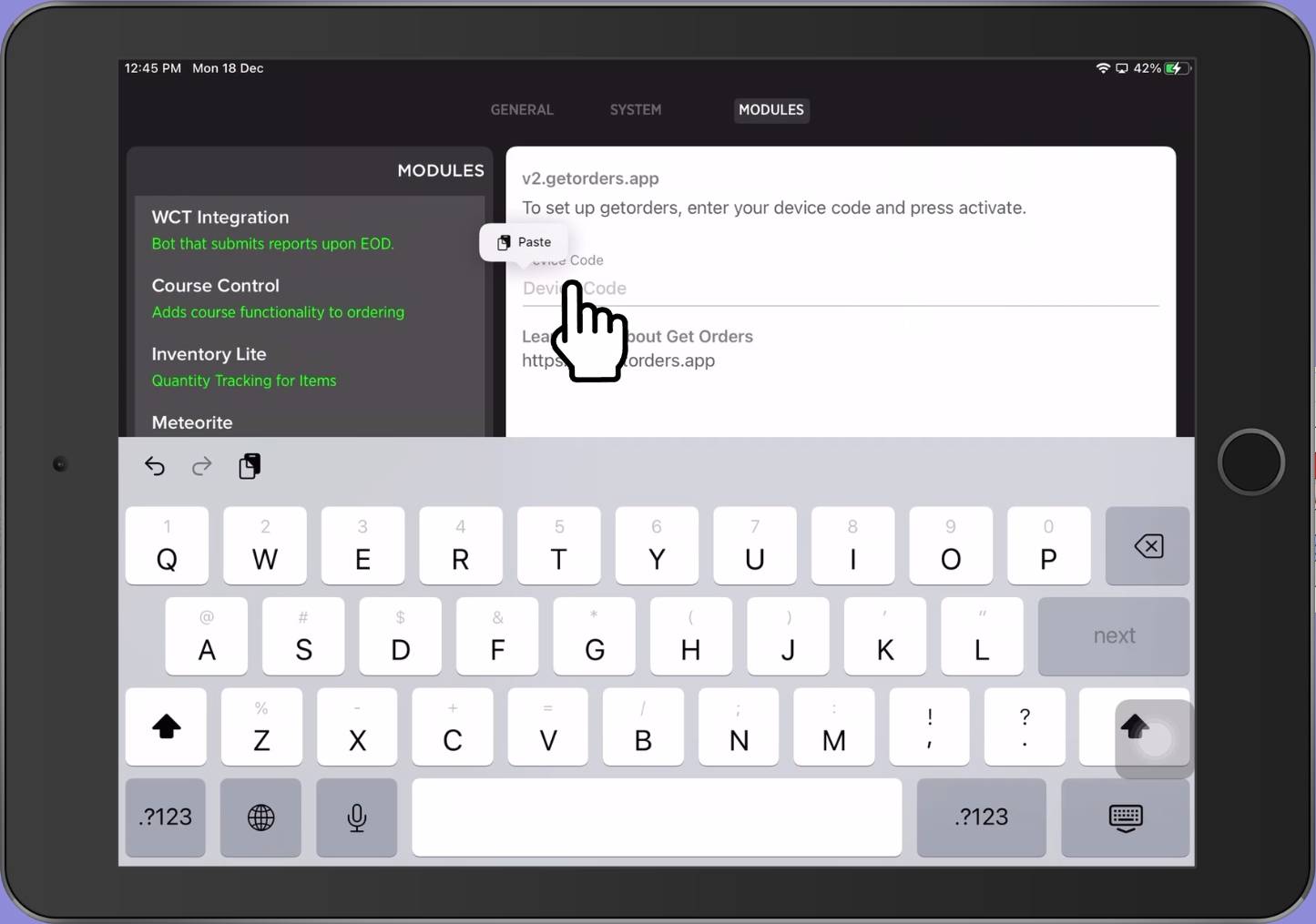
Step 8: Click Activate button.
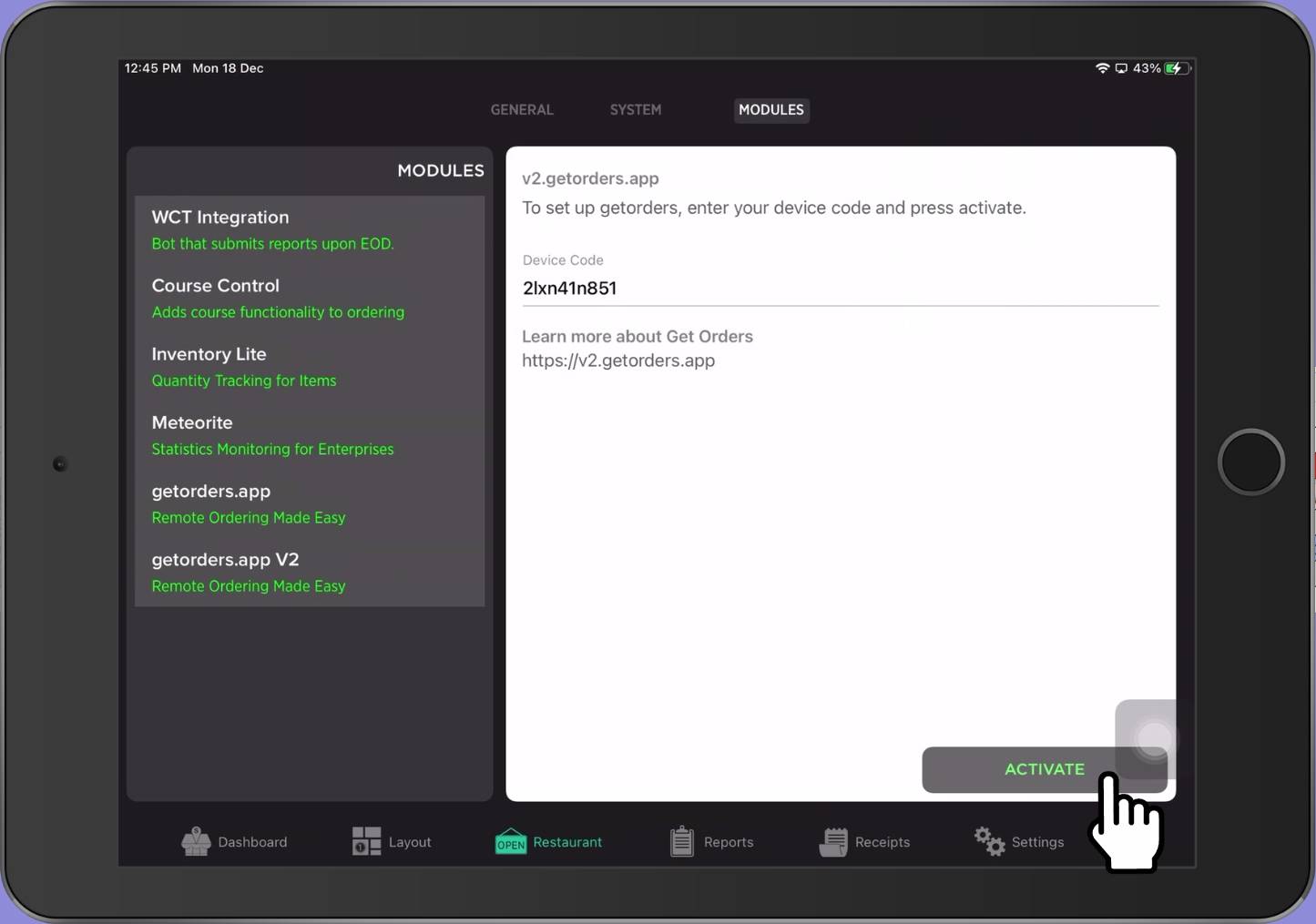
The screen will show the message as below which indicates your QR V2 has already activated.
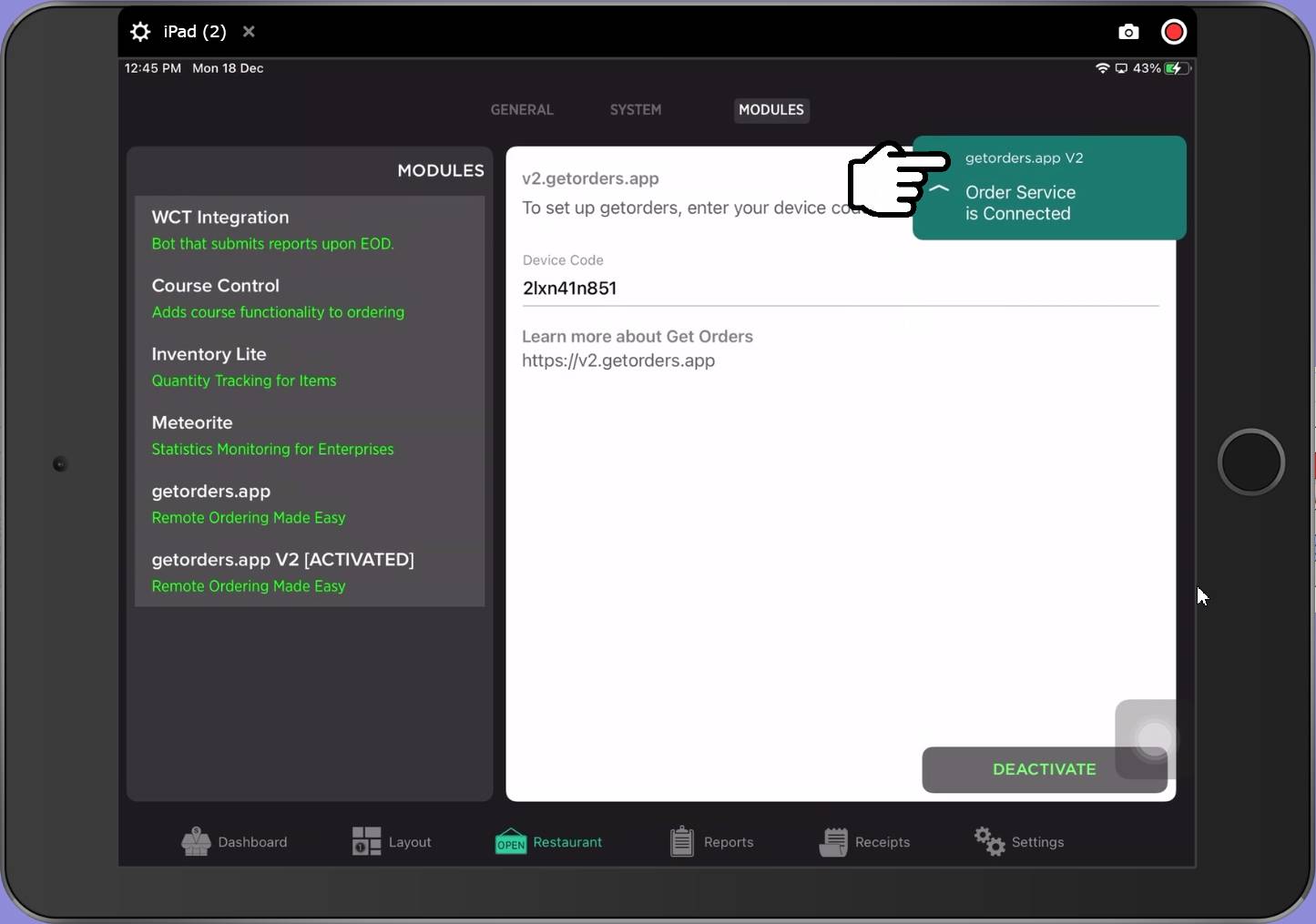
If you have any inquiries, you may contact our Merchant Success Team to have a further assistance at this number: 01156654761