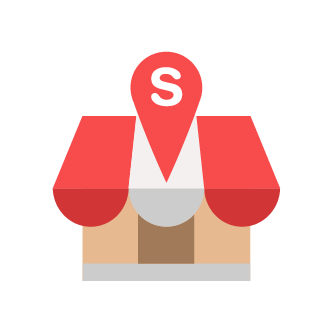How to Unlink Dropbox and Central Backup
Hi there, this tutorial is to ensure the success of your Backup in Slurp! Central.
Slurp Support
Last Update 3 jaar geleden
1. Firstly, in your Dashboard page, CLICK AND HOLD the Profile Picture at the middle top.
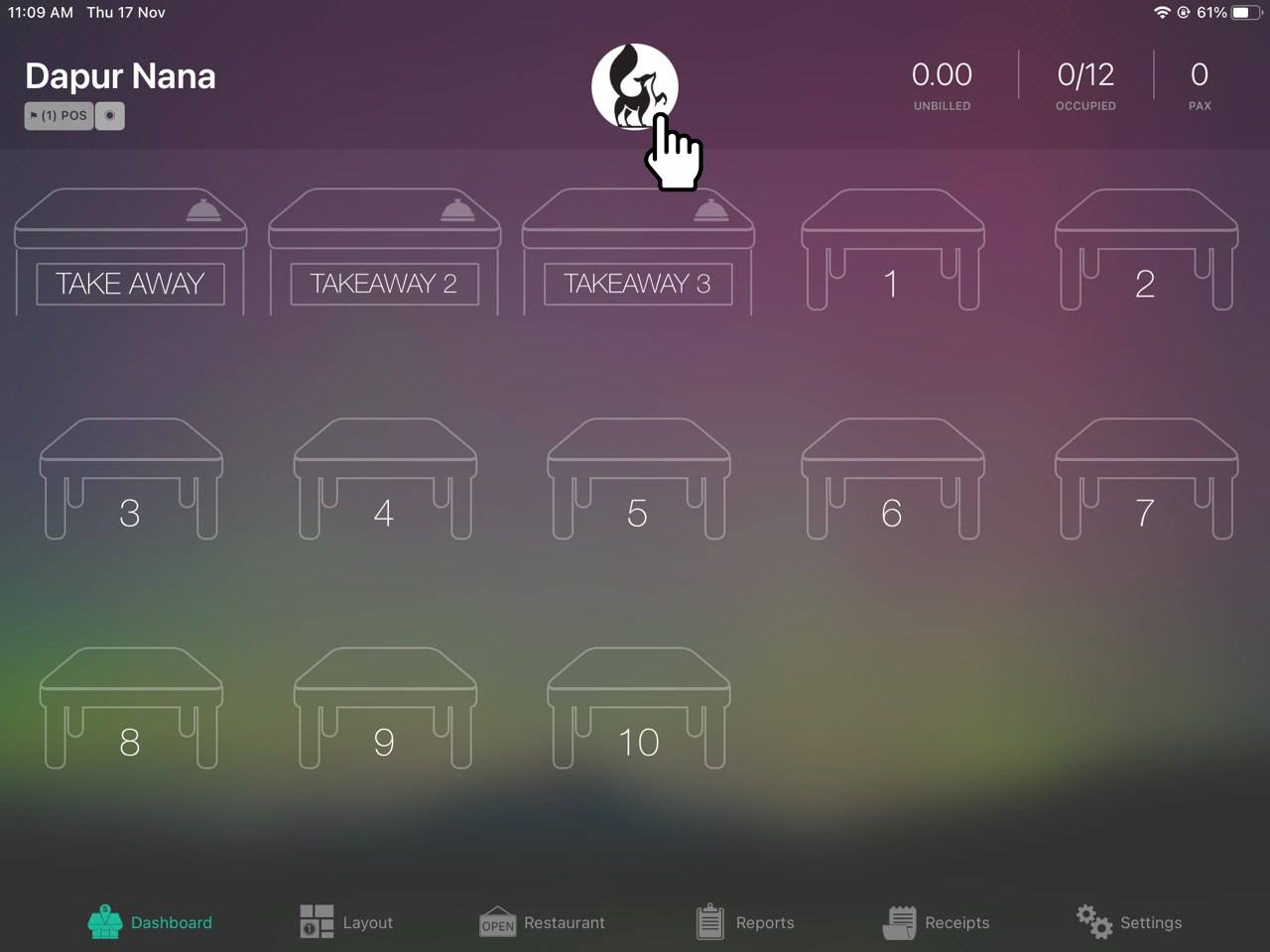
2. Once you click and hold the Profile Picture, you will require to key in the SAC Pin, which is 5638
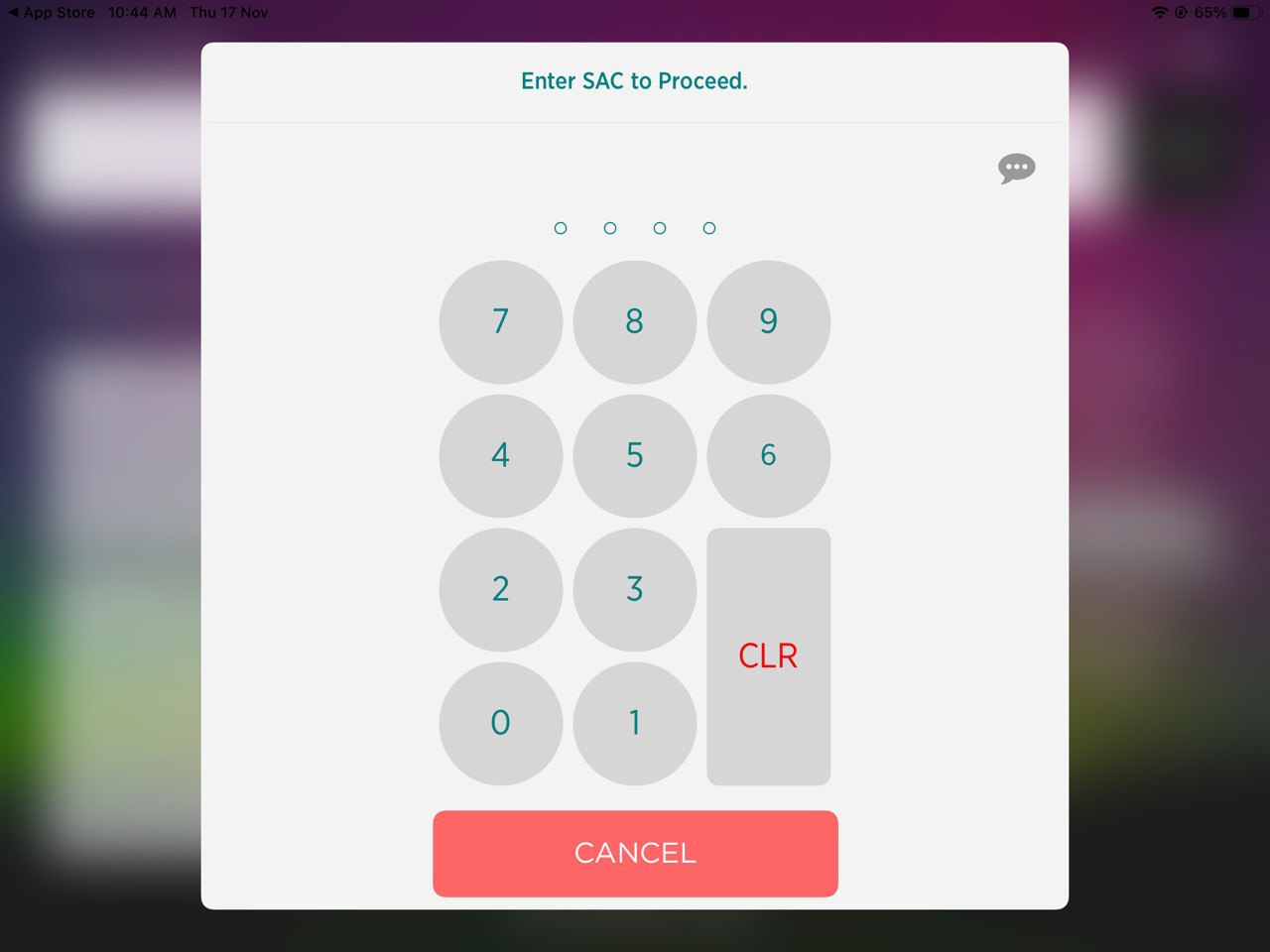
3. After you key in the SAC Pin, you will be navigated to the Super Secret Panel. At the bottom right, you need to click Unlink Dropbox.
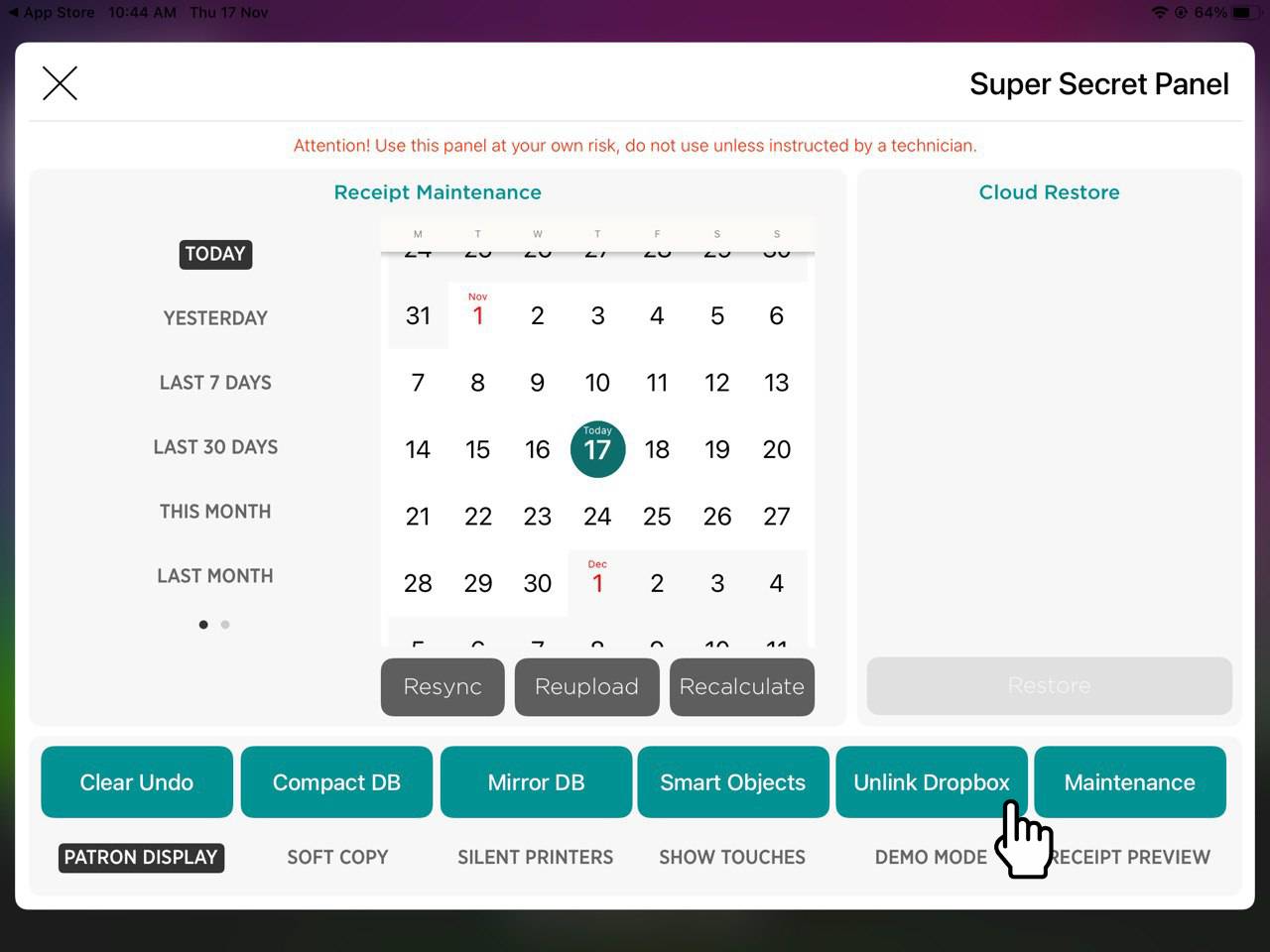
4. After you click Unlink Dropbox, you will get message that your Slurp! Central has unlinked from the Dropbox. Click "Dismiss" to clear the message.
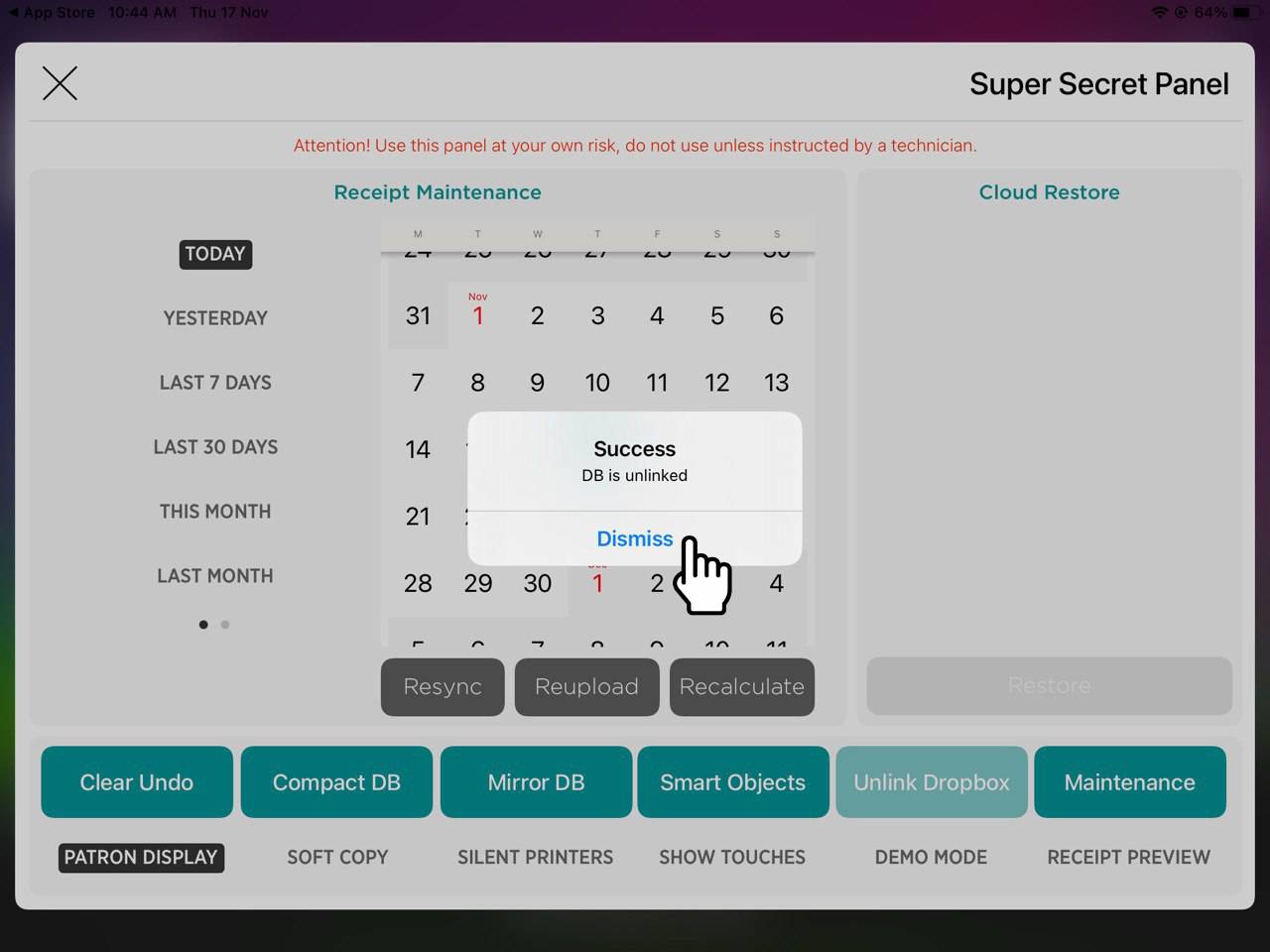
5. Click X button at the top left, to close the Super Secret Panel.
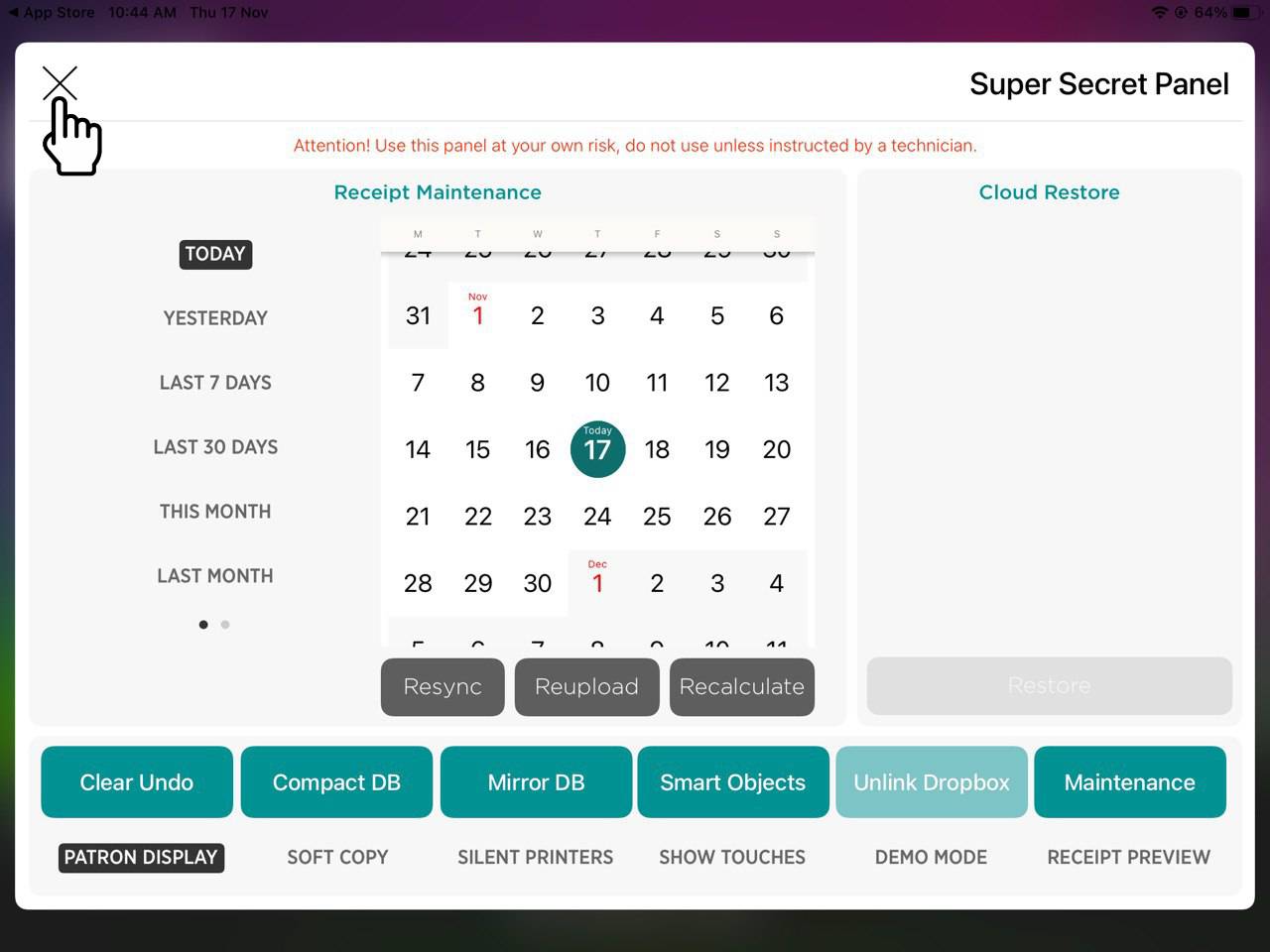
6. At the Dashboard page, click your Outlet Name to go to the System Control Page.
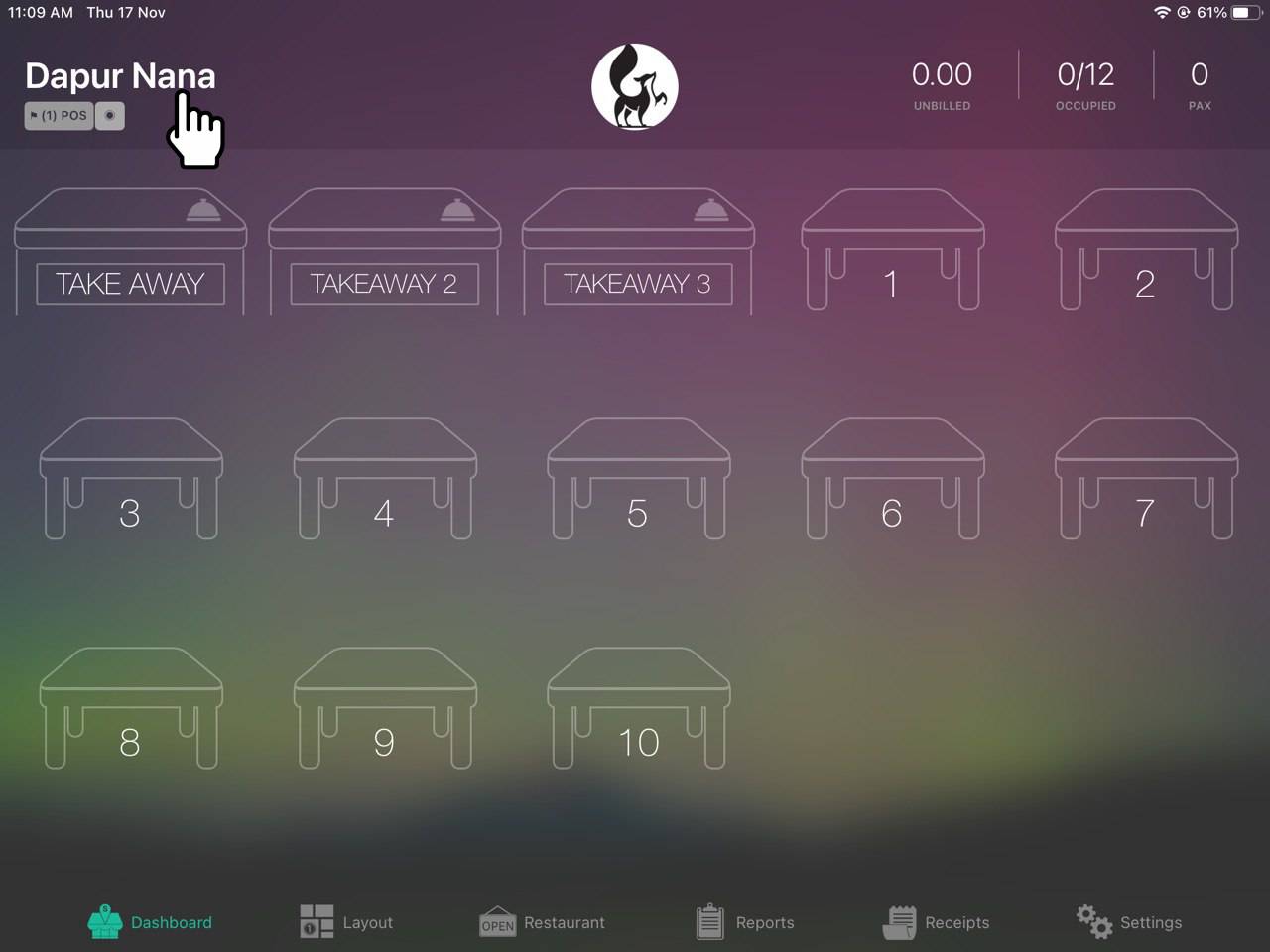
7. At the System Control Page, click Central Backup button.
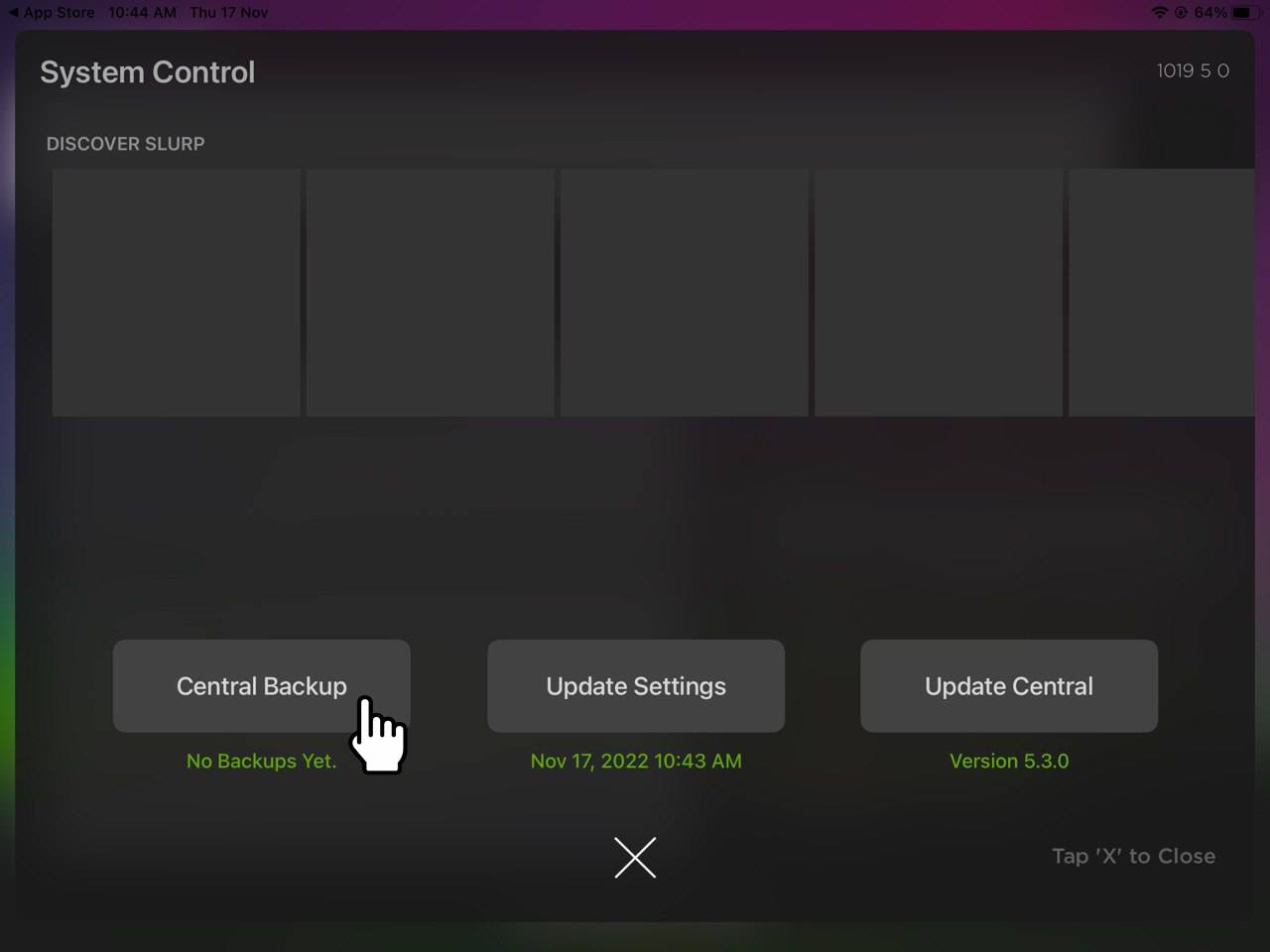
8. After you click Central Backup, you will be navigated to Dropbox page, which is the database for Slurp! Central.
Dropbox details as per below:
Email: [email protected]
Password: newrealm4691
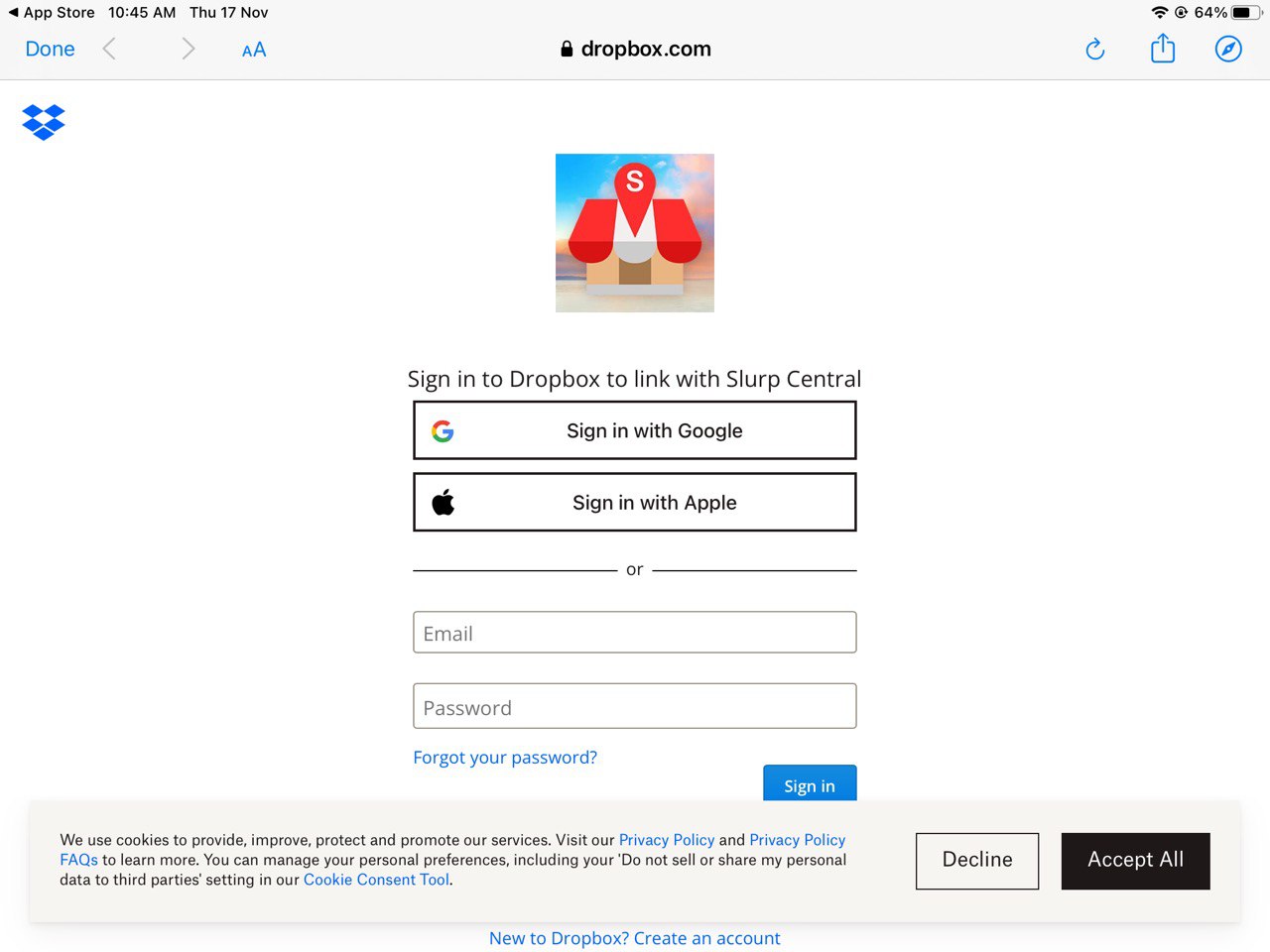
9. Click Sign In to link your backup to the Dropbox account.
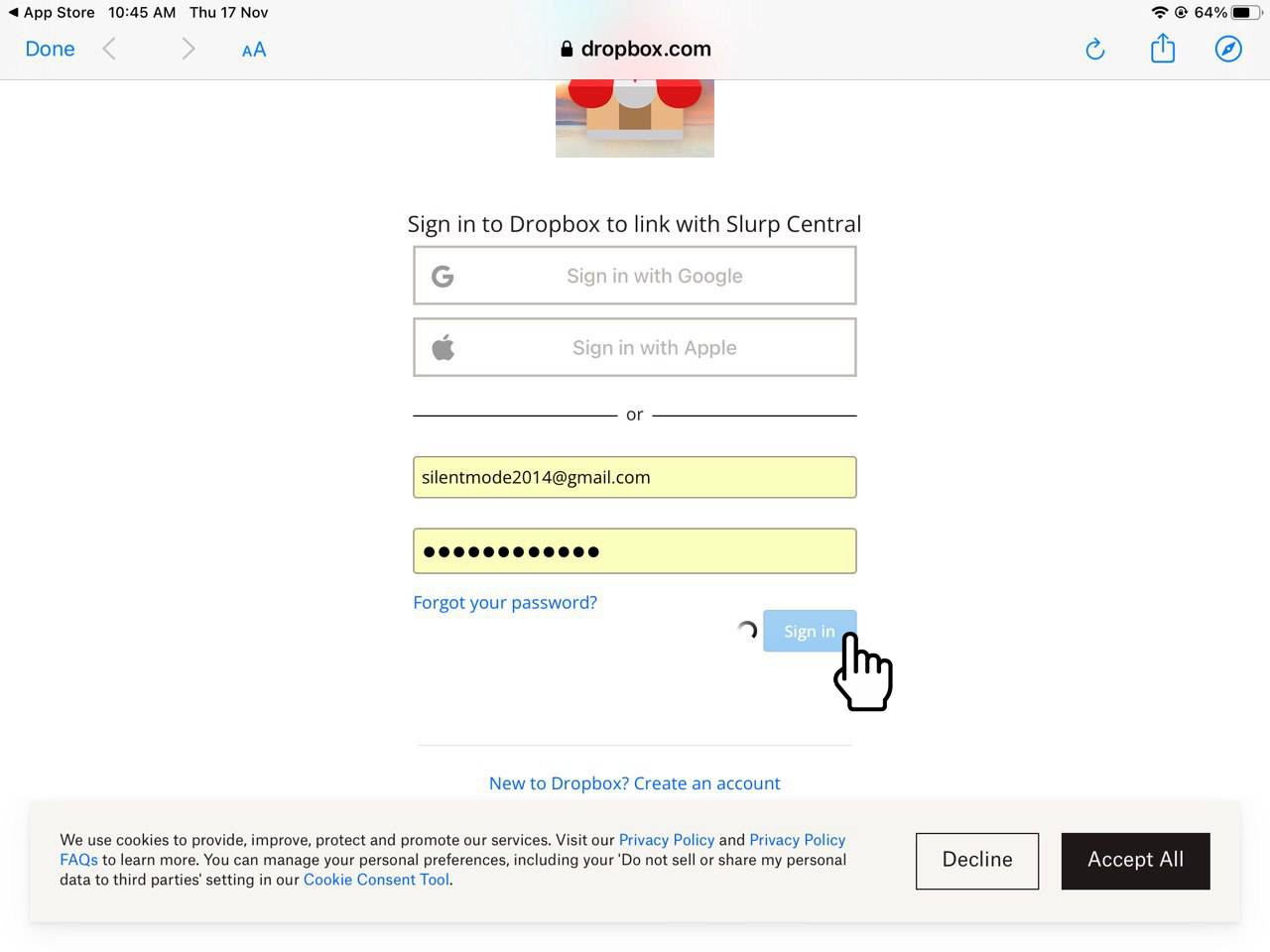
11. Click Allow to continue to your System Control page.
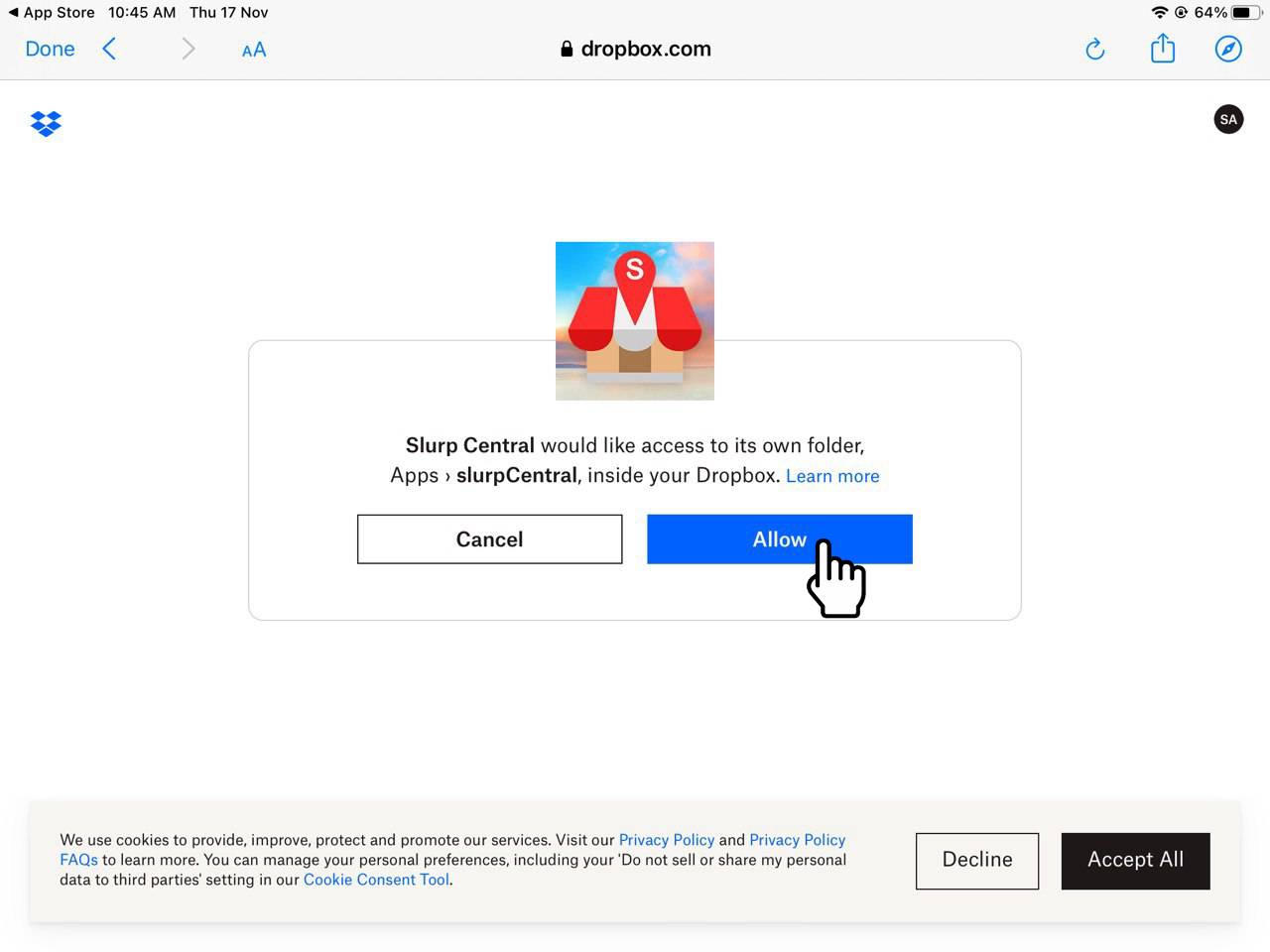
12. Once you have navigated to the System Control page, you will get the message that your account has linked to the Dropbox. Click Dismiss to clear the message.
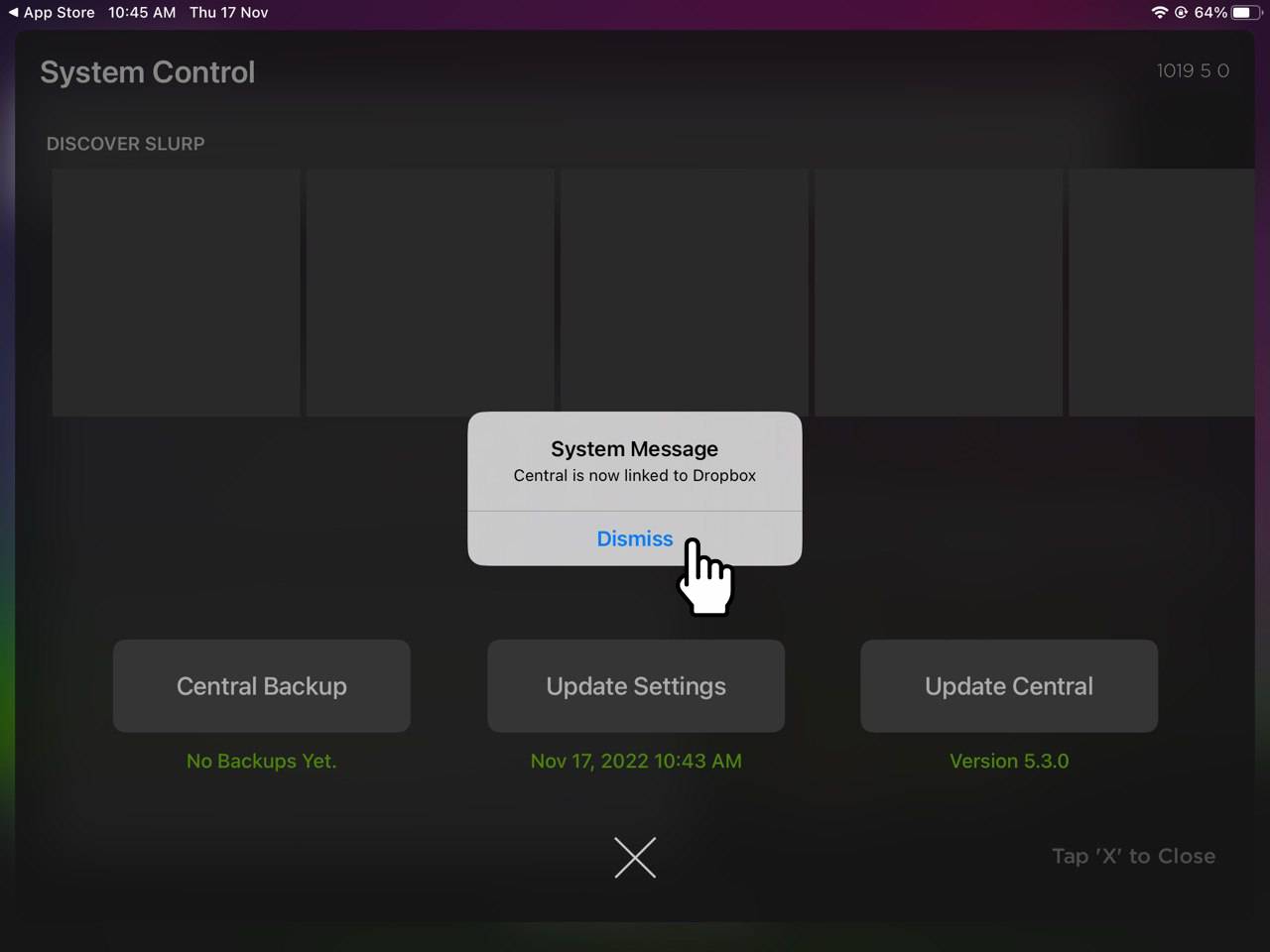
13. Now, you can proceed to click Central Backup to back up your data in the Slurp! Central POS.
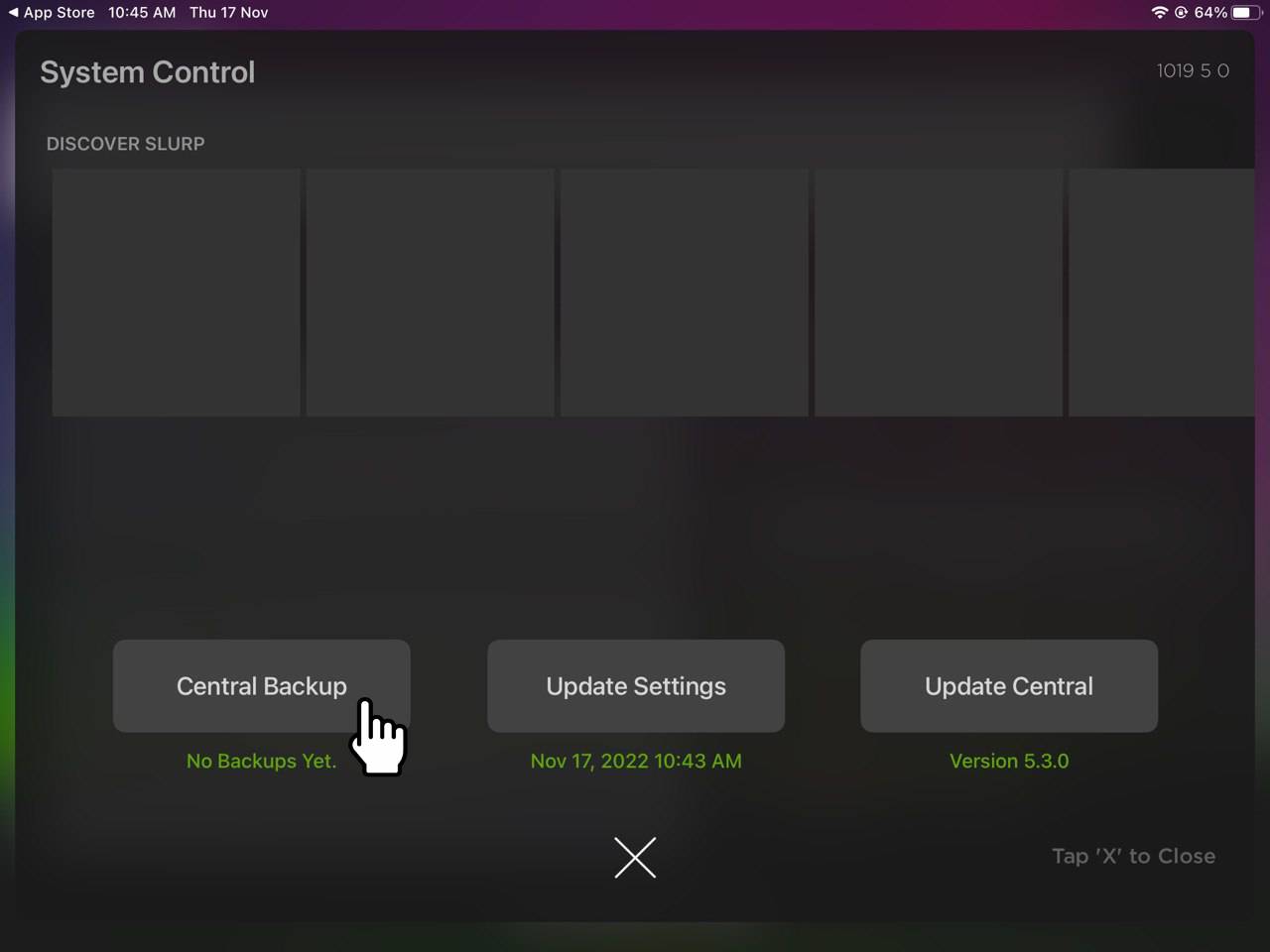
14. At the bottom left, it will show you that your backup is success. You can click "X" button to close this page.
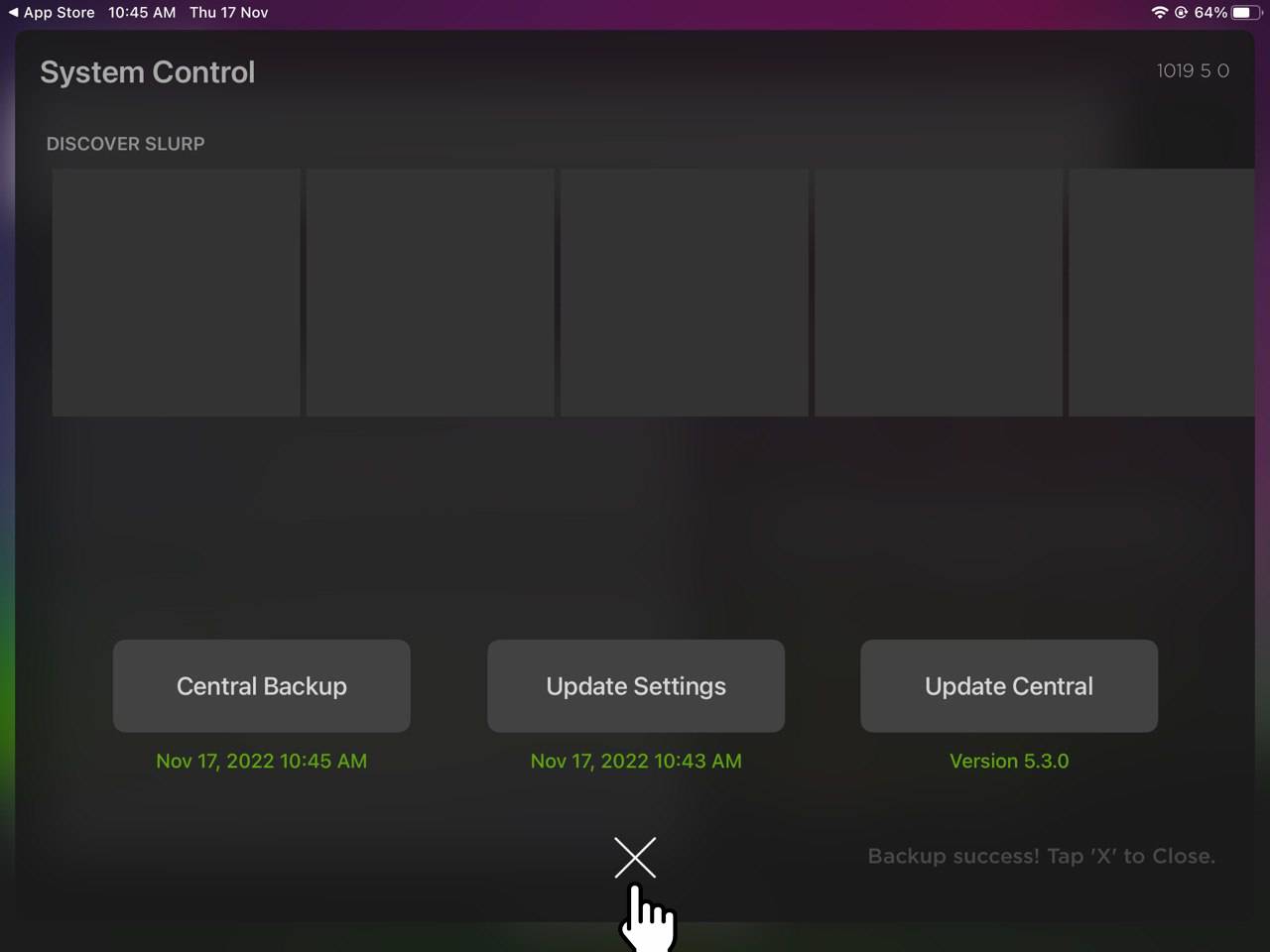
Now you can continue your operation as usual. If you require any further assistance, kindly contact our Technical Support Team through Whatsapp at +601156654761
Thank you.