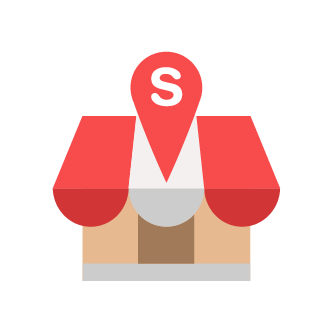Quick Setup SlurpCloud 2
Slurp Support
Last Update 4 年前
1. You will receive an email from Slurp! to inform you that your registration has been successful.
* Please check in Spam if you have not receive it yet.
2. Click on the link given to set your password.
3. Please enter your new password under 'Password 'to login into our Slurp! Cloud and click on 'Activate'.
4. You will be able to login into your main page.
Next are some simple steps on how to create Taxes & Charges, Outlets and Outlet Staff.
5. Go to 'Taxes & Charges'. You will need to delete or edit the Taxes and add Service Charge even if you do not have it yet, just insert 0%.
Delete Taxes
Edit amount of taxes based on percentage.
Add Service Charge or other services.
*Make sure enable all options.
6. To create your first outlet, go to Outlets. Insert the name of your outlet and fill in the rest of the details.
7. To create an outlet staff, go to Outlet Staff. Then click on New Staff.
*Just put Name, Pin Code with 4 digit and Permission
8. Go to Outlet Staff.
9. Click on Create Staff.
10. Fill in all details, there requirement is; Name, Pin(Only 4 digits), Permission and Roles then click Save
That's all for quick step setup on SlurpCloud 2. We will going to next step, Quick Step Configure SlurpCentral 2