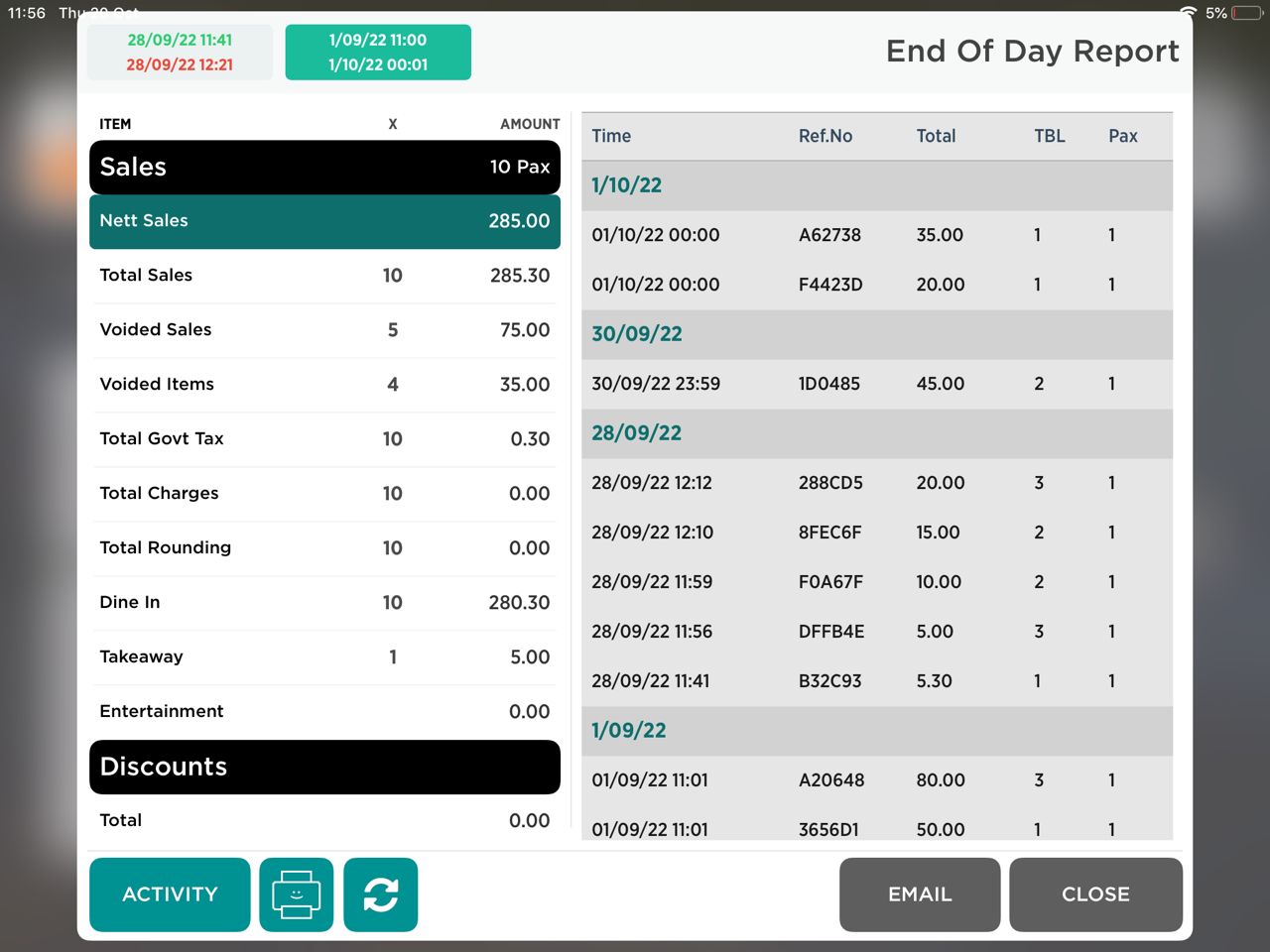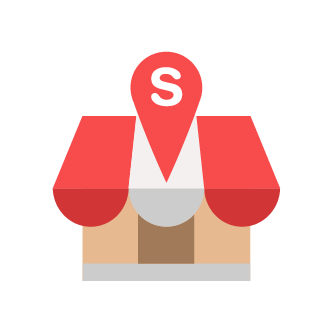Step To Generate EOD
Generate EOD Is A Custom End Shift Report for Selected Time Range.
Slurp Support
Last Update há 2 anos
To Generate EOD, you need to choose date and time for Opening and Closing Time.
*Notes:
Opening Time = Daily Open Cashier Time
Closing Time = Daily End Shift Time.
Kindly refer to picture below for the guideline:
1. Keyin 4-Digit Staff Pin Number
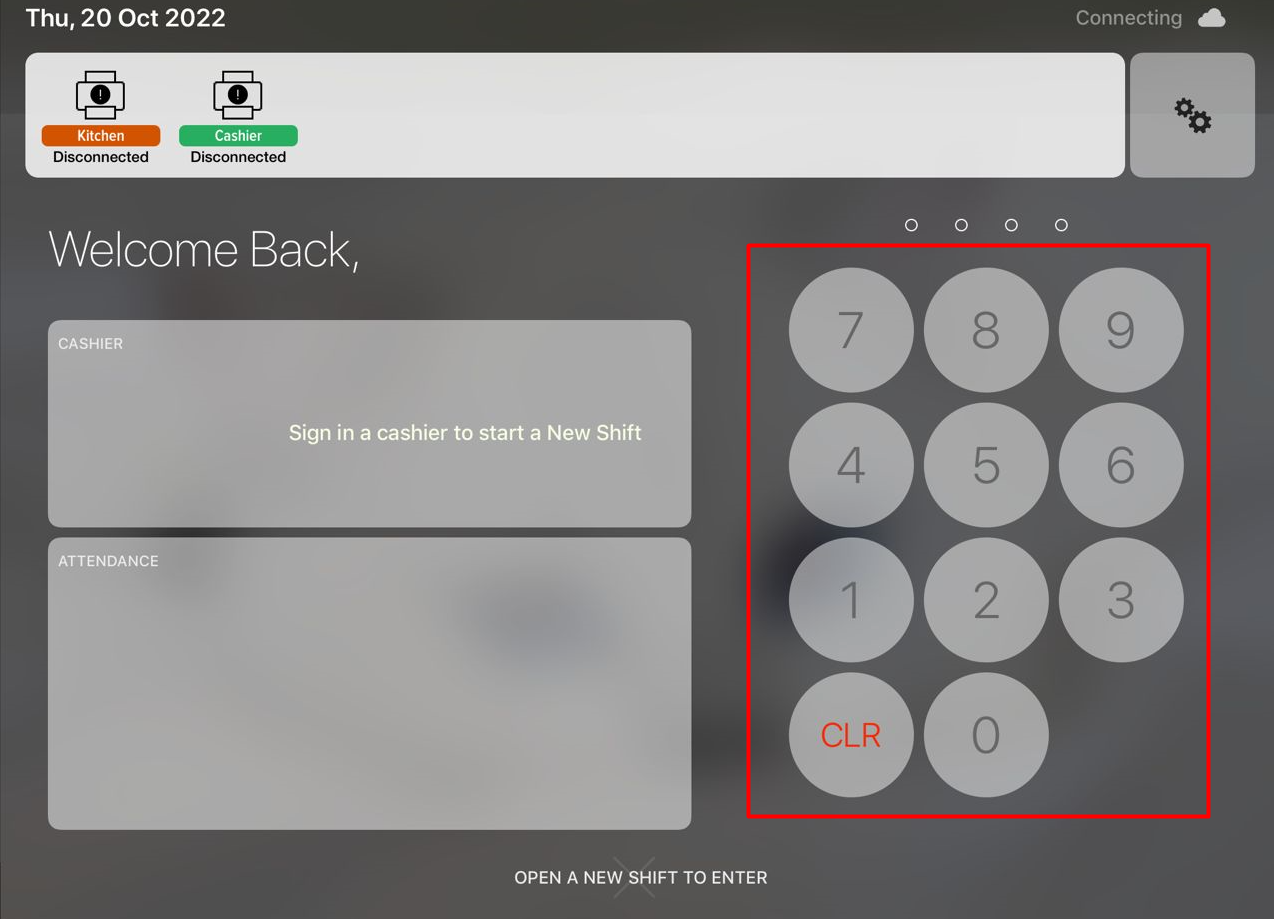
2. Click Generate EOD
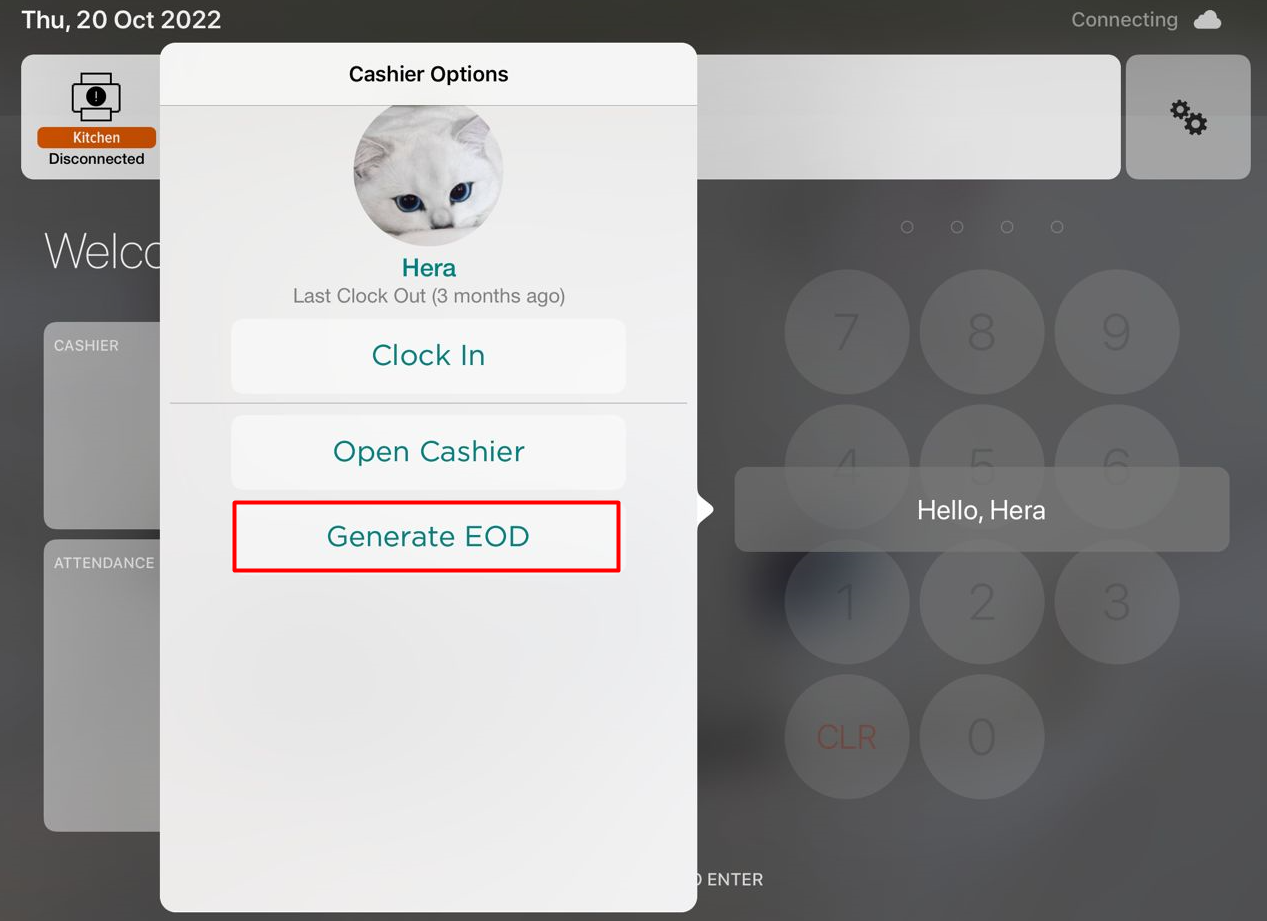
3. Choose Opening Time and Closing Time.
Notes: This part is important as you need to make sure selected time is chosen before proceed to the next step.
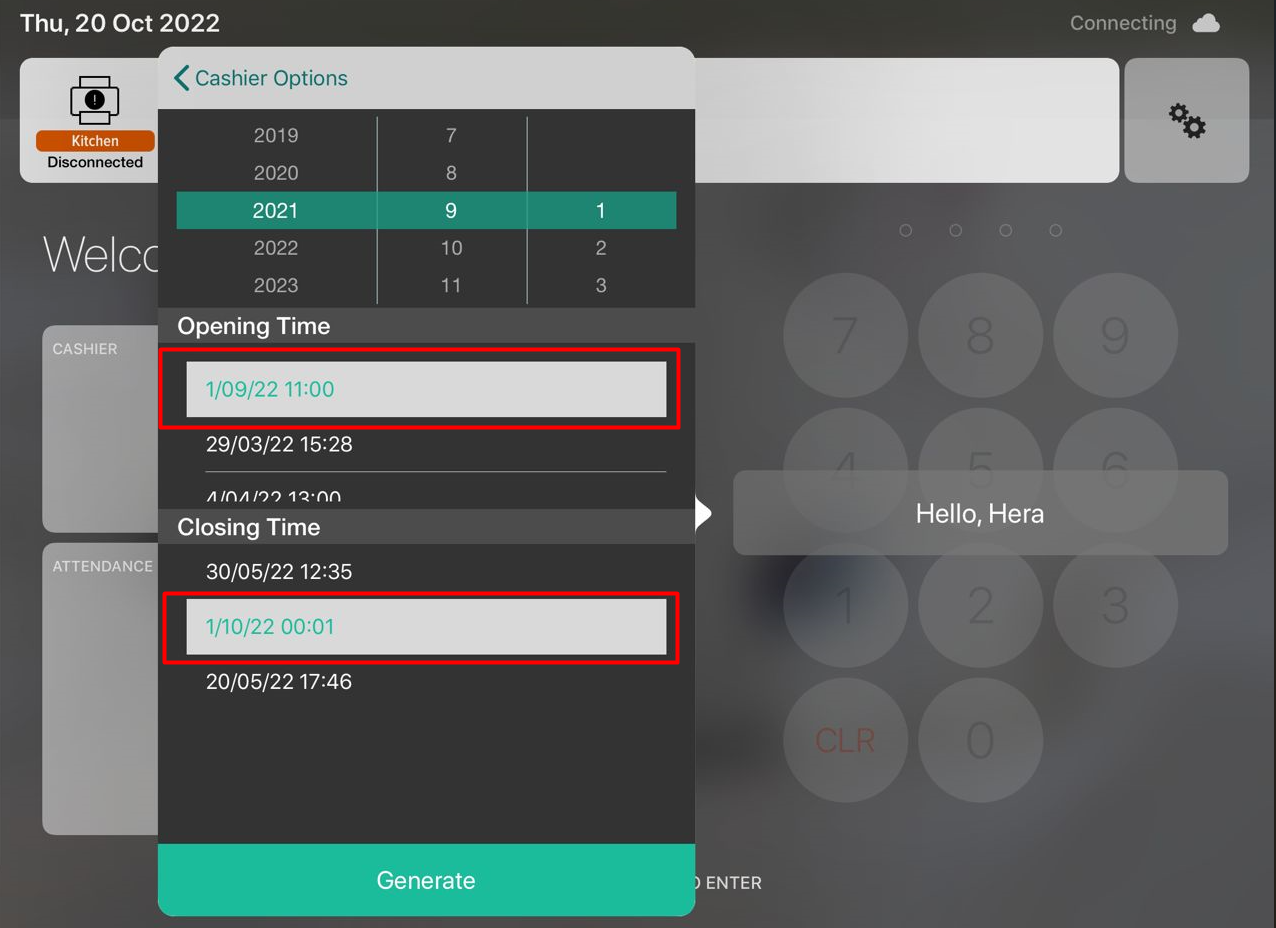
4. Click Generate
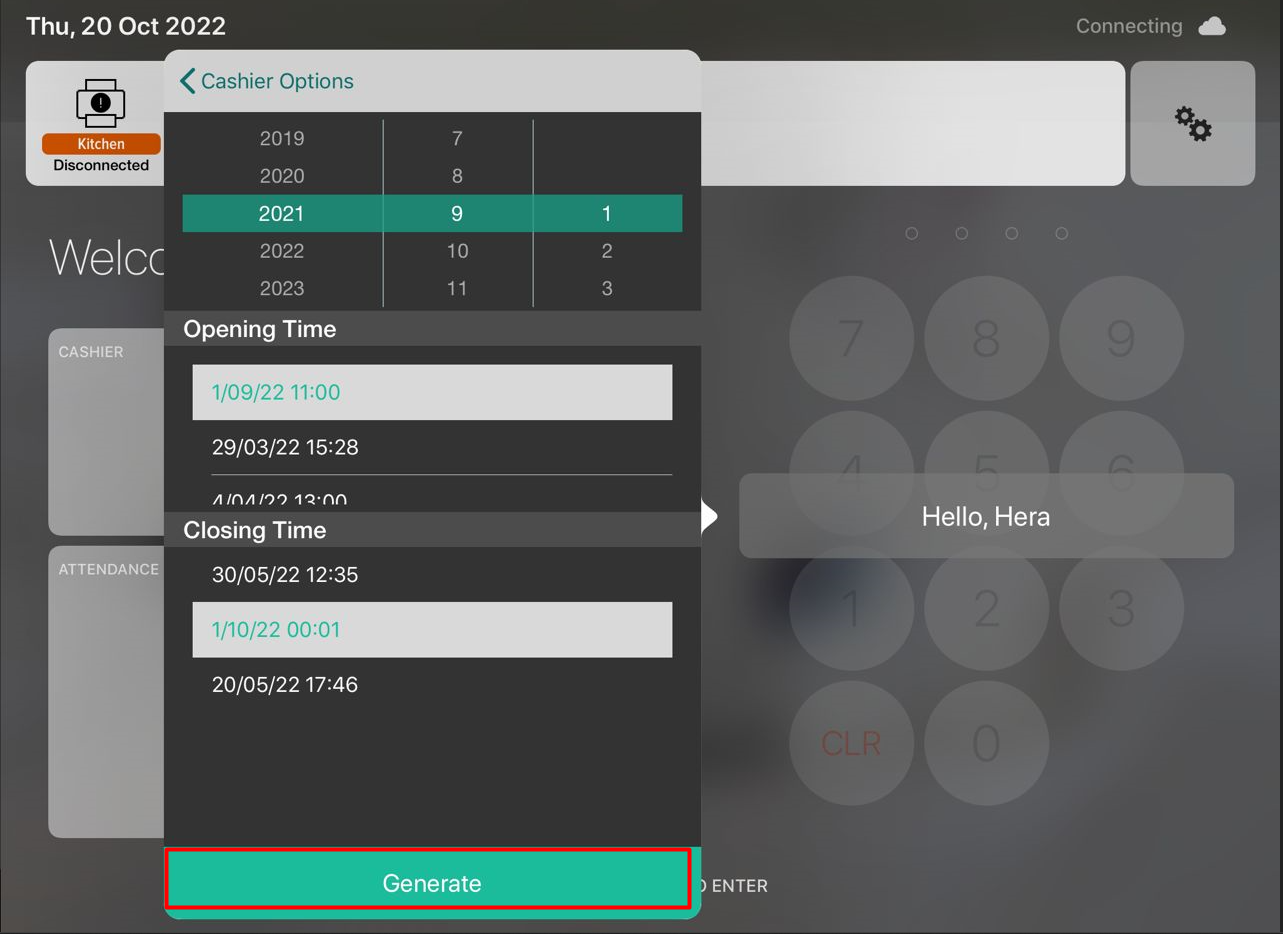
5. After click Generate, Slurp Central will display the preview of your EOD Report for the selected time range and your EOD Report will be printed out from cashier printer accordingly.