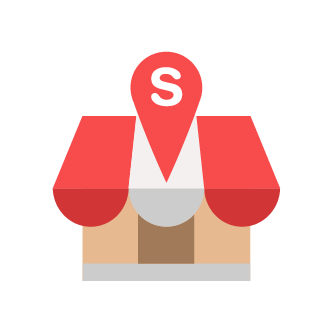Add and Manage Intermediary
Nurul Asyikin
Last Update 4 maanden geleden
Firstly, you need to login to https://mytax.hasil.gov.my/ to proceed the following steps.
Step 1: Access the Taxpayer ProfileOn the top-right hand side of the MyInvois Portal, select the profile dropdown, then select View Taxpayer profile. This step grants you access to view the taxpayer's profile information.

Step 2: View Intermediary Information
- Scroll down on the Taxpayer Profile page and click on the Intermediary tab under Representatives to view the Intermediary Representatives.

Step 3: Add Intermediary

- At the Add Intermediary screen, please contact our support team.
- Click the Search button.
- Once you see the status is Active, please click the Continue button.

- You will be re-directed to the Intermediaries tab and view the respective Intermediary information that has been added.

Step 4: Manage Intermediary's permission
- Scroll to the right and click on the three dots (ellipsis), where the Edit button option will appear, allowing you to modify the selected intermediary.

- You have the ability to modify the Representation From and Representation To dates, as well as the permissions associated with the intermediary.

Now, you have successfully added us as your intermediary at MyInvois Portal.