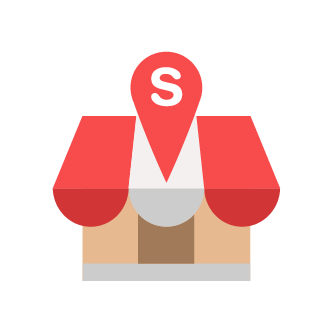How To Create A Custom Layout On iPad
Slurp Support
Last Update 4 yıl önce
1. Go to this website: draw.io . Save in your Google Drive or click "Decide later".
2. Tap on "Untitle Diagram" and rename it as your outlet name.
3. Tap on More Shape at the bottom left and select Floorplans.
4. Select Room icon and set the size as 2980 pt (width) and 1930 pt( height).
5. Tap on Table icon. Highlight the table and tap Group and set the size as 200 pt (width) and 200 pt (height).
*Make sure to enable Constrain Proportions.
6. Highlight the table and click Duplicate. Duplicate number of tables according to your outlet.
7. Tap on More Shapes at the bottom left and select General.
8. Create another section for Takeaway orders. Tap on Text and type Takeaway. Add it to the new section.
9. Tap on File, select Export as and click on JPEG format.
10. Tap on "Open in New Window".
* You can save in Google Drive if you wish.
11. Tap on the icon on the top right and select Save Image.
12. Go to Slurp! Central app and select Layout. Tap on the Lock icon.
13. Insert your PIN Number.
14. Tap on the Photo icon and select the picture layout that you have saved.
15. Select tables and insert them into the layout.
16. Tap on the Tick icon to save your work.
*Note: The green tables mean they are empty and available but the orange tables mean they are occupied and have orders pending.
17. Done