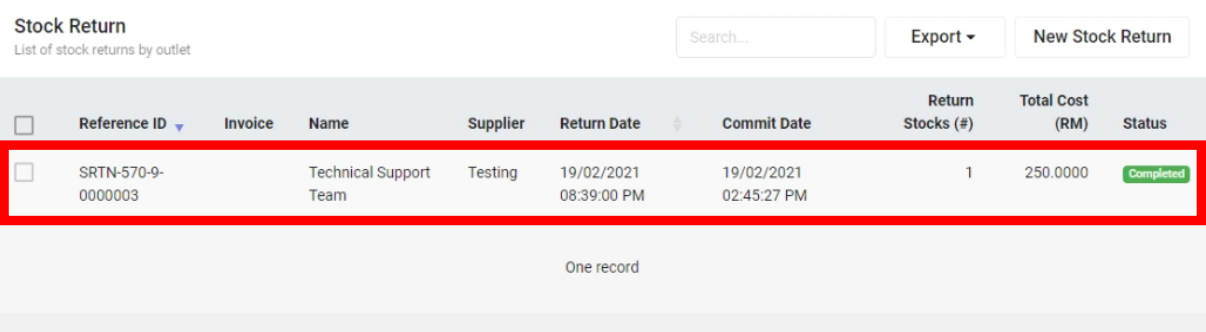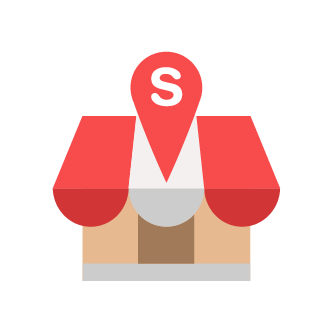Creating New Stock Return
Slurp Support
Last Update hace 4 años
Step 1: Click on Stock Return at the left panel.
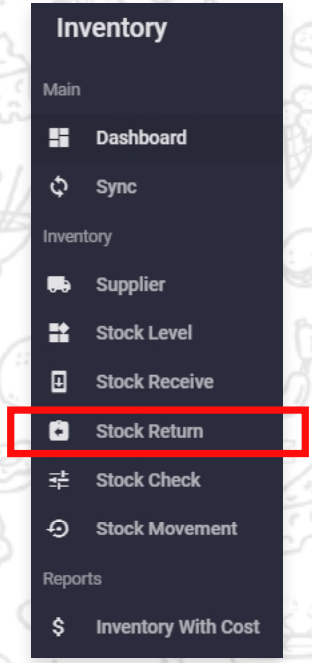
Step 2: Click on New Stock Return.
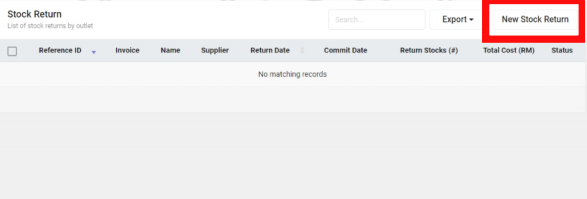
Step 3: Fill in all the details inside Create section. Then click Create button.
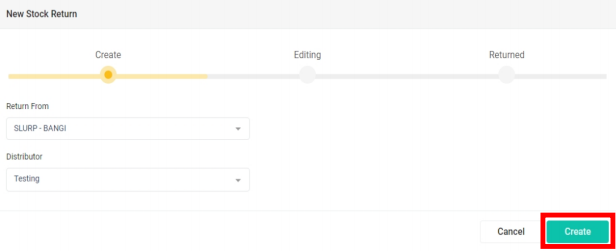
Step 4: Fill in the details inside Editing section.
Note: Stock return can only be committed for the past 3 days after the date it is created to ensure the accuracy of Inventory with Cost Report.
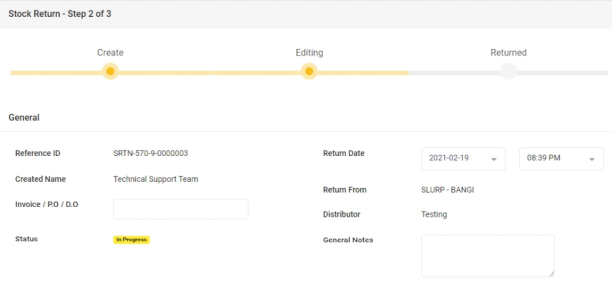
Step 5: Select the stock to return. Plus, key in the Return Quantity (#) and Return Cost (RM).
After key in all the details, click Commit button.
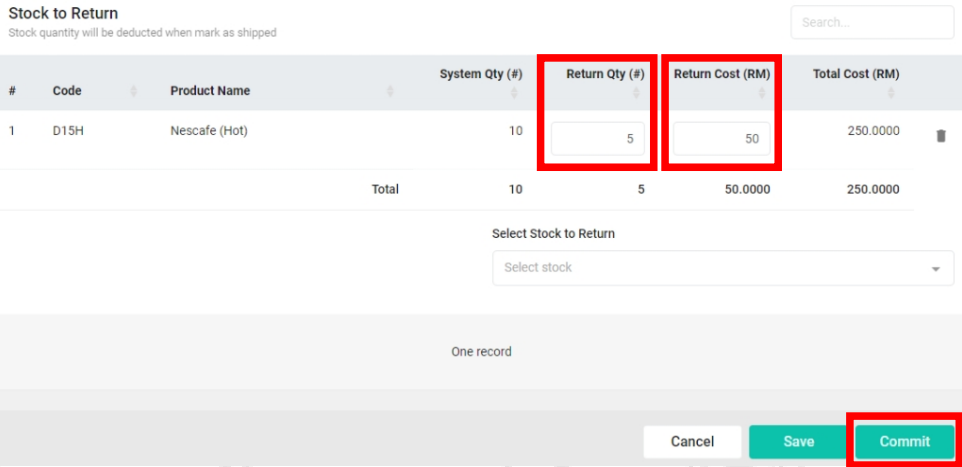
Step 6: The newly created stock return will be recorded in the list.