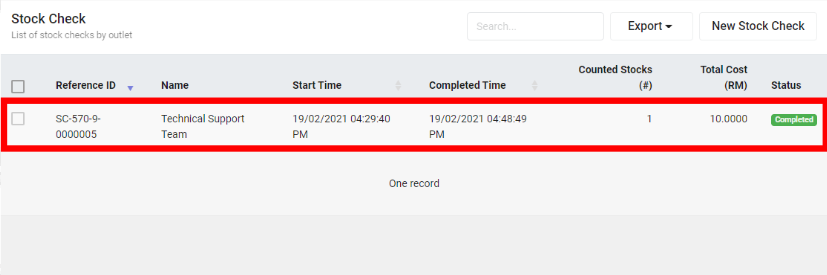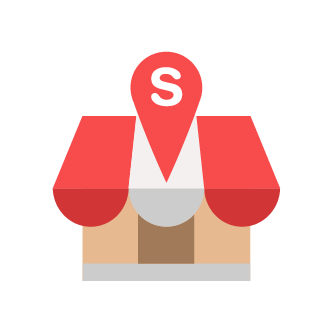Creating New Stock Check
Slurp Support
Last Update há 4 anos
Step 1: Click on Stock Check at the left panel.
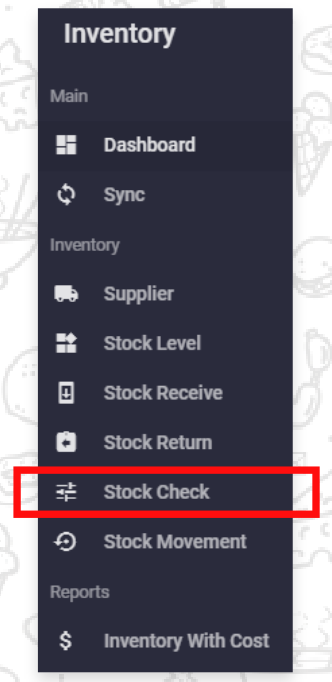
Step 2: Click on New Stock Check.
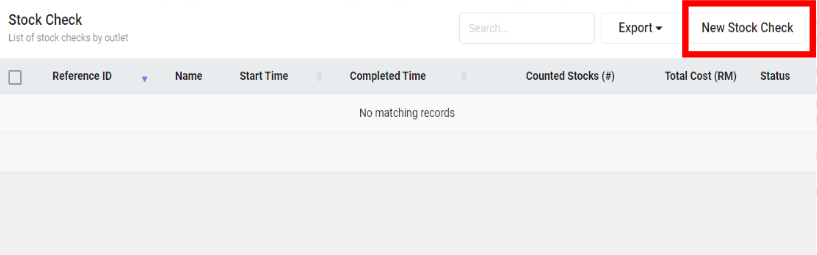
Step 3: Select the desired outlet and key in the description if necessary. Then, click Create.
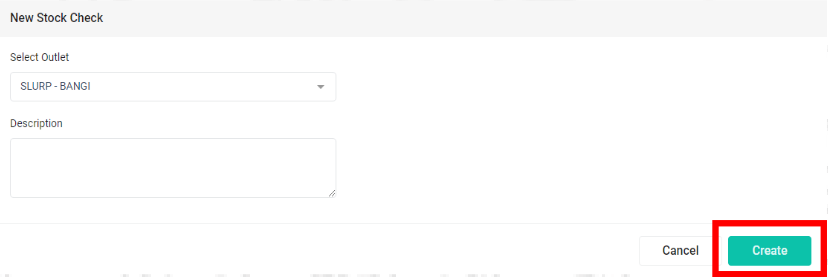
Step 4: Fill in the details inside General section.
Note: Stock check needs to be committed before end of the month.
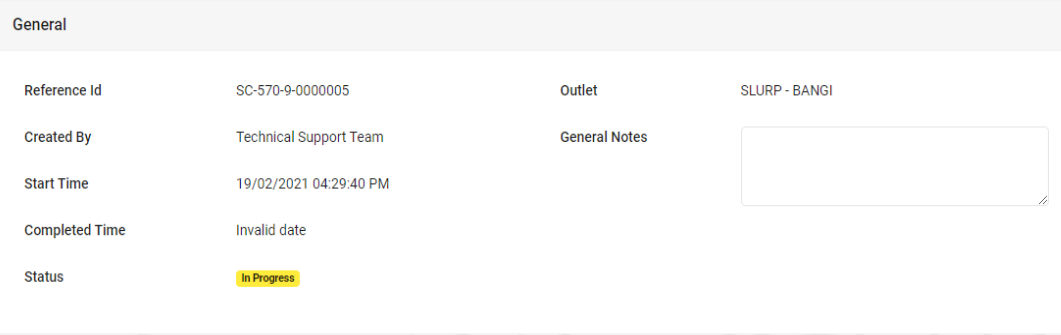
Step 5: Select the stock to count. Plus, key in the Counted Quantity (#) and Reason if necessary.
After key in all the details, click Commit button.
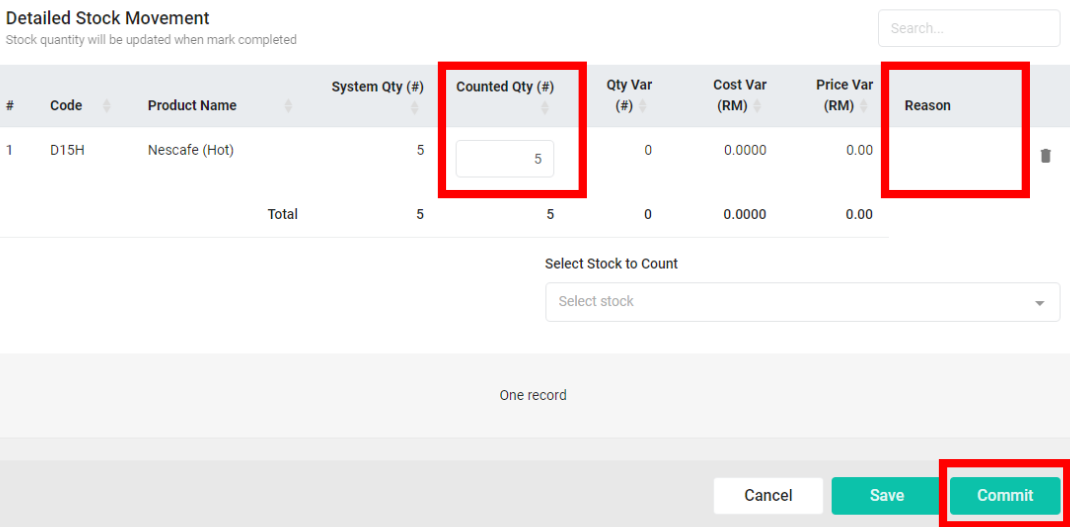
Step 6: The newly created stock check will be recorded in the list.