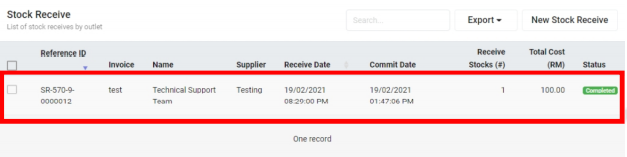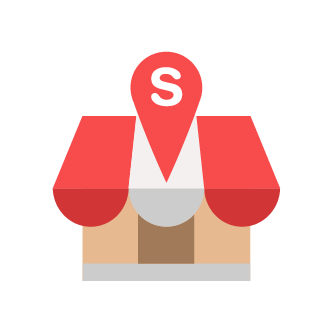Creating New Stock Receive
Slurp Support
Last Update hace 4 años
Step 1: Click on Stock Receive at the left panel.
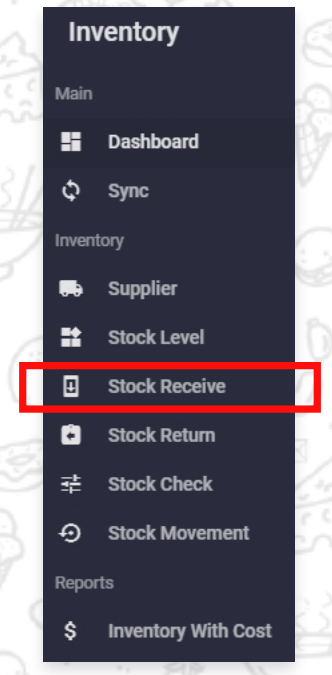
Step 2: Click on New Stock Receive.
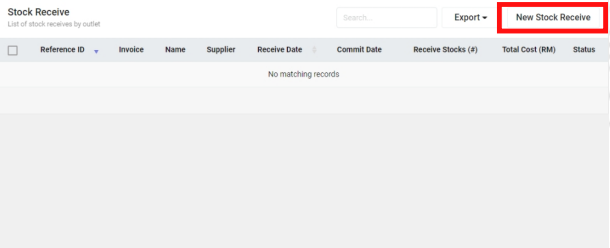
Step 3: Fill in all the details inside Create section. Then click Create button.
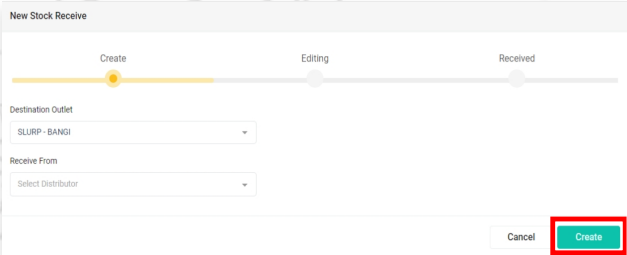
Step 4: Fill in the details inside Editing section.
Note: Stock receive can only be committed for the past 3 days after the date it is created to ensure the accuracy of Inventory with Cost Report.
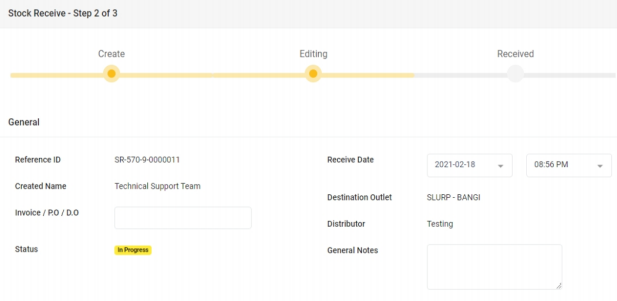
Step 5: Select the stock to receive. Plus, key in the Receive Quantity (#) and Total Cost (RM).
After key in all the details, click Commit button.
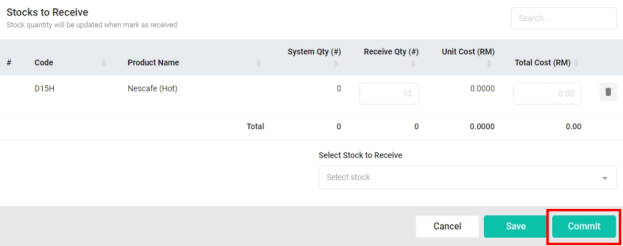
Step 6: The newly created stock receive will be recorded in the list.