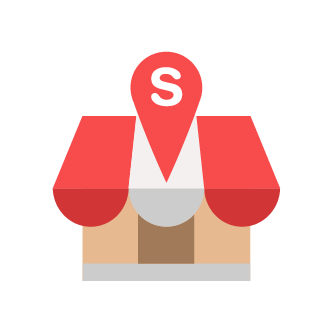How to Generate QR Static in getorders.app (POS Integration)
Slurp Support
Last Update 3 jaar geleden
Good news to all Slurp! POS user, getorders.app Static QR feature has been launched on 11 April 2022. No more hustle to Print QR 🤩
Notes:
1. Make sure to activate getorders.app in Slurp! Central.
2. The payment method will be Pay At Counter at the moment. We will announce online payment once it ready.
3. To avoid fraud order, you can enable SKAB in your cloud.getslurp.com and Sync Outlet in cloud.getorders.app
4. Make sure to always allow "Pop-Ups Blocked" in your browser to display pdf viewer.
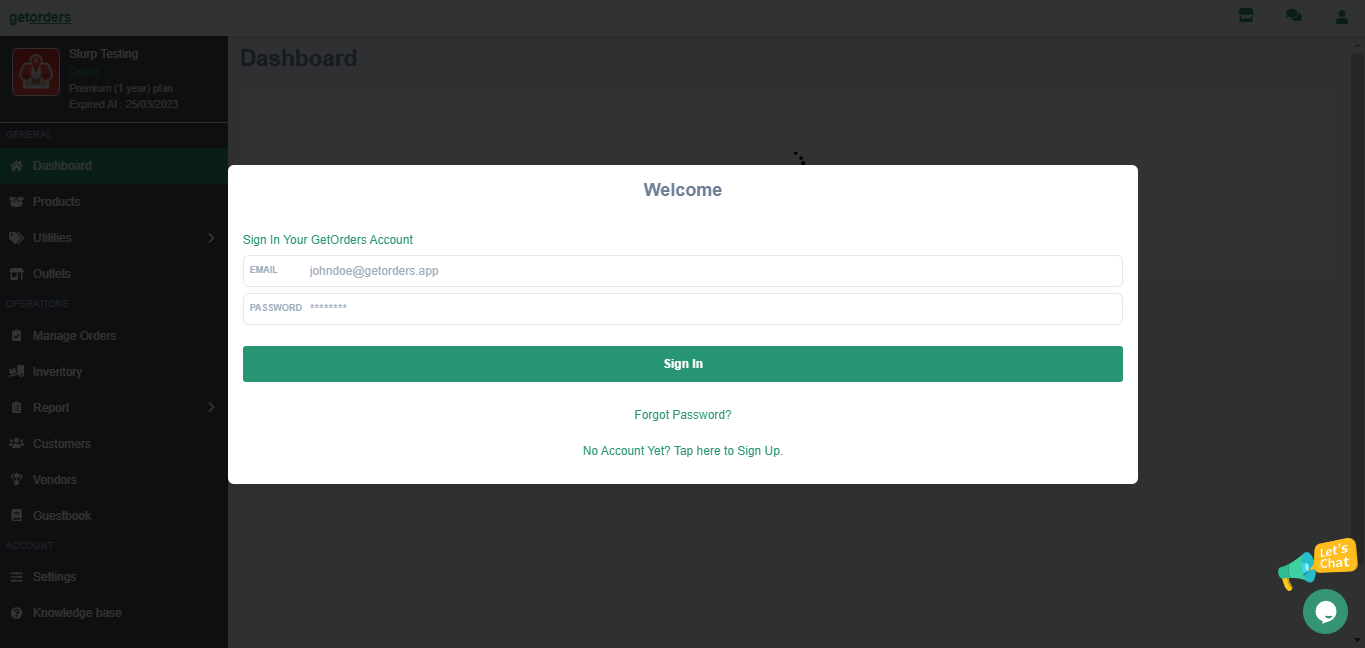
2. Go to Outlet section
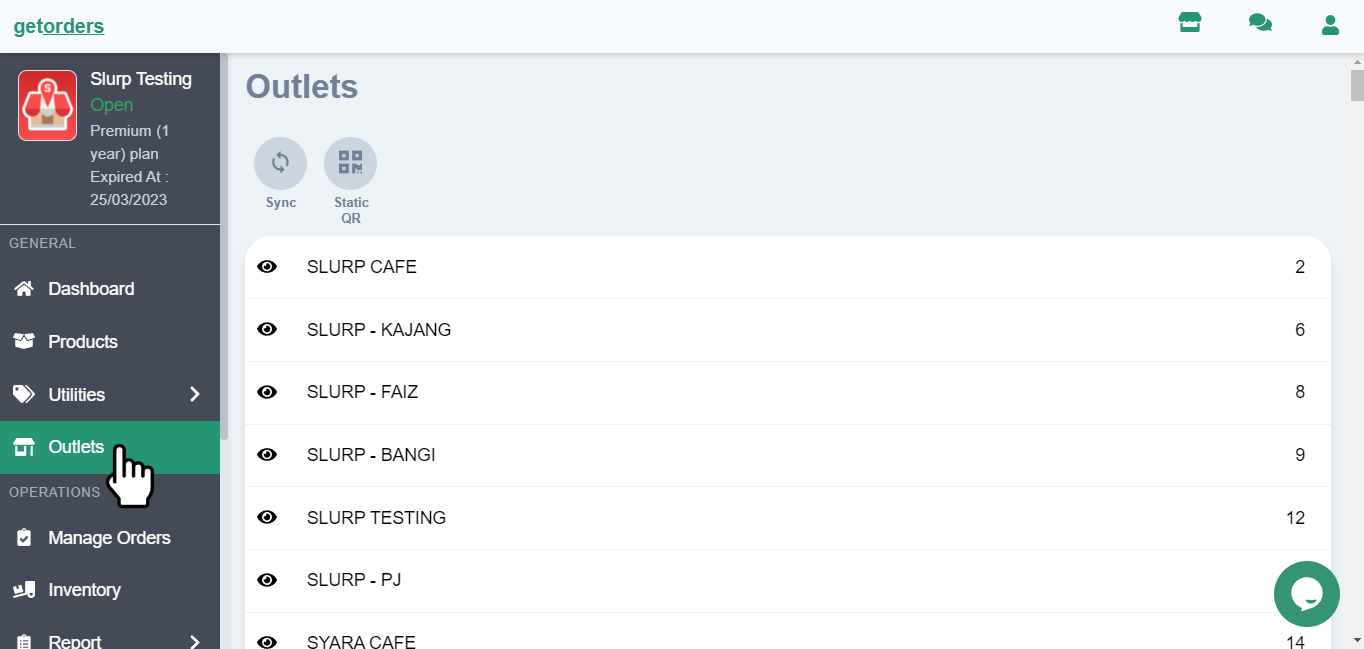
3. Sync Outlet to make sure getorders.app synchronised to Slurp! Cloud
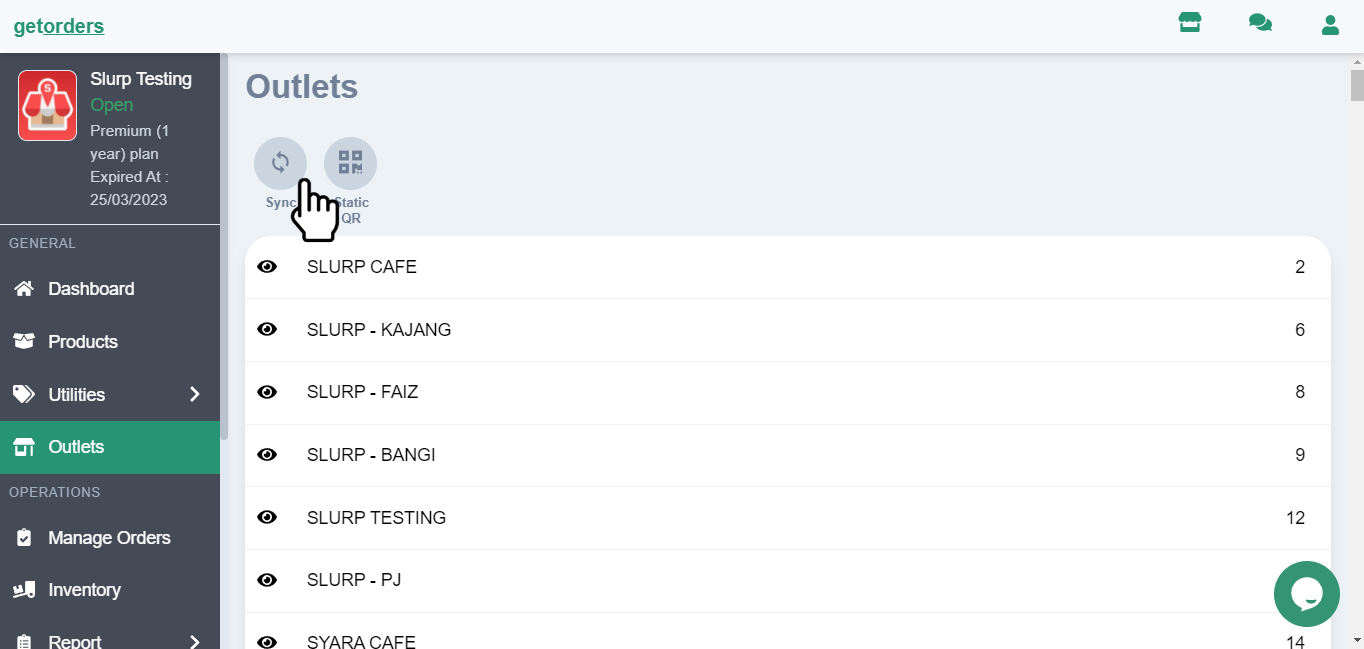
4. Click Static QR to go to QR settings
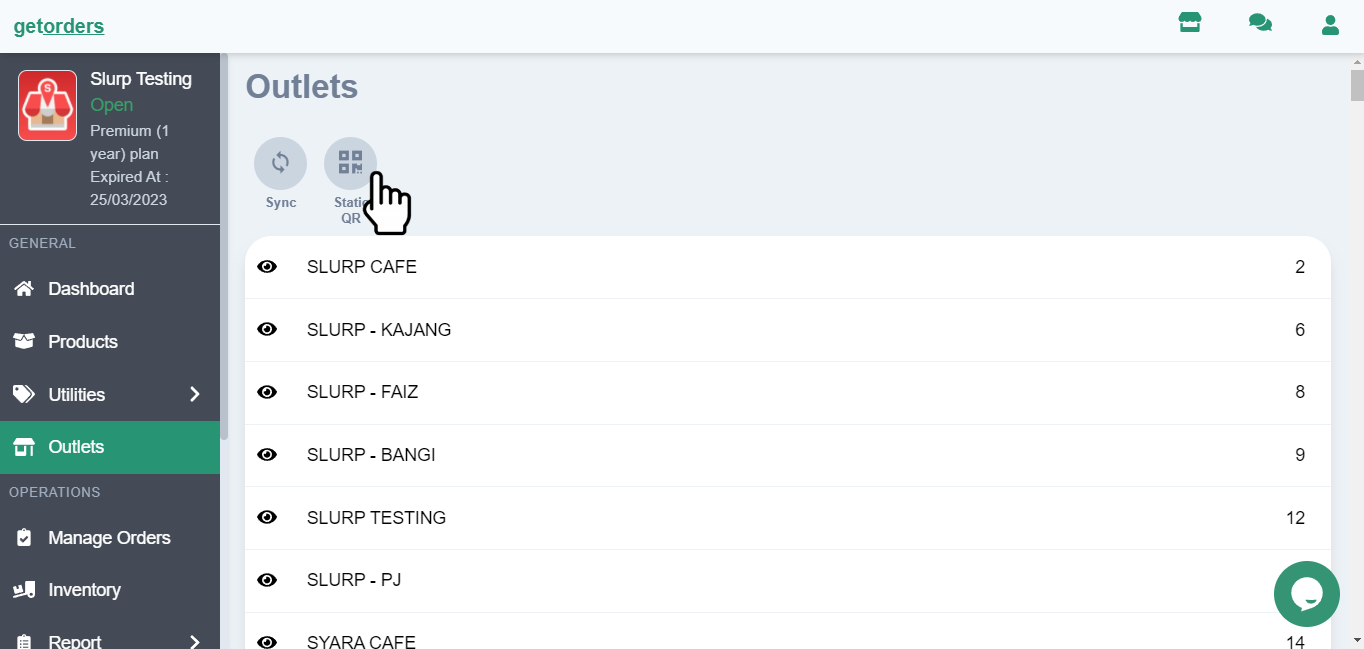
5. Select Outlet to generate QR based on table in Slurp! Central POS. For Example: Slurp Testing
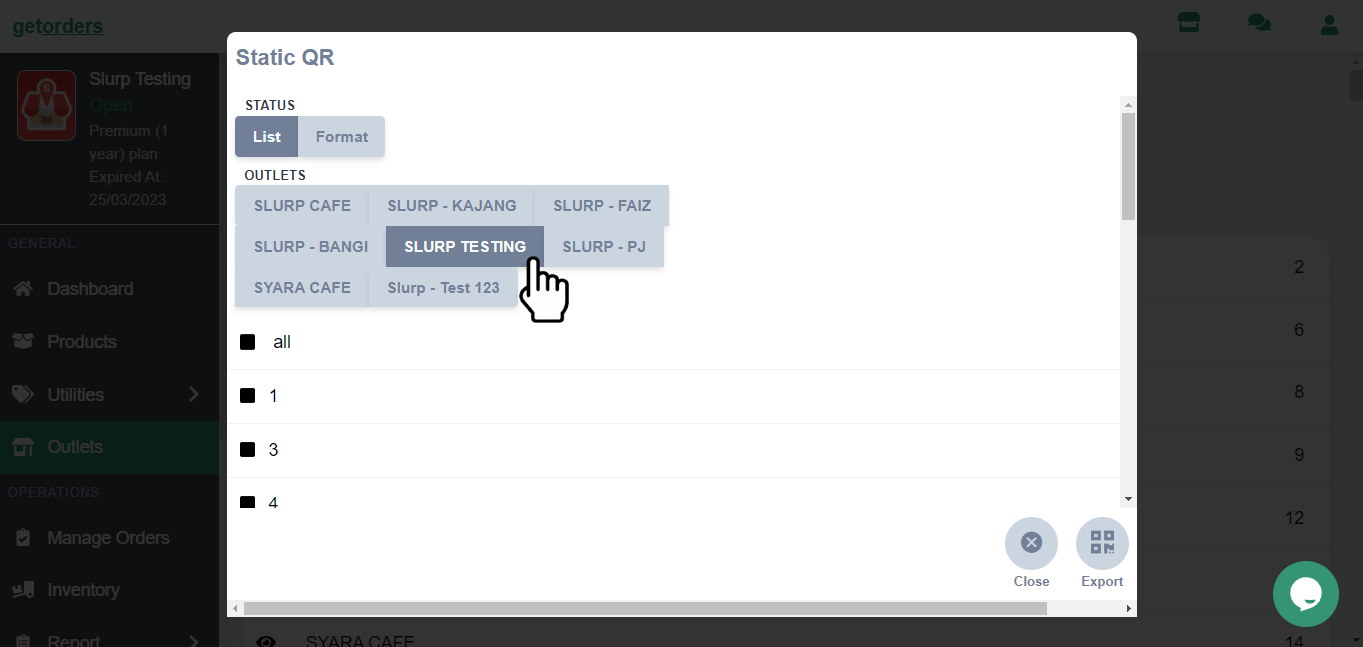
6. Tick the checkbox for the table that you want to generate.
Option: You may untick the excluded table. For Example: Grabfood, Foodpanda, etc.
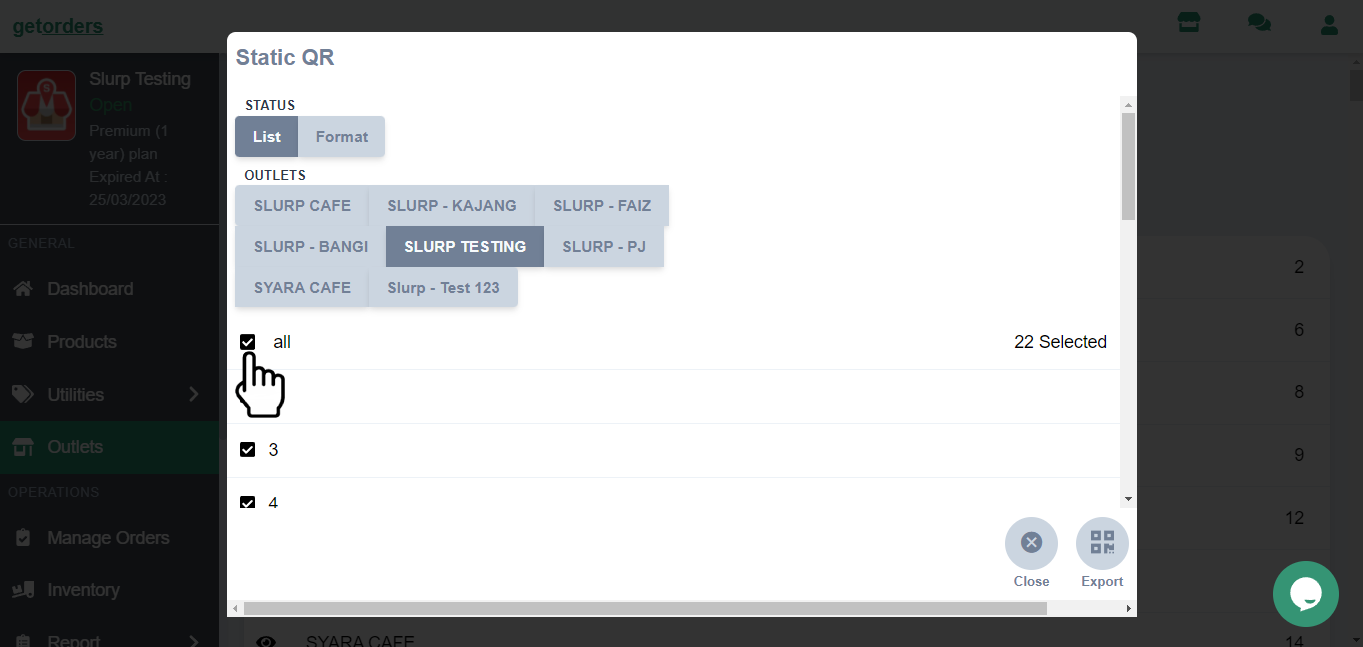
7. You may choose Format for the QR
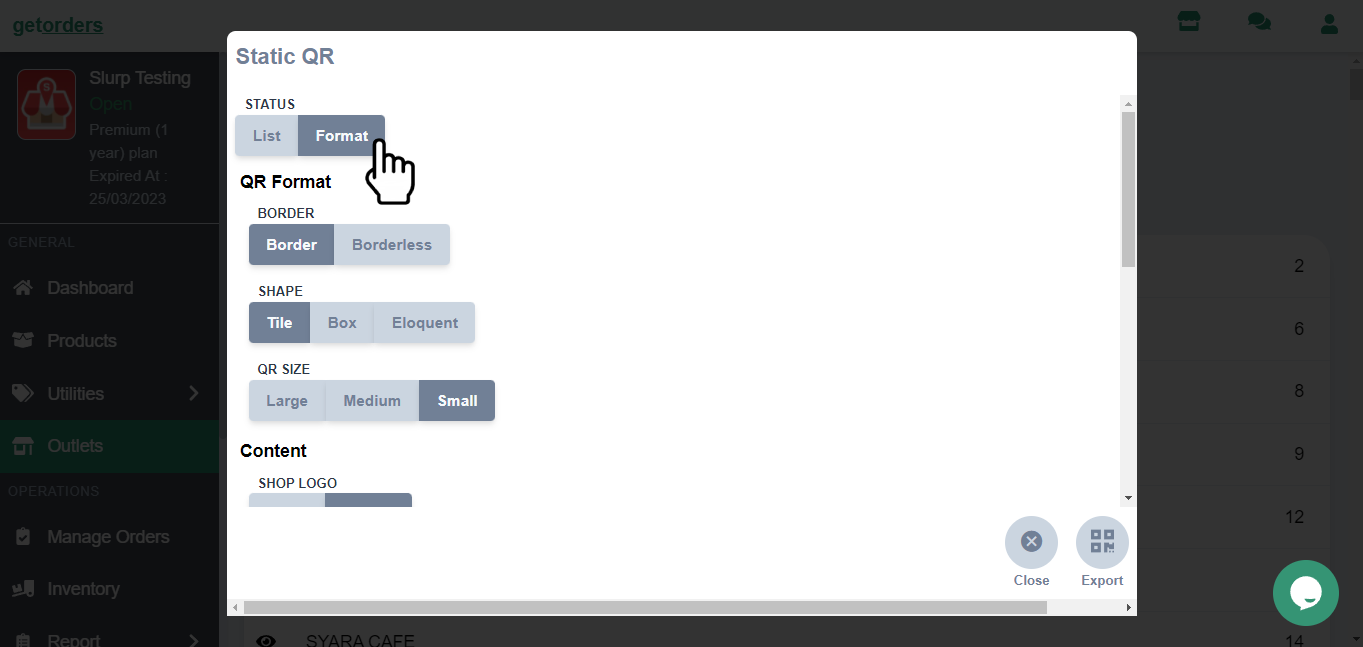
8. Format for the QR is based on:
a. Border (Border or Borderless)
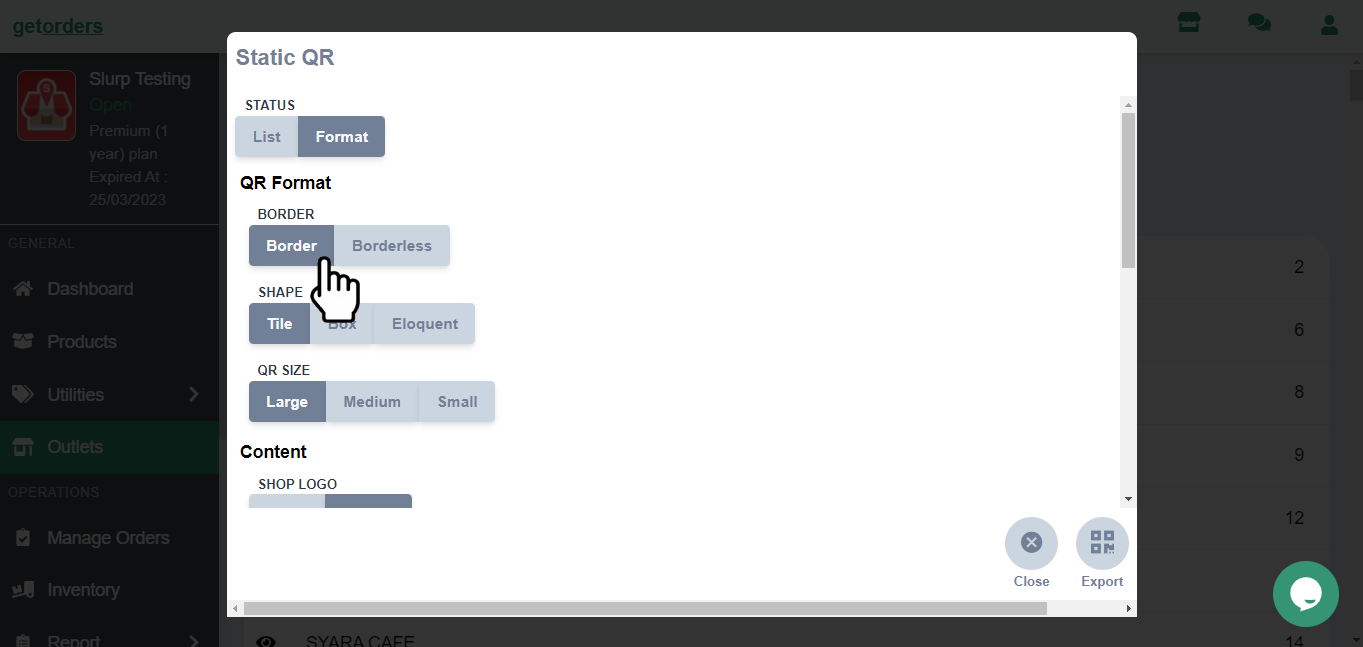
b. Shape (Tile, Box, Eloquent)
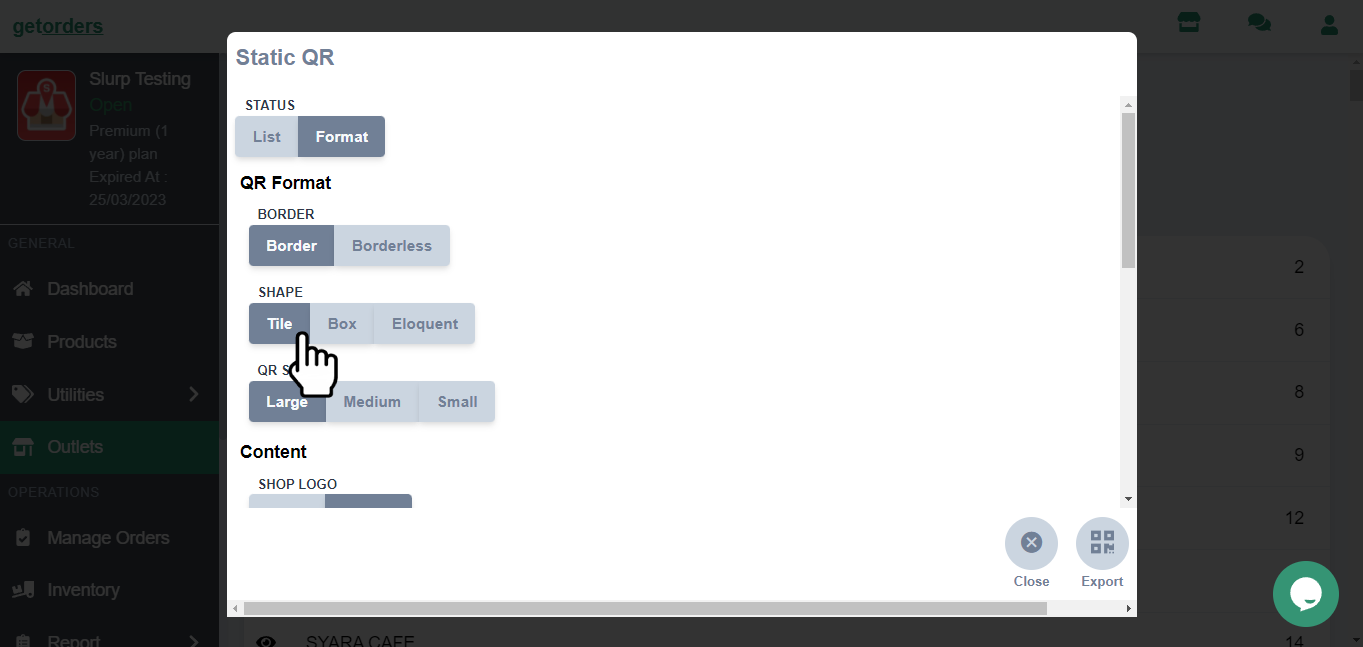
c. QR Size (Large, Medium, Small)
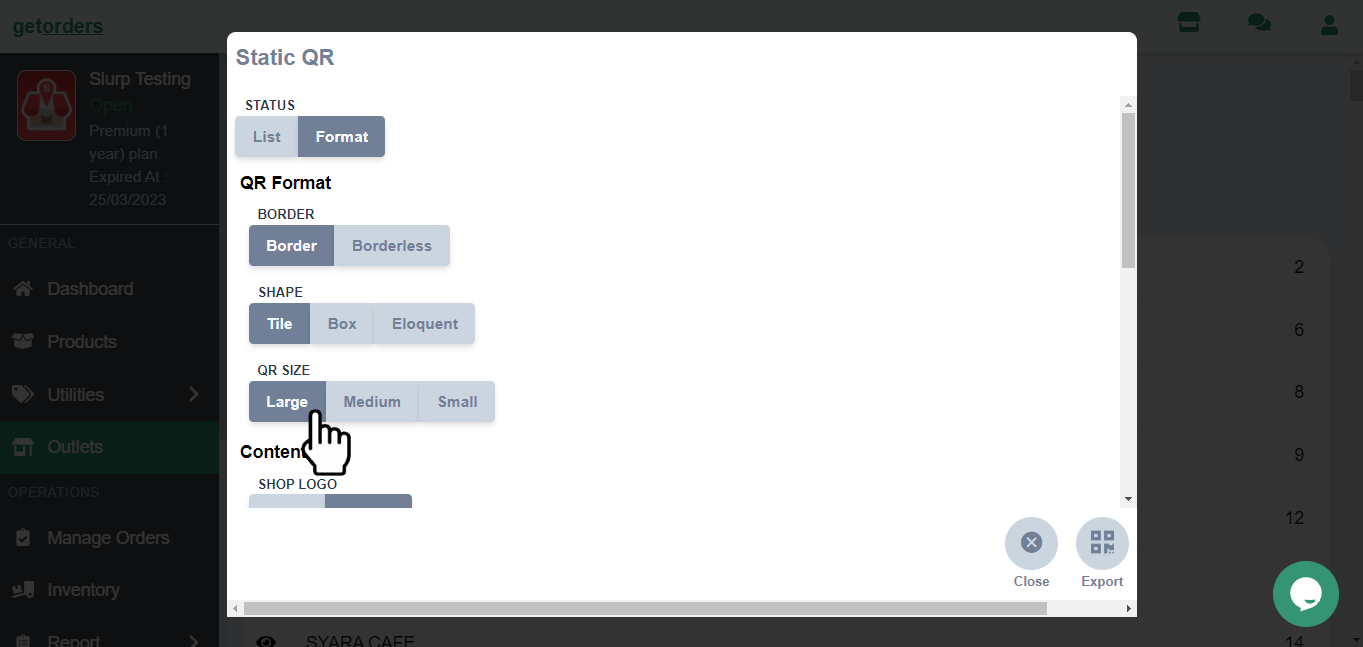
9. You can choose for the Content in QR based on:
a. Shop Logo (Show or Hidden)
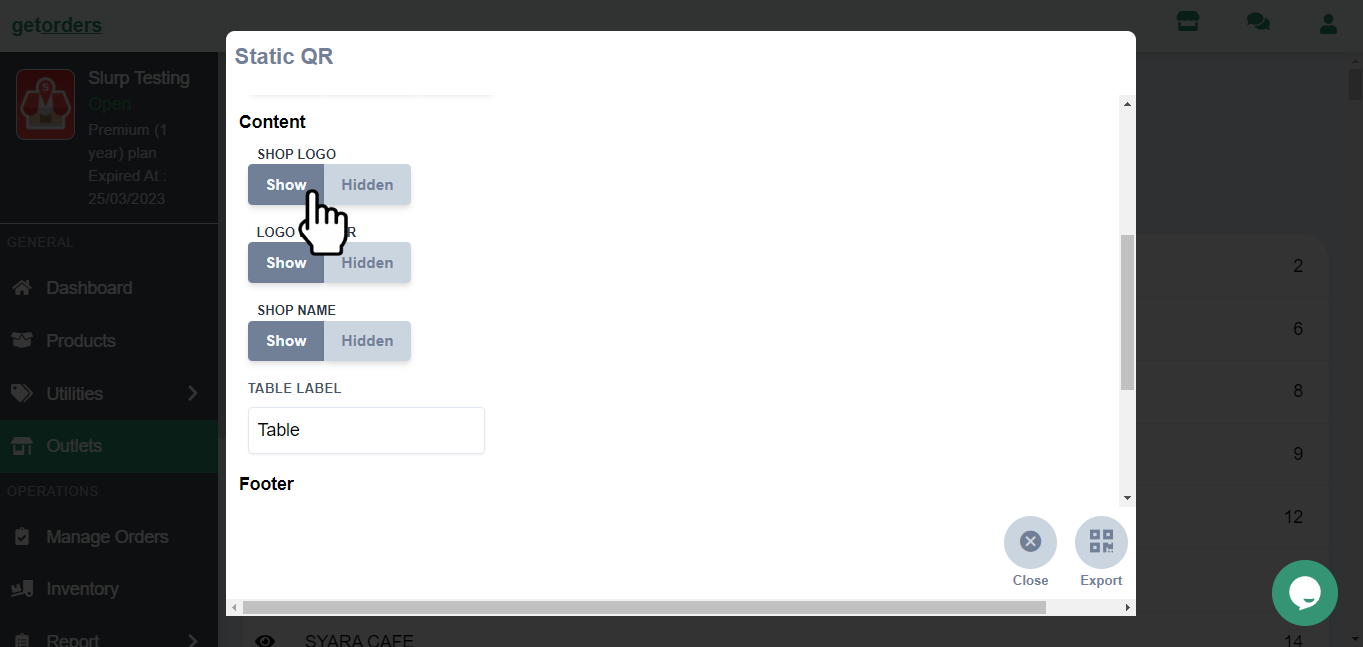
b. Logo Border (Show or Hidden)
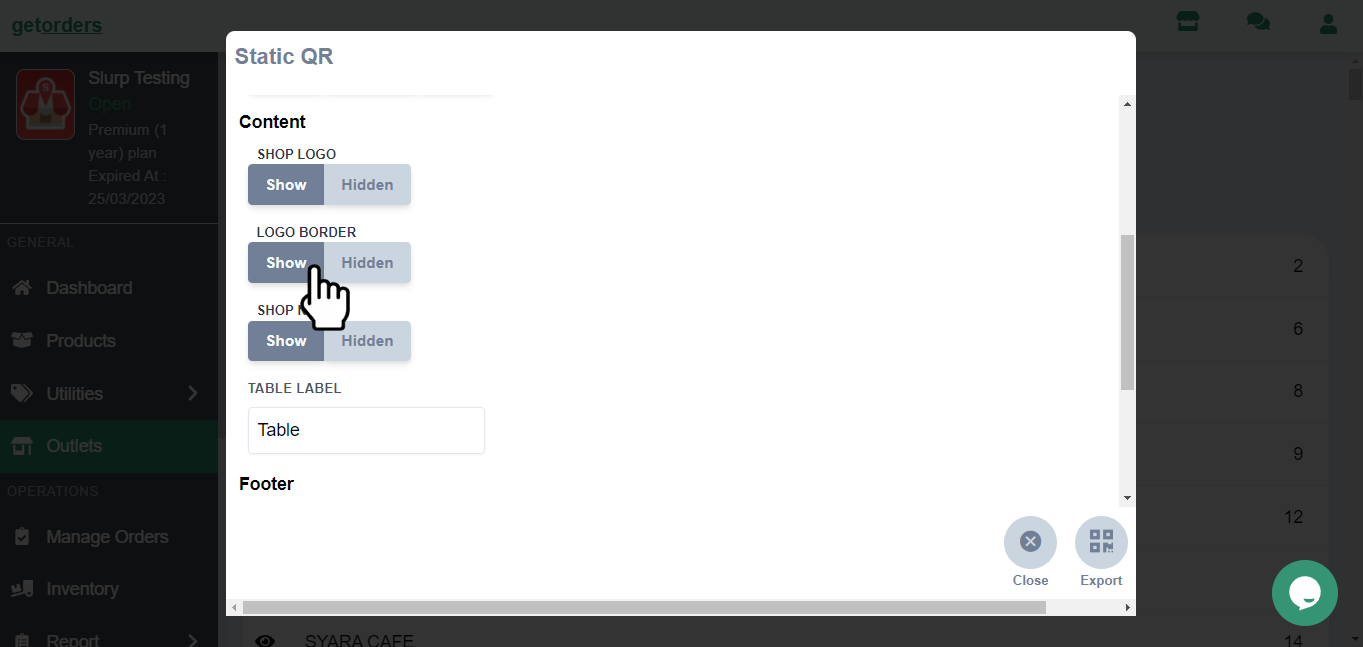
c. Shop Name (Show or Hidden)
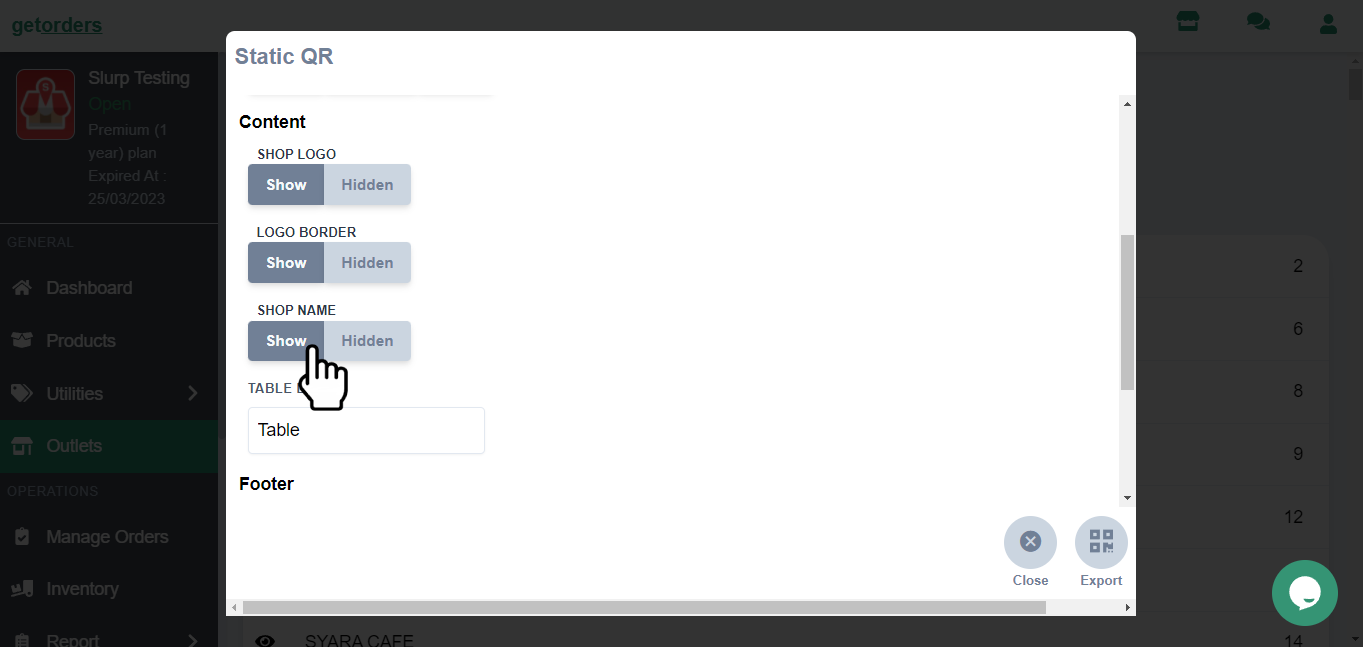
d. Table Label.
*This is optional because QR will display based on your Table Settings in Slurp Central POS. If your POS already name the table as "Table 1", "Table 2, etc, you may leave this section empty.
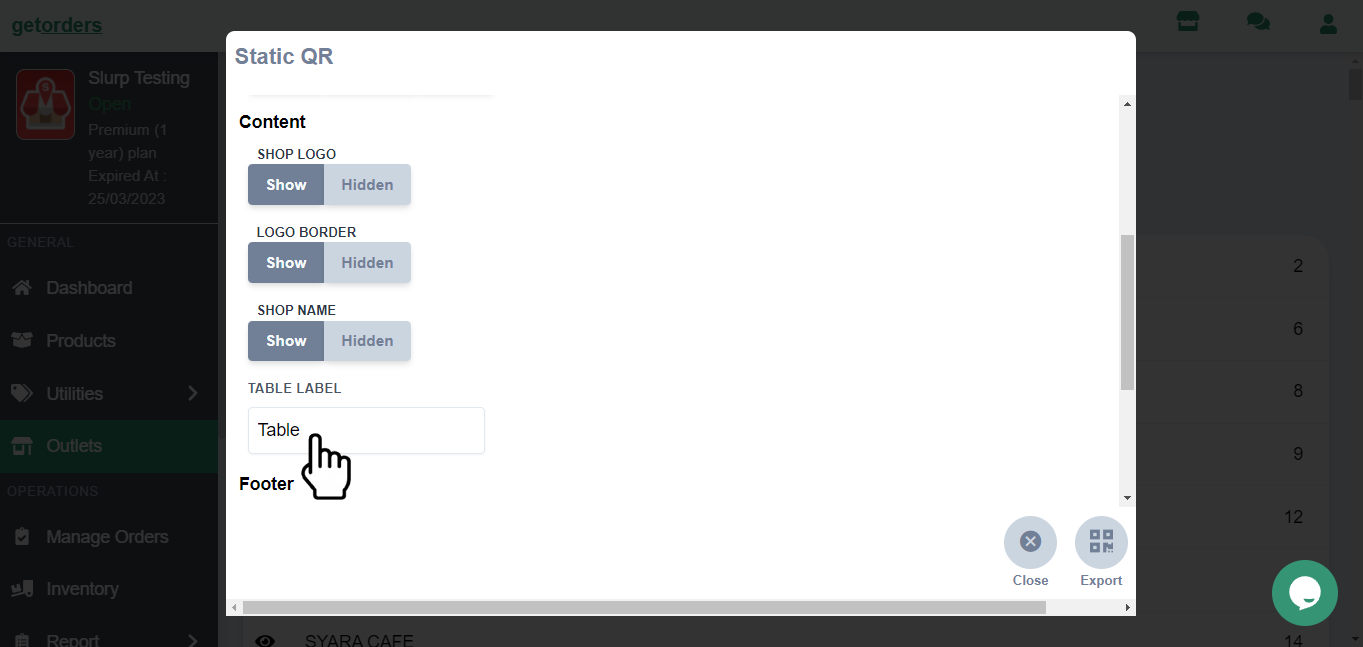
10. You also can fill in the Footer section
a. Caption (The font will be bold)
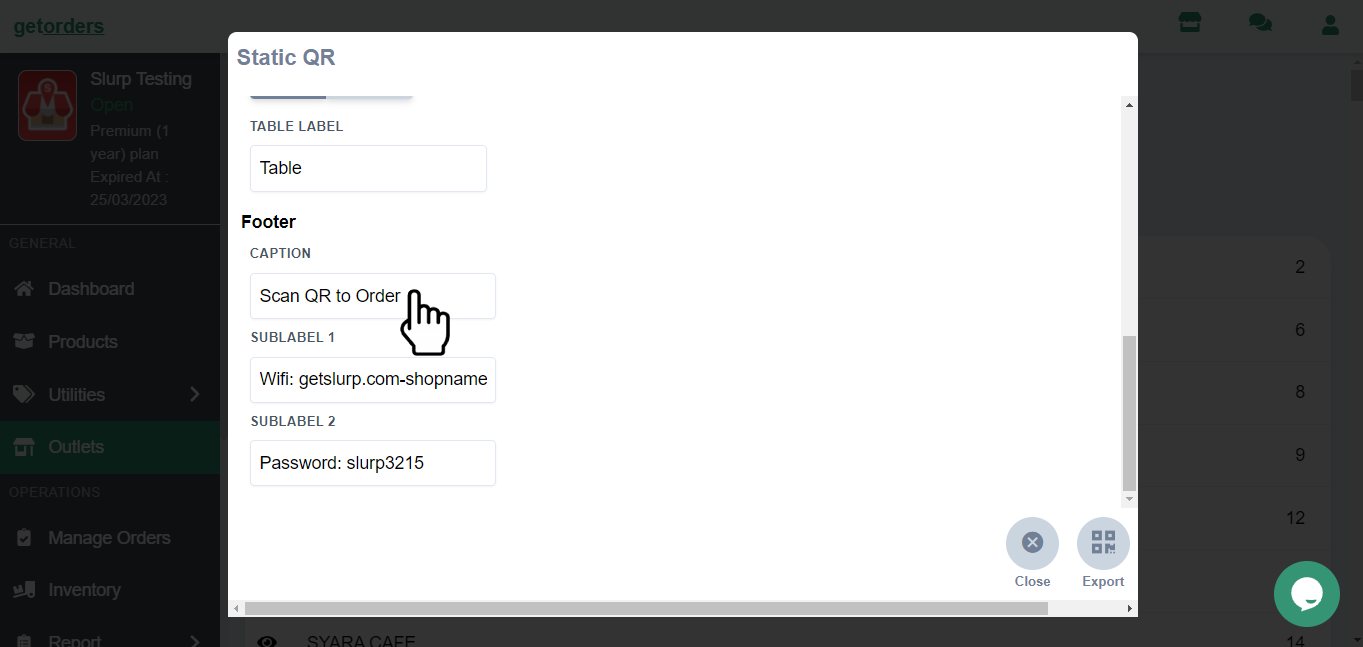
b. Sublabel 1 and Sublabel 2
*Sublabel will be 1 line only. You may key in any promotion or Wi-Fi details in the Sublabel.
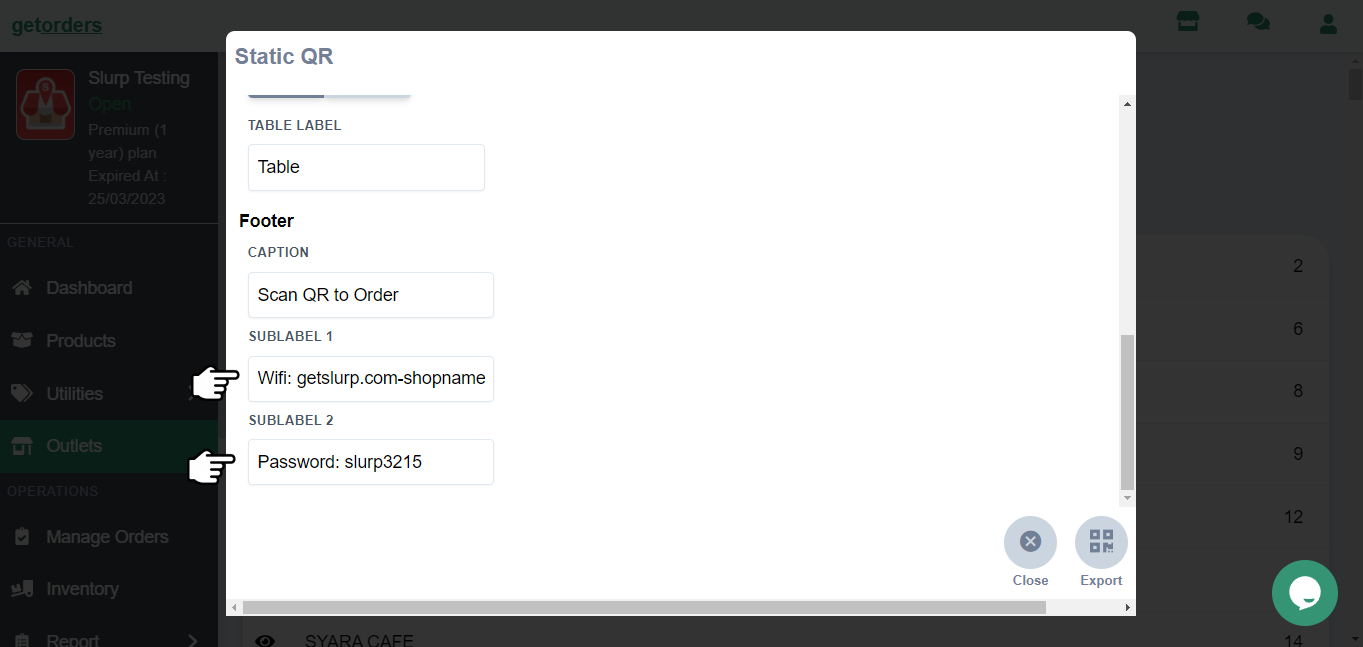
11. After finish setting up the QR, you can proceed to Export by clicking the Export button.
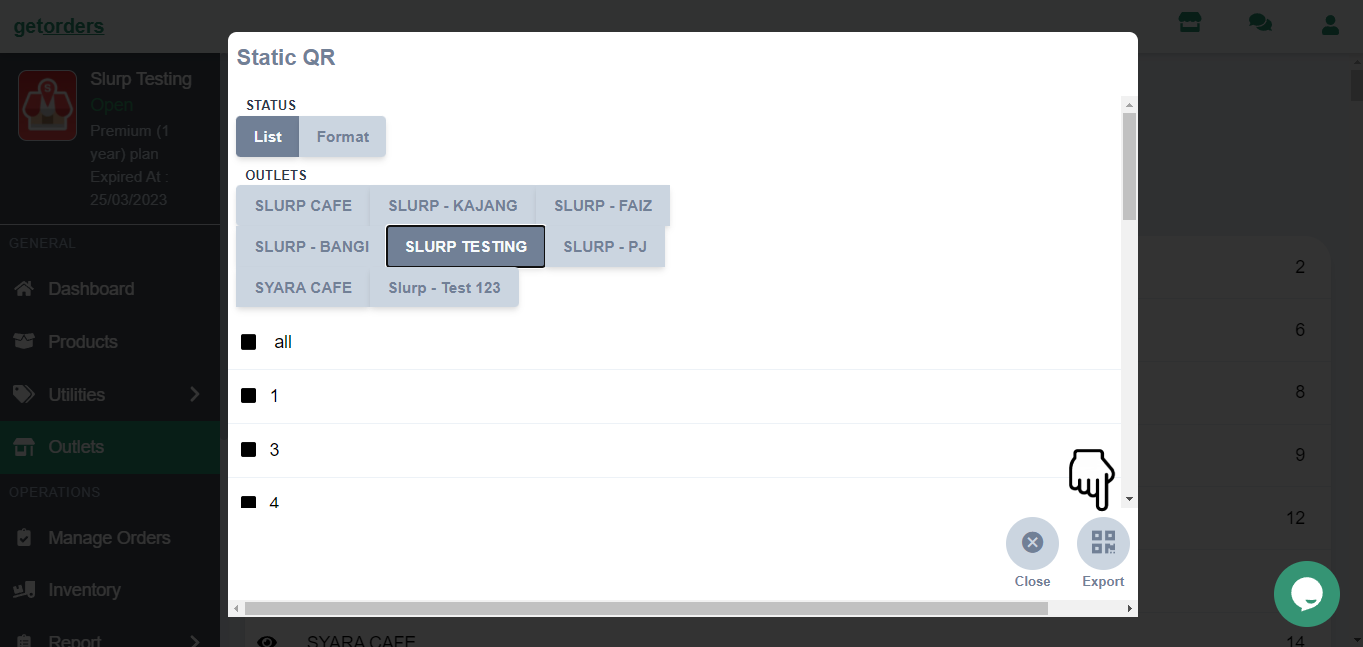
12. When click the Export button, you can proceed to Print the QR and ready to scan.
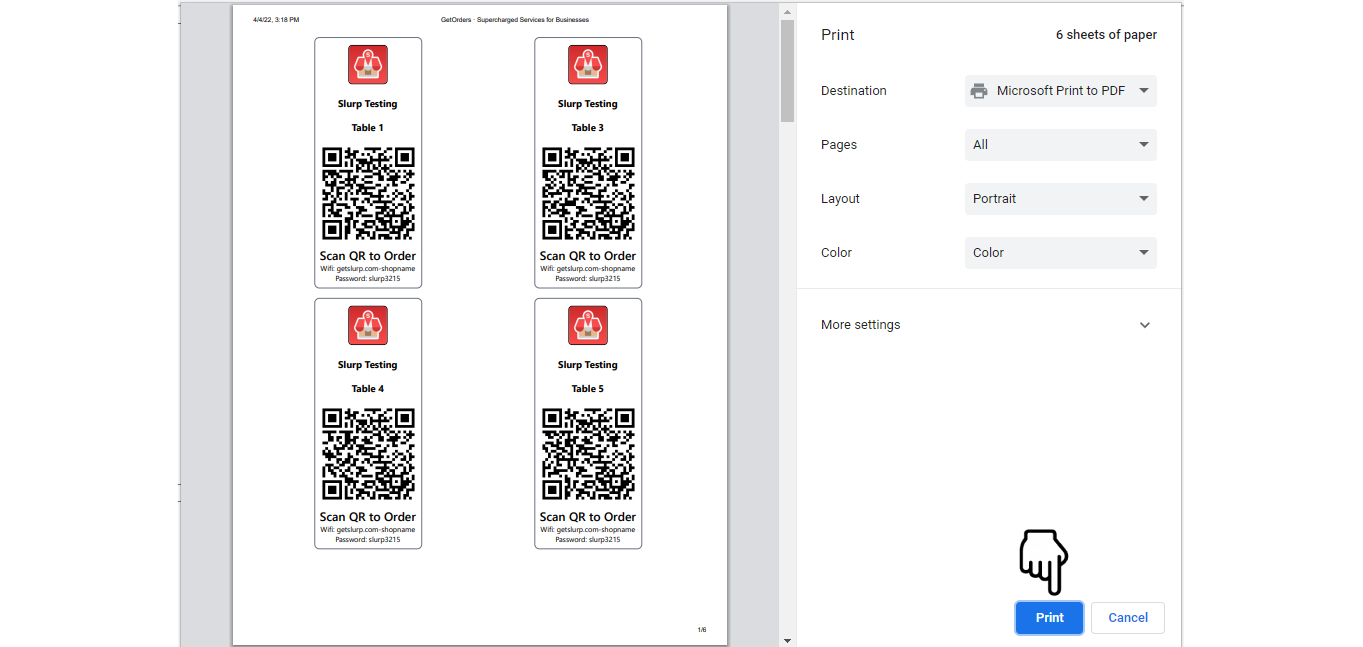
Now your Static QR is ready to be scanned. If there is any issue or inquiries, you may contact us here for further assistance. Thank you for your kind support in getorders.app!