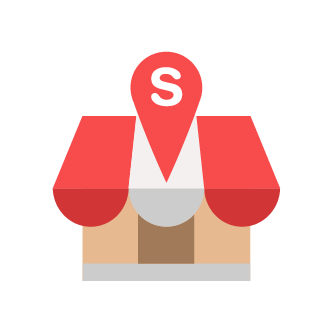User Access Control
Slurp Support
Last Update há 4 anos
This function is to make sure only certain people like partners/franchisee/accounting to see your back-office with limitation.
So now you need open Slurp! Back-Office.
1. First we need create the Role & Permission for user. Go to 'Access Control' and select 'Roles & Permissions'.
2. Click on 'Create Role'.
3. Observe the 2 types of permissions which are 'View' and 'Manage'.
View - User can only view the information.
Manage - User can view, create, edit and delete the information.
As example here, I put the name as Reporting, and tick at Reports under View then click Save.
You see like this once click Save. You can create more Role after this and it's depend on your requirements.
4. Now we're going to create or assign user by clicking on 'User'.
5. Click on 'Create User'.
6. Put the details and please make sure the e-mail is valid. This is because Slurp! will send the activation link to the registered user to that e-mail address.
7. Once done, inform the user to check their e-mail. If the user unable to find this e-mail inside the inbox, make sure to check under the 'Spam' folder.
8. Click on the link given to confirm the activation.
9. Then user need create a new password, and enter the password again. Then, click on 'Activate'.
10. Now, the new user is now registered with the assigned permissions.
Note: You can add more than 1 permission group for each user depending your customisation. If you need any help, please contact us for assistance.