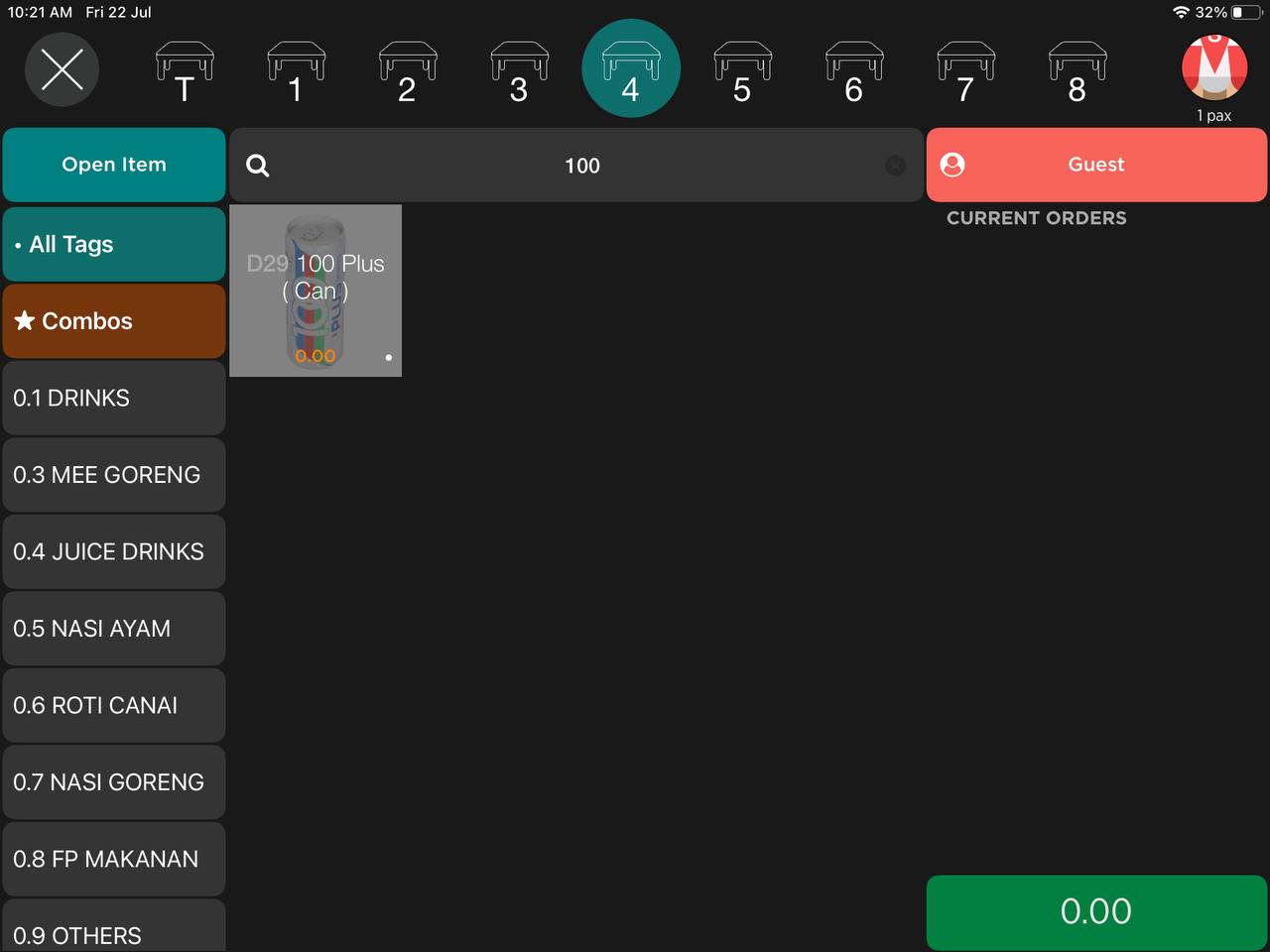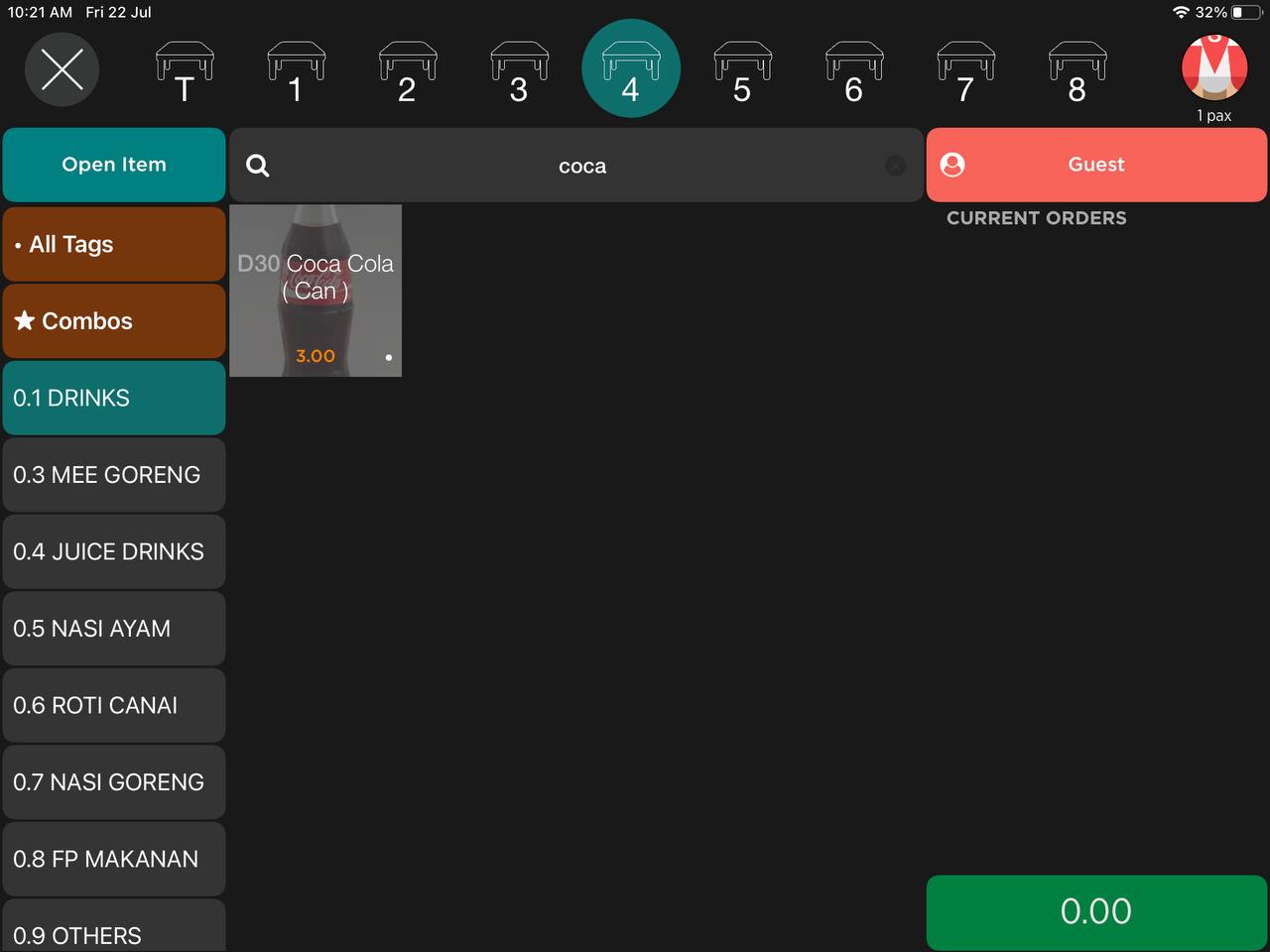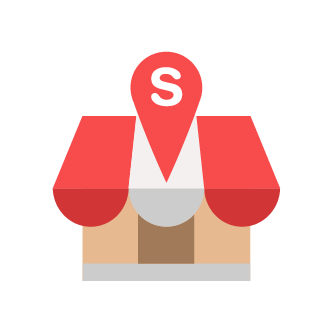How to Hide Products in getorders.app
This is applicable to Slurp POS user to hide Products in getorders.app or QR but still appear in Slurp Central.
Slurp Support
Last Update 3 tahun yang lalu
1. Login to cloud.getorders.app
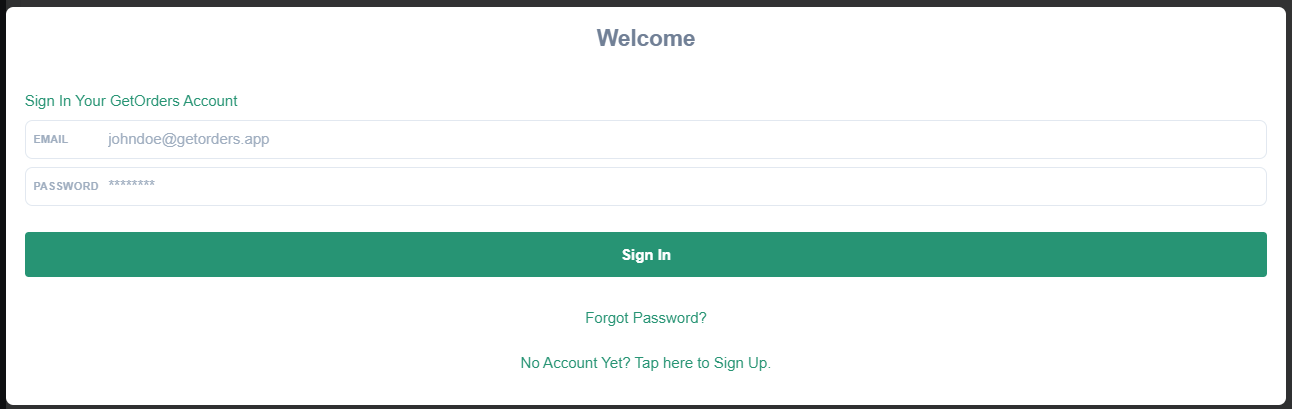
2. Click Inventory section
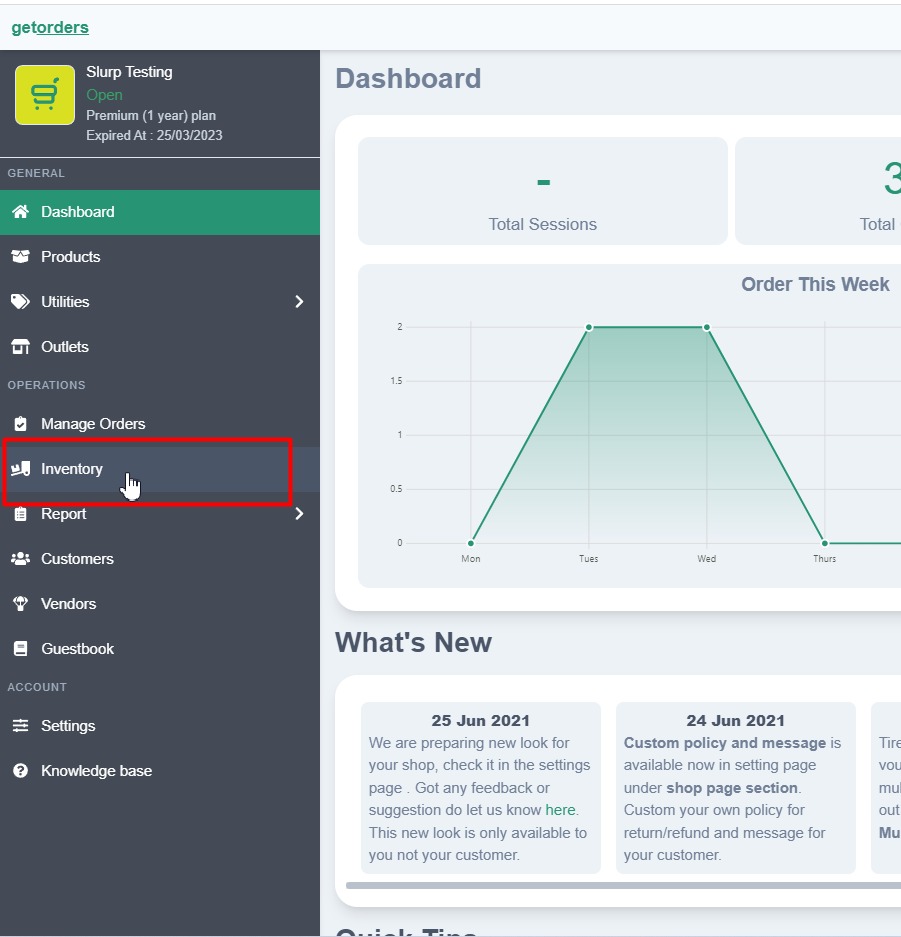
3. Select Outlet.
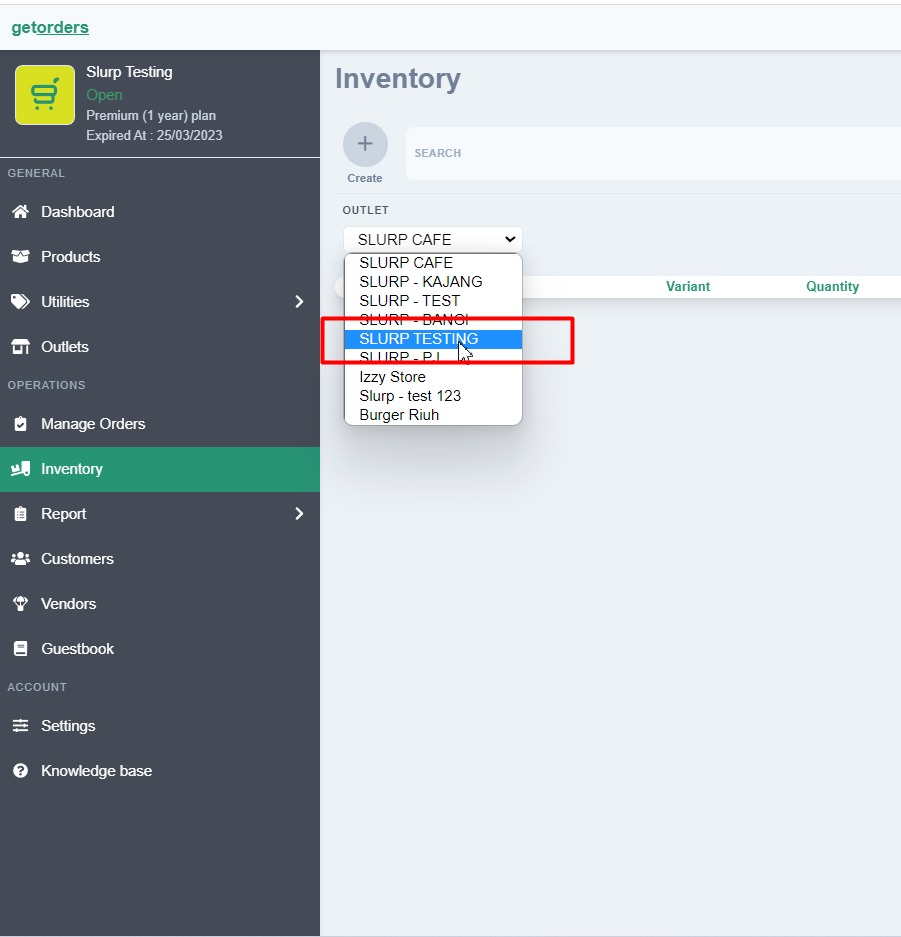
4. Click Create button.
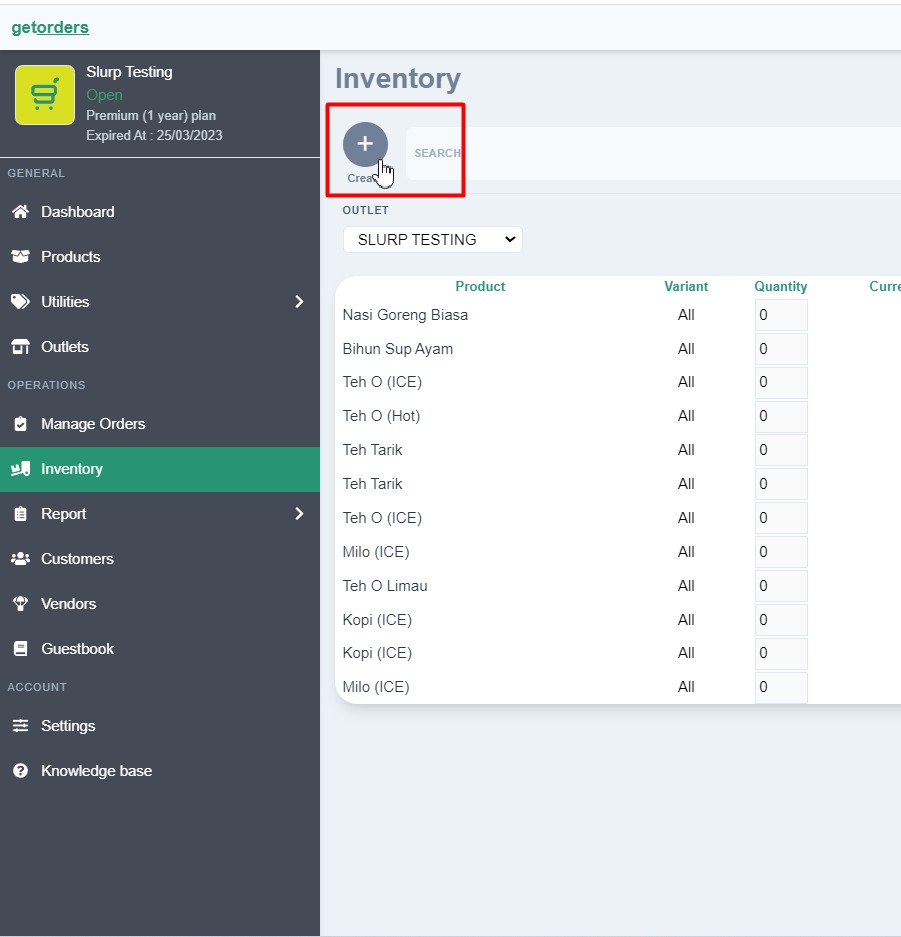
5. Click Add Products.
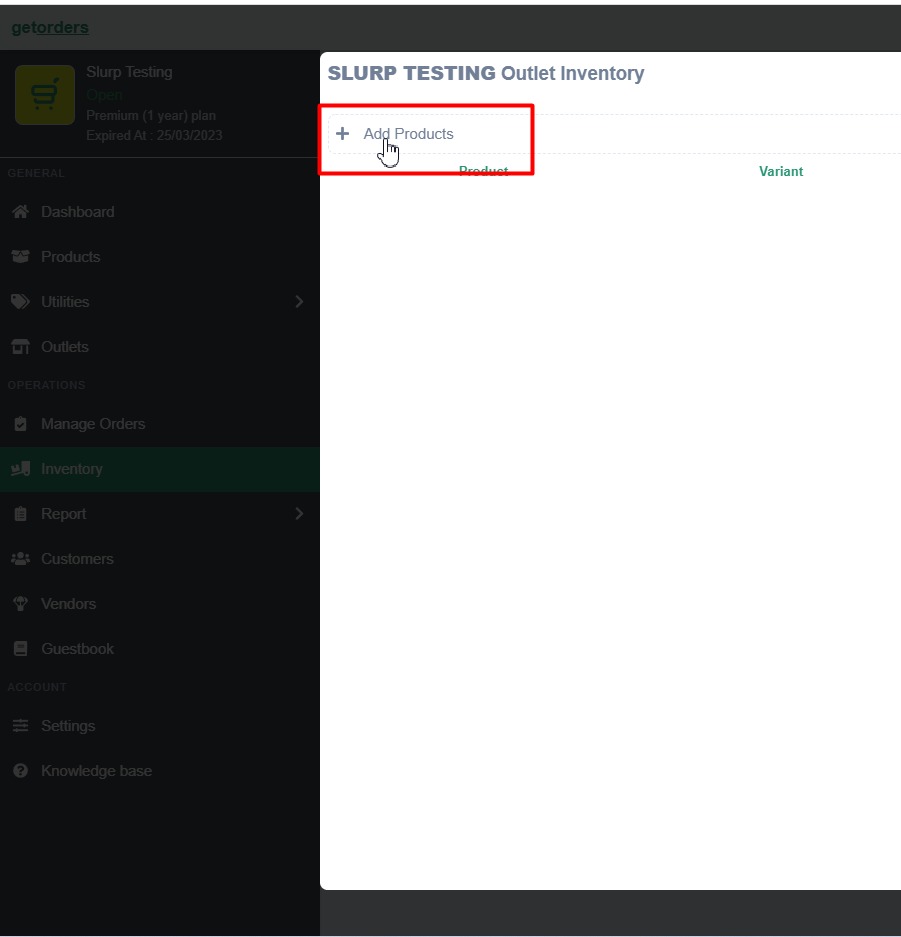
6. Select Products that you want to hide in getorders.app or QR.
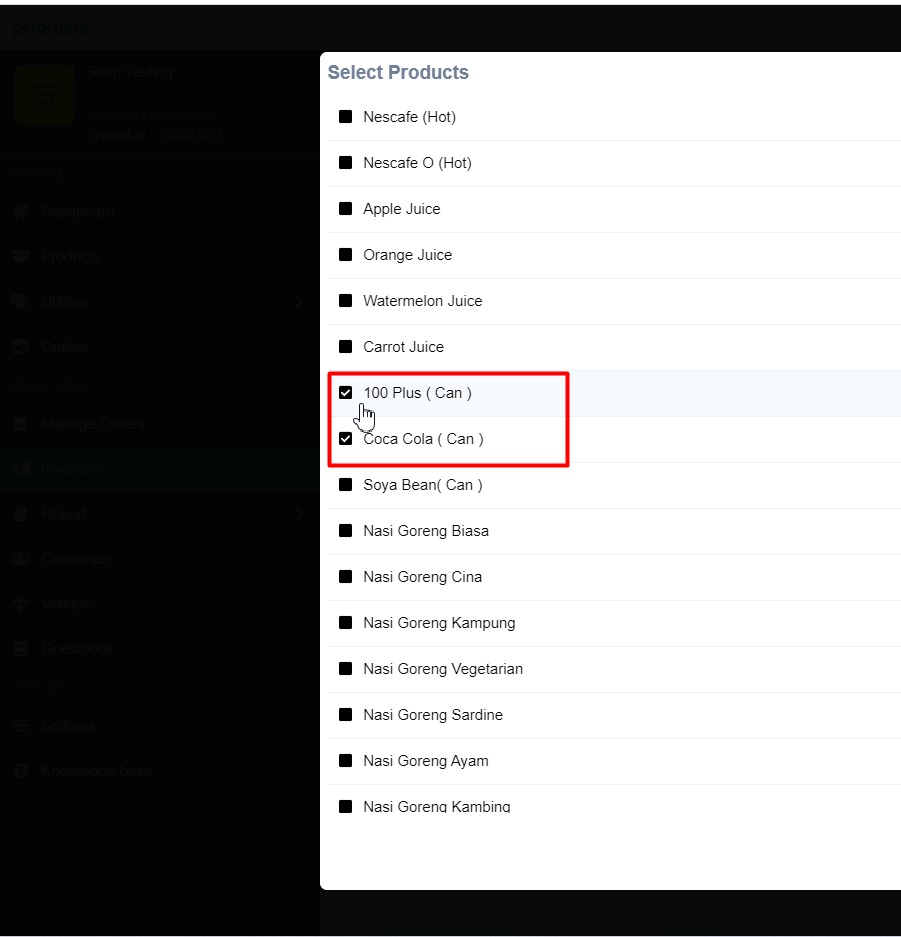
7. Click Save
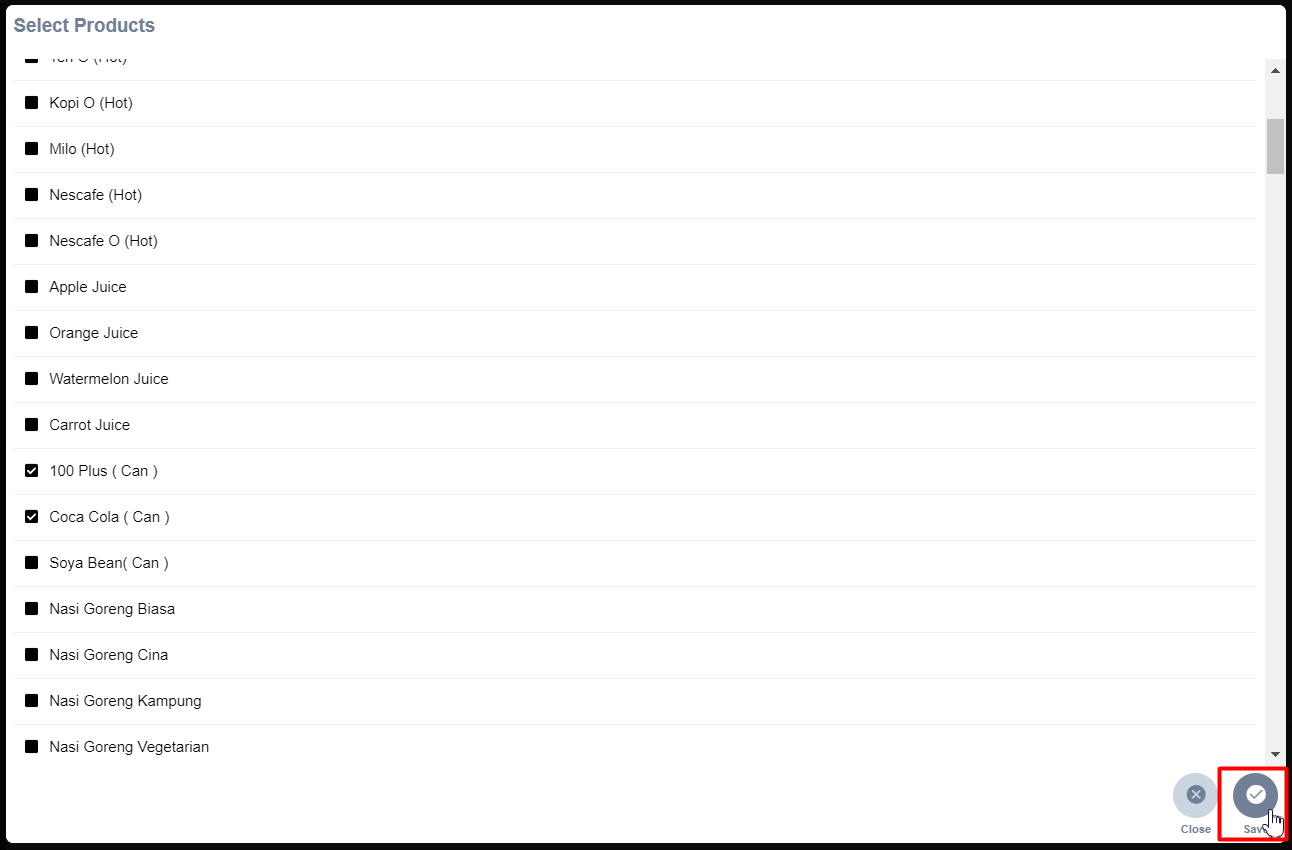
8. Under Stores section, make sure to untick (hide) for Pickup, Delivery and Dine In.
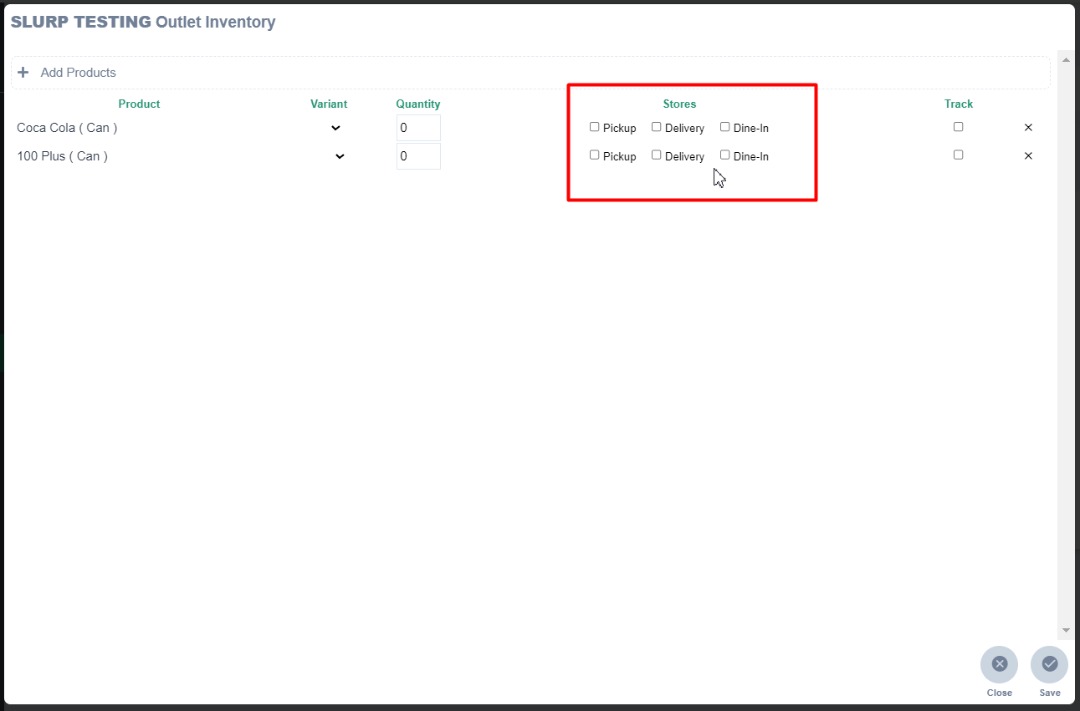
9. Click Save
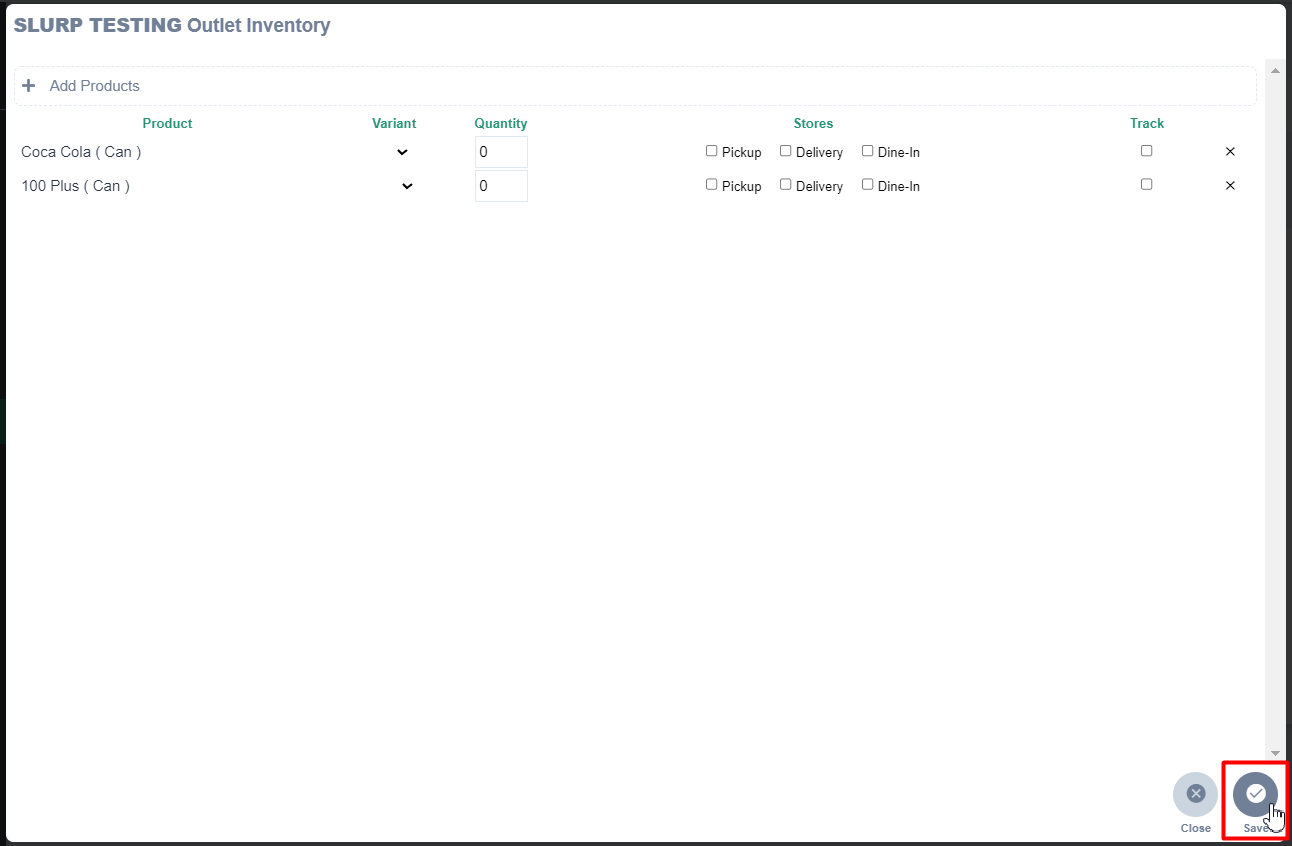
As a result, the getorders.app or QR will not show the hidden products. Refer to figure below:
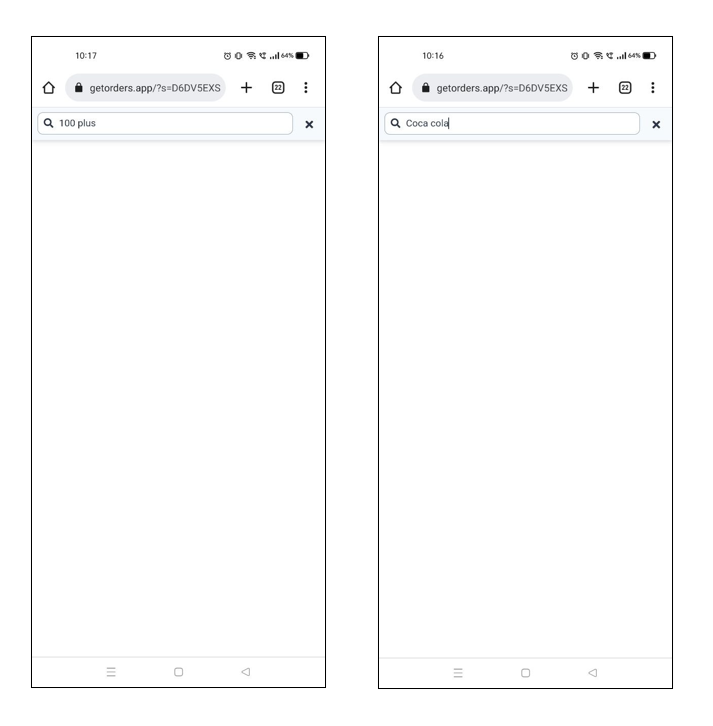
Meanwhile, in Slurp Central will show as figure below: