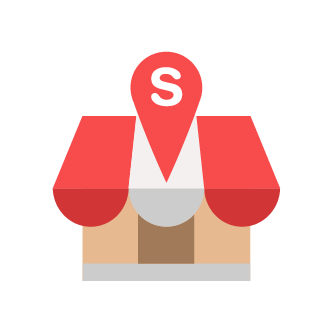How to Create Discount with Time Availability
Hi there, we have launched the time availability function for discount. Please refer steps below for tutorial and how it works in Slurp Central version 5.3.1.
Slurp Support
Last Update 3 years ago
1. Login to Slurp! Cloud.
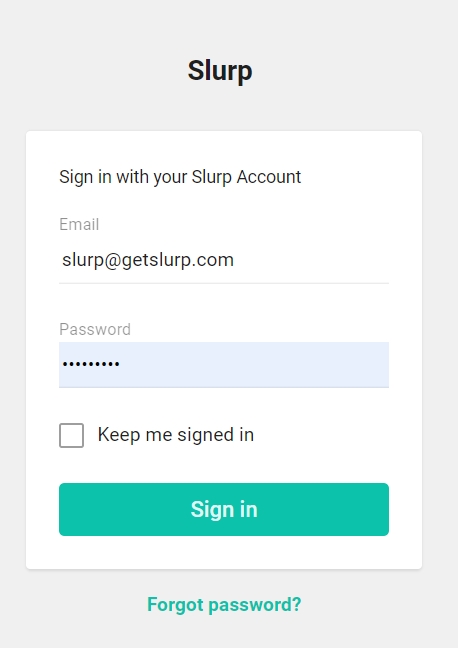
2. Go to Setup section and click Discount
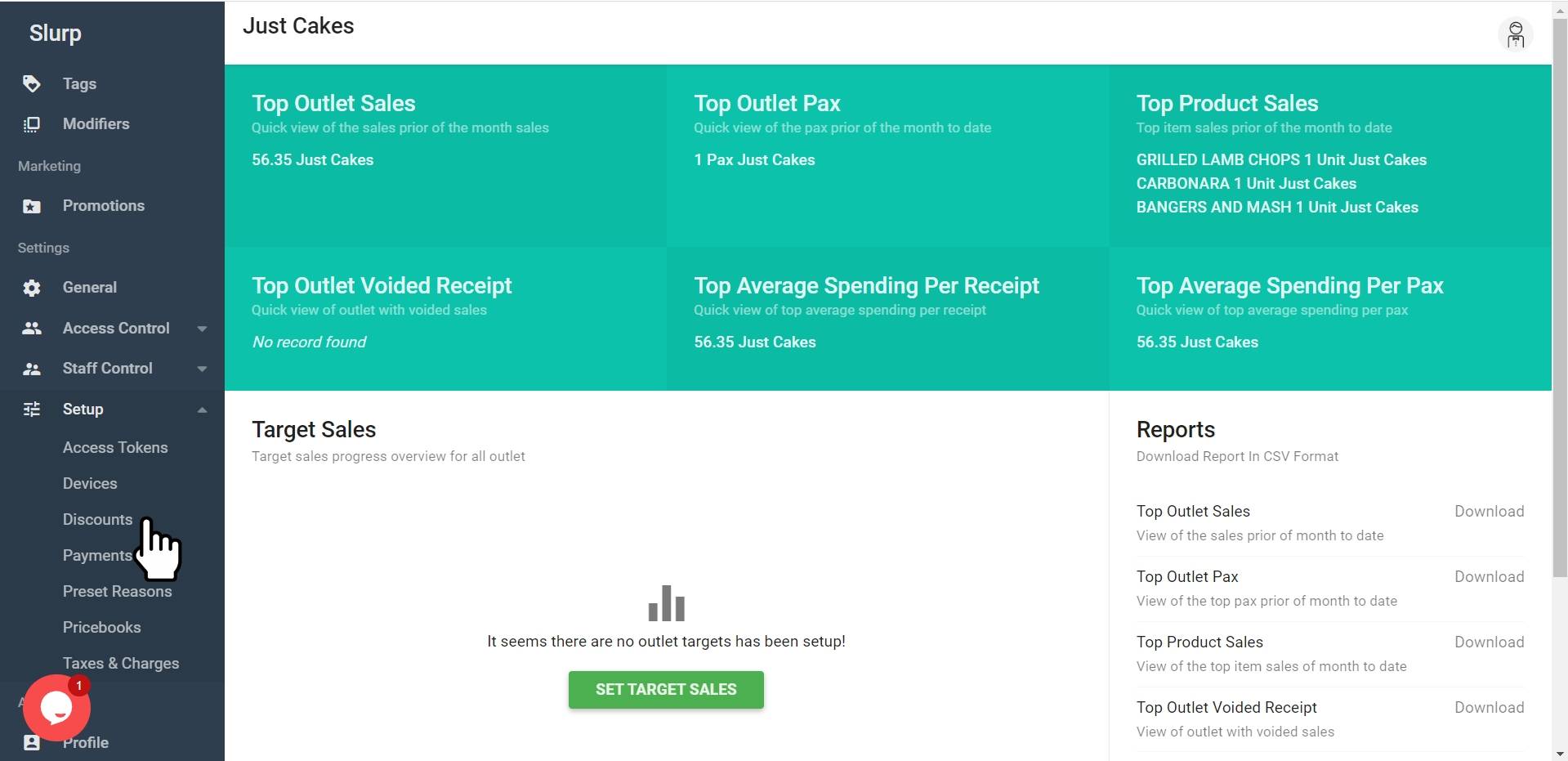
3. In the Discount page, click Create Discount at the top right of the page.
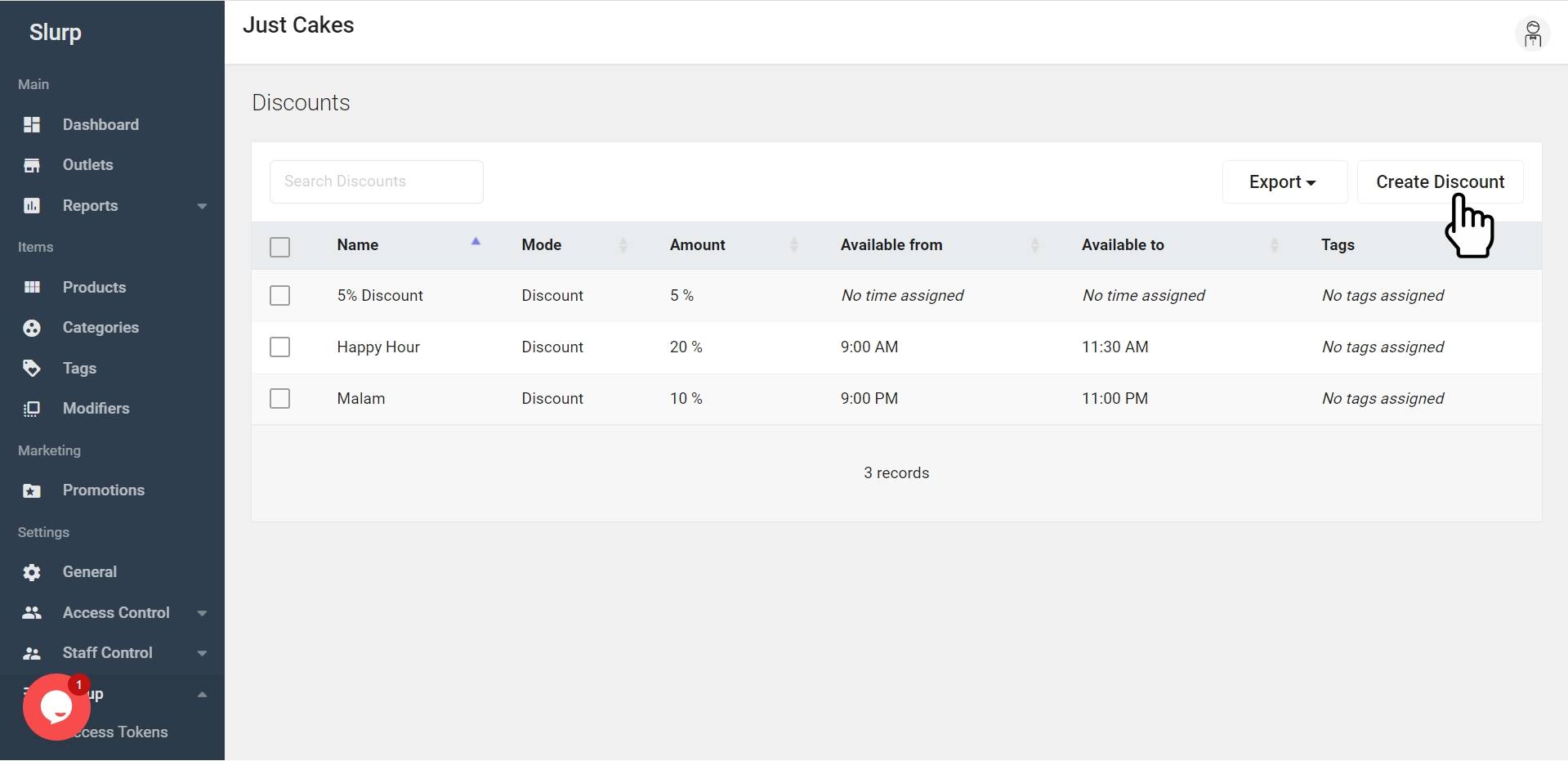
4. You will have page to create discount details as shown below:
a. Fill in the Discount Name. For example: 11.11 Promo
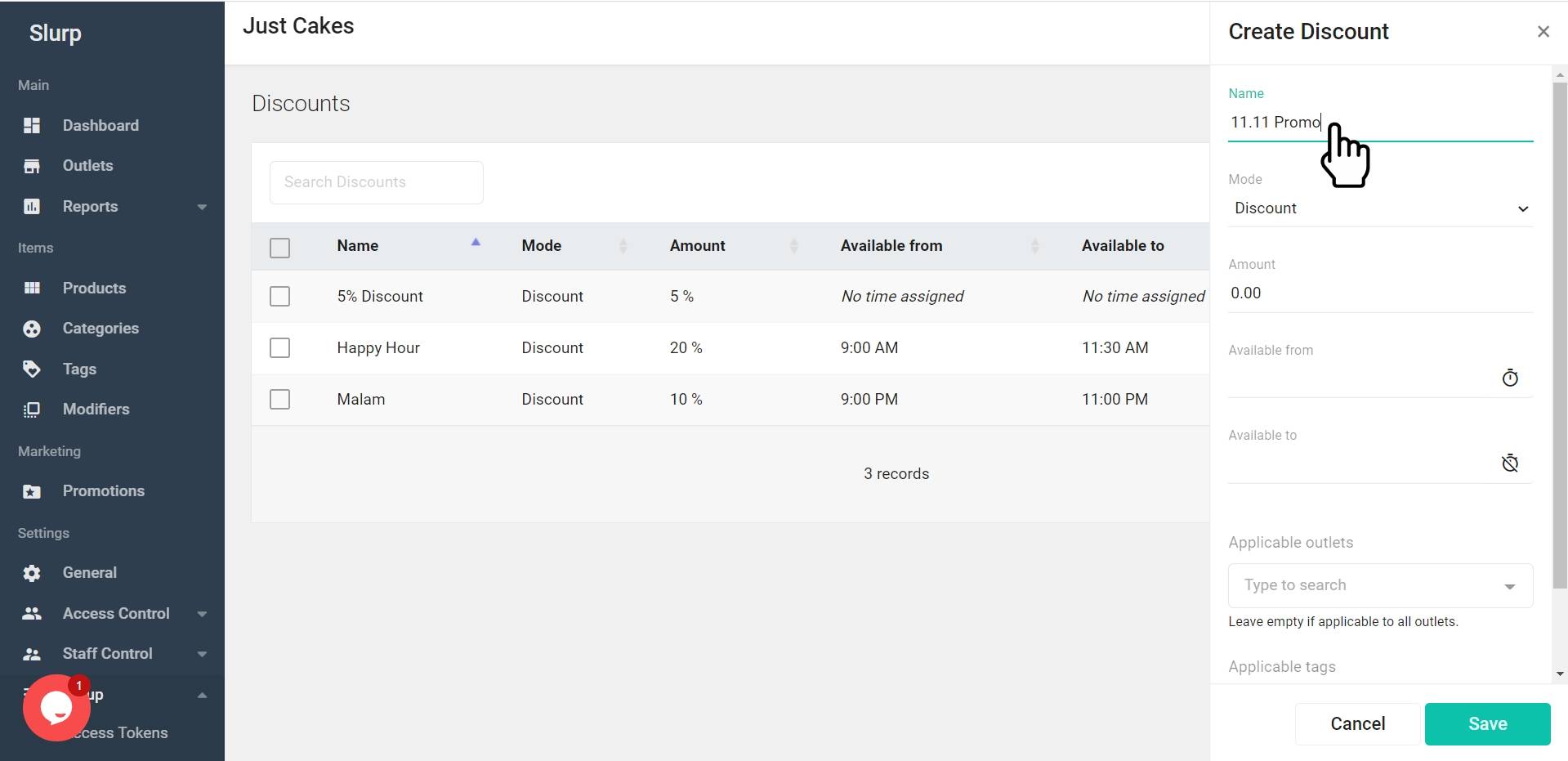
b. Select the Discount Mode.
*Notes
- Deduct Mode: Will deduct by RM
- Discount Mode: Will deduct by percentage
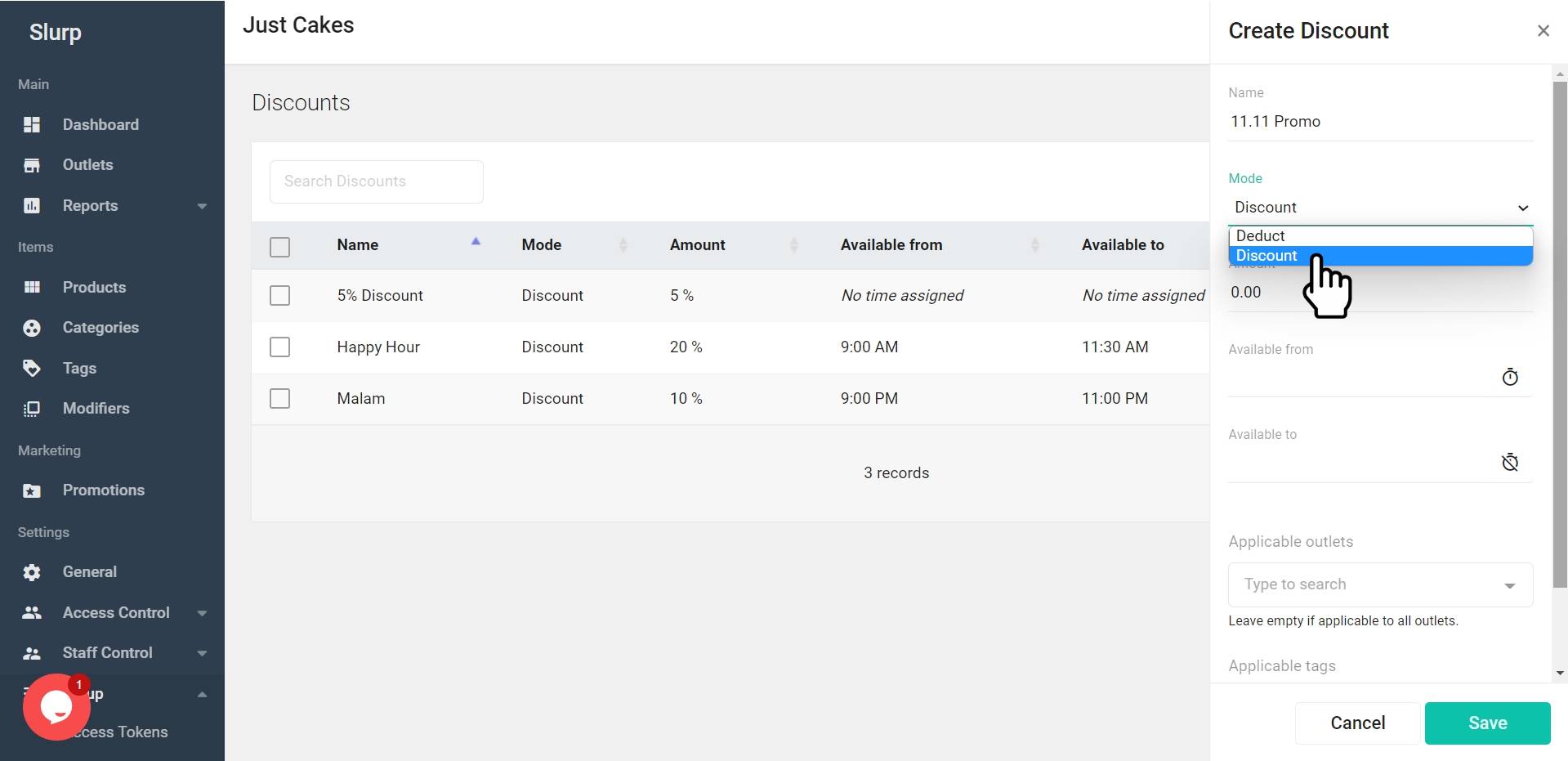
c. Key in your discount amount. You are required to key in the amount only. For example: 11.00
*Notes:
- If you choose Deduct Mode: It will deduct RM11.
- If you choose Discount Mode: It will deduct 11% of the actual amount.
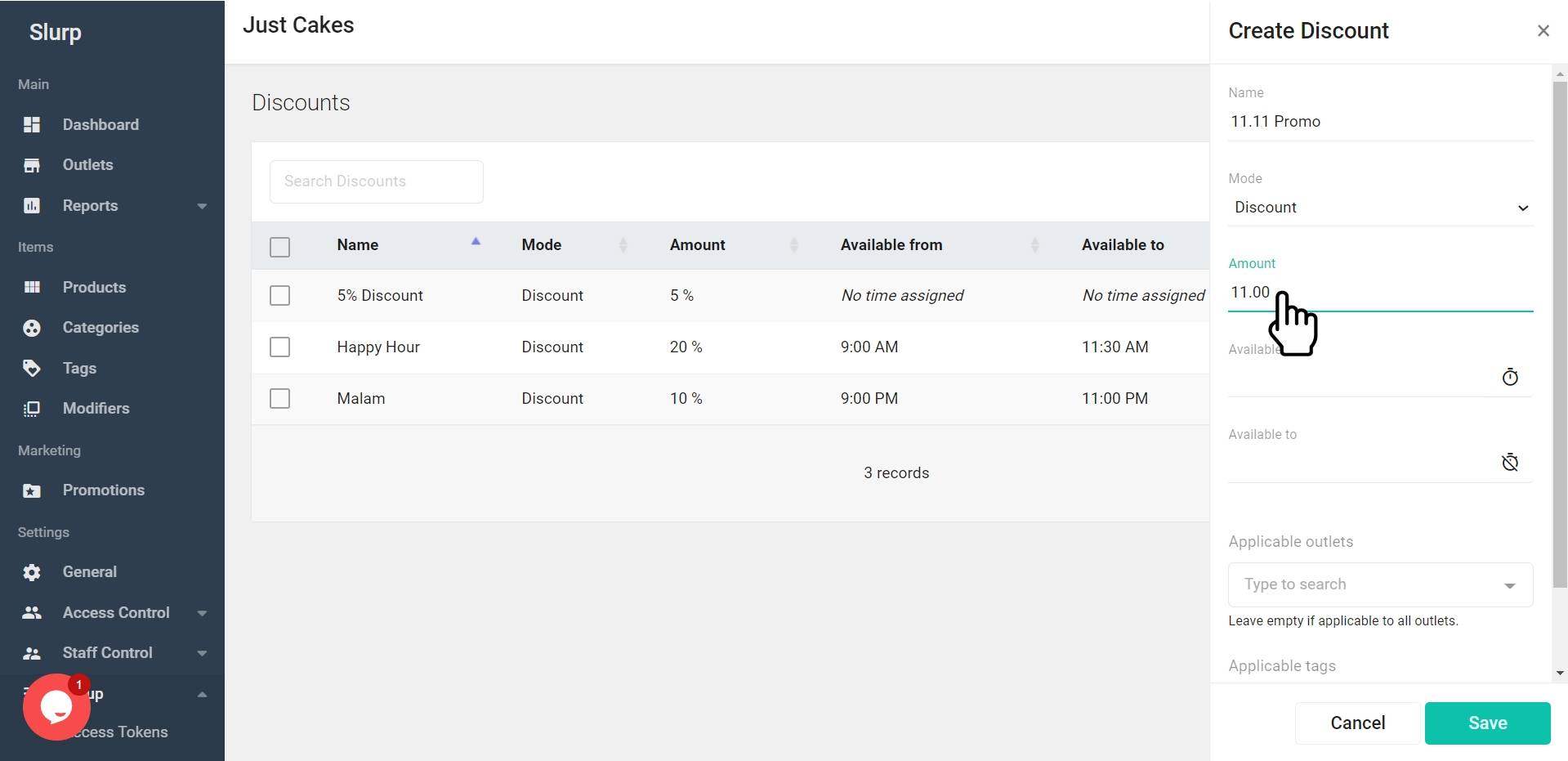
d. Key in your Discount range time as per below. Key in the "Available From" and "Available To" form.
*Notes: The "Available to" time must be AFTER the "Available From" time.
For Example,
Available from: 12:00 PM
Available to: 2:00 PM
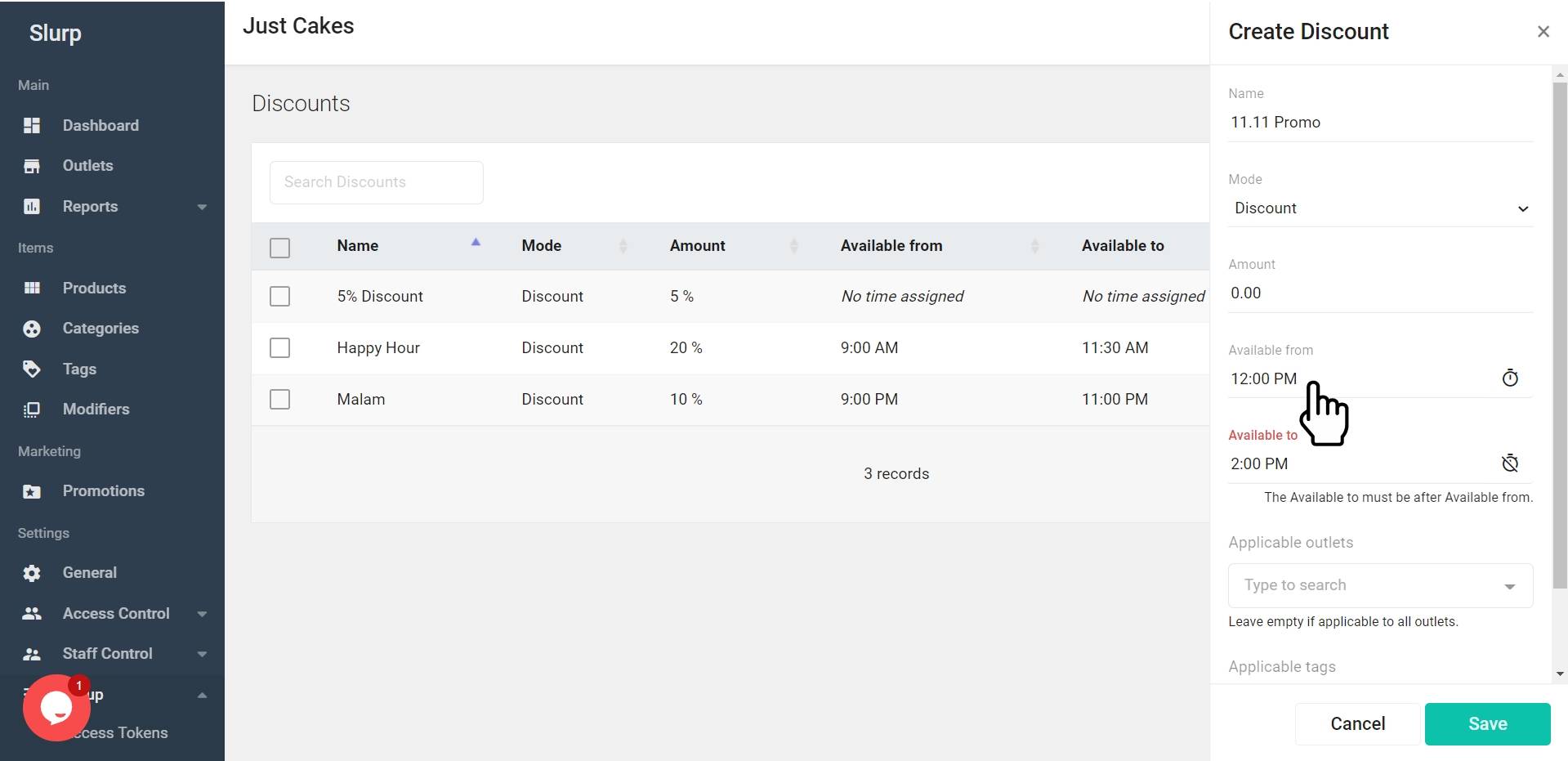
e. Select Applicable Outlet (Leave empty if the discount is applicable to All Outlet)
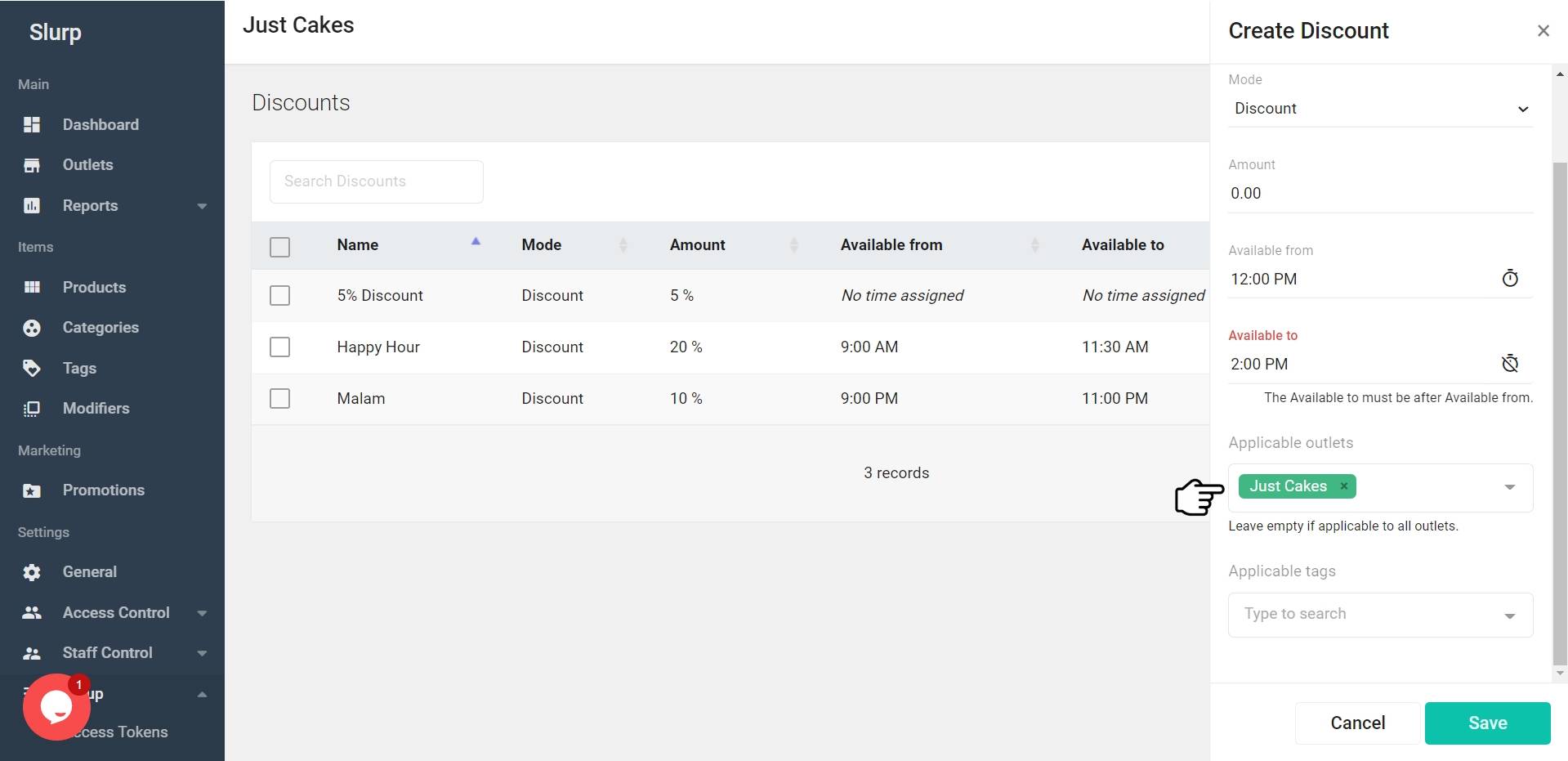
f. Select Applicable Tags (Leave empty if the discount is applicable to All Tags)
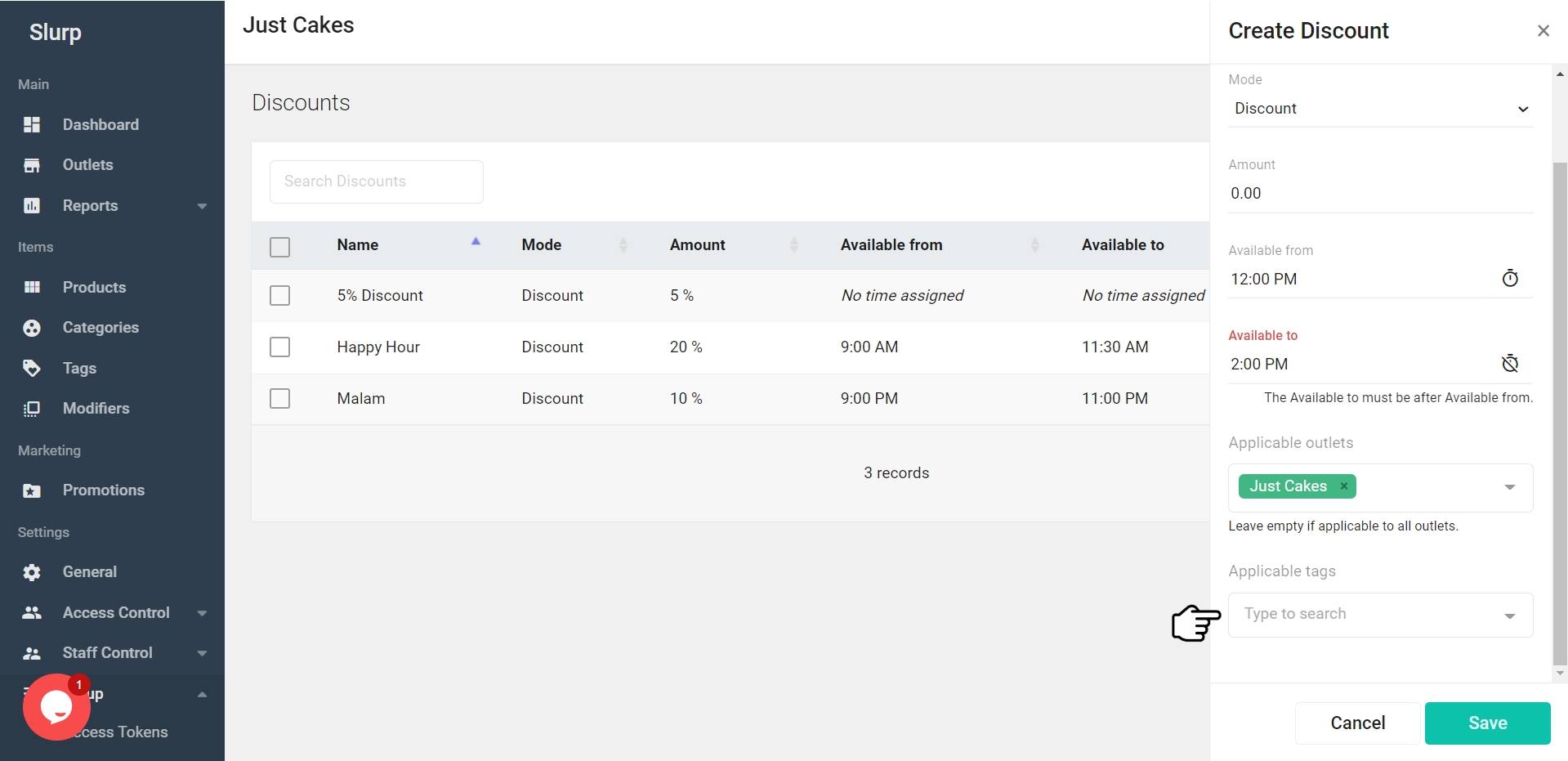
5. Click Save.
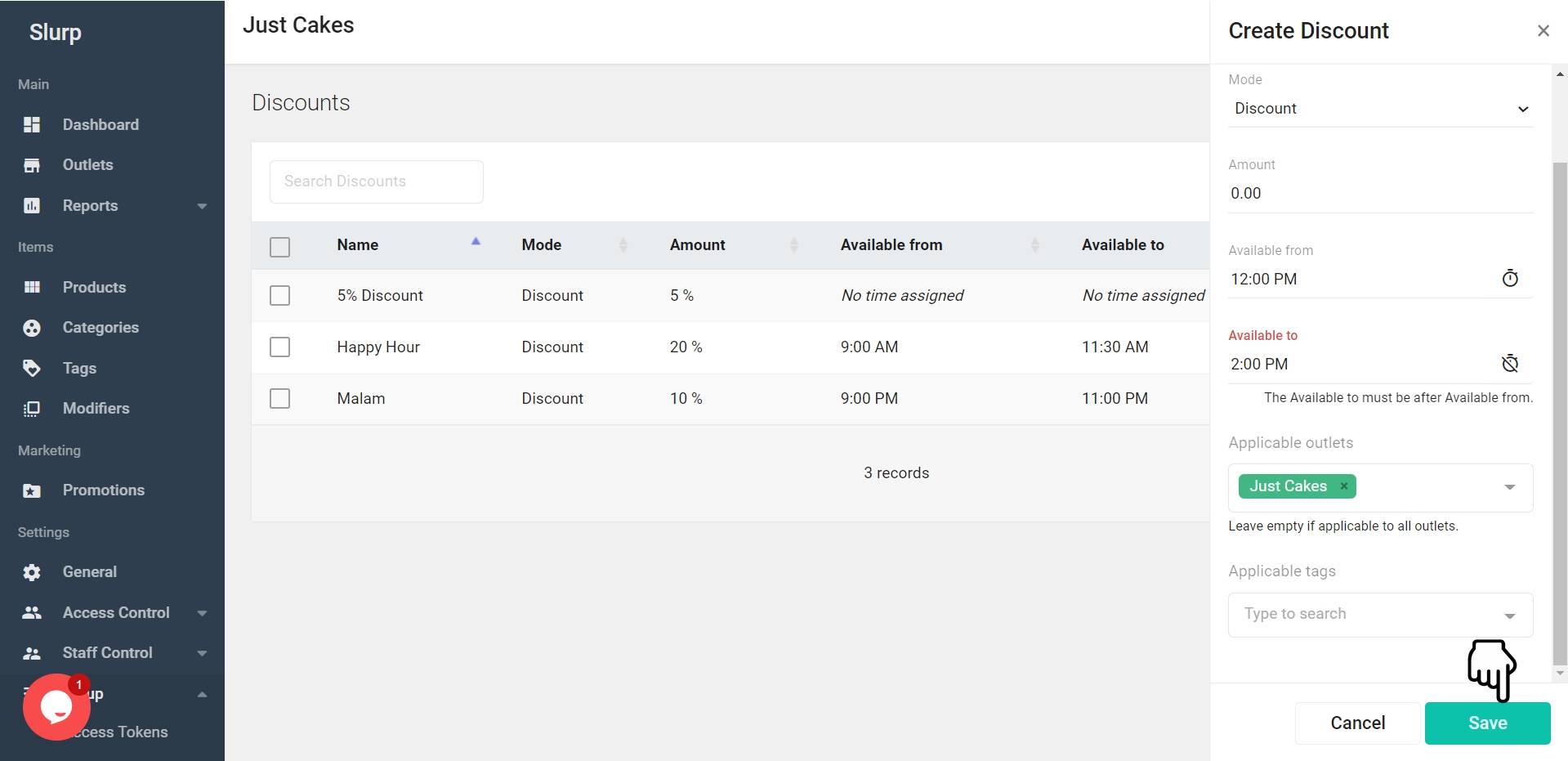
6. In Slurp! Central POS, do Update Settings to update the new discounts.
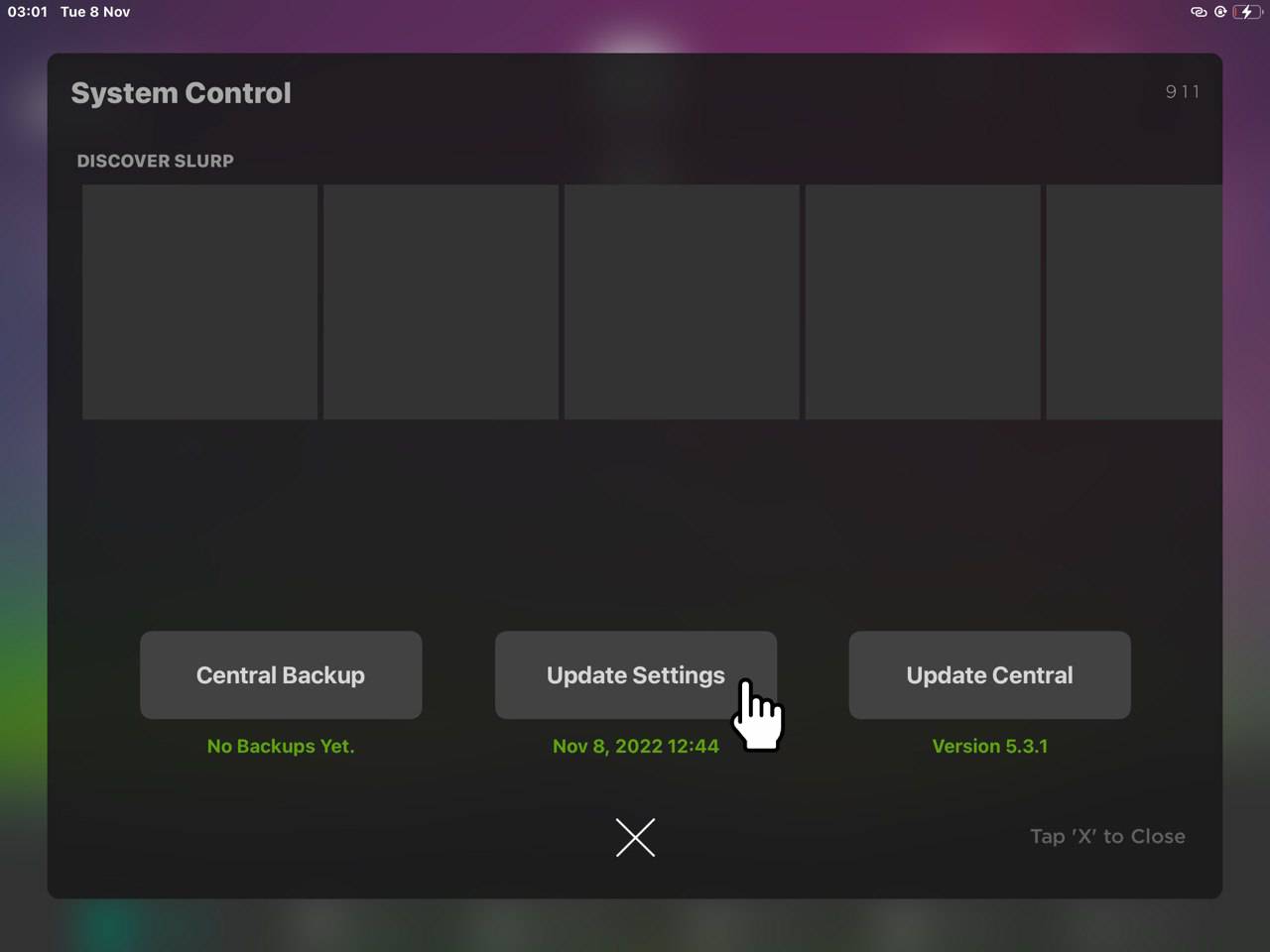
7. You will find the new discount button in your Order Page in Slurp! Central POS at the time range.
Situation A:
At 1:21 PM, the 11.11 Promo Discount button appear in Slurp Central.
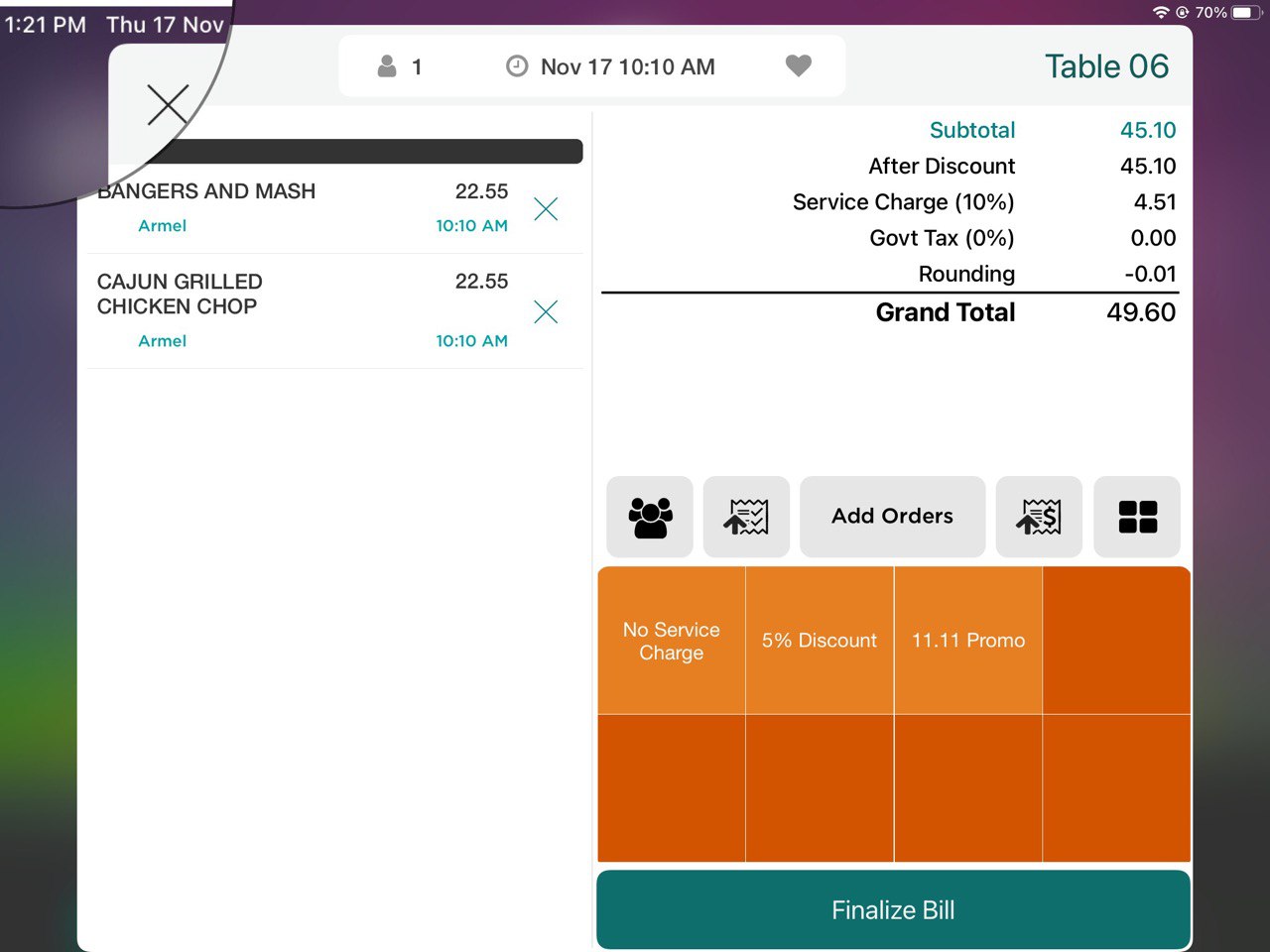
Situation B:
At 9:24 AM, the 11.11 Promo Discount button disappear.
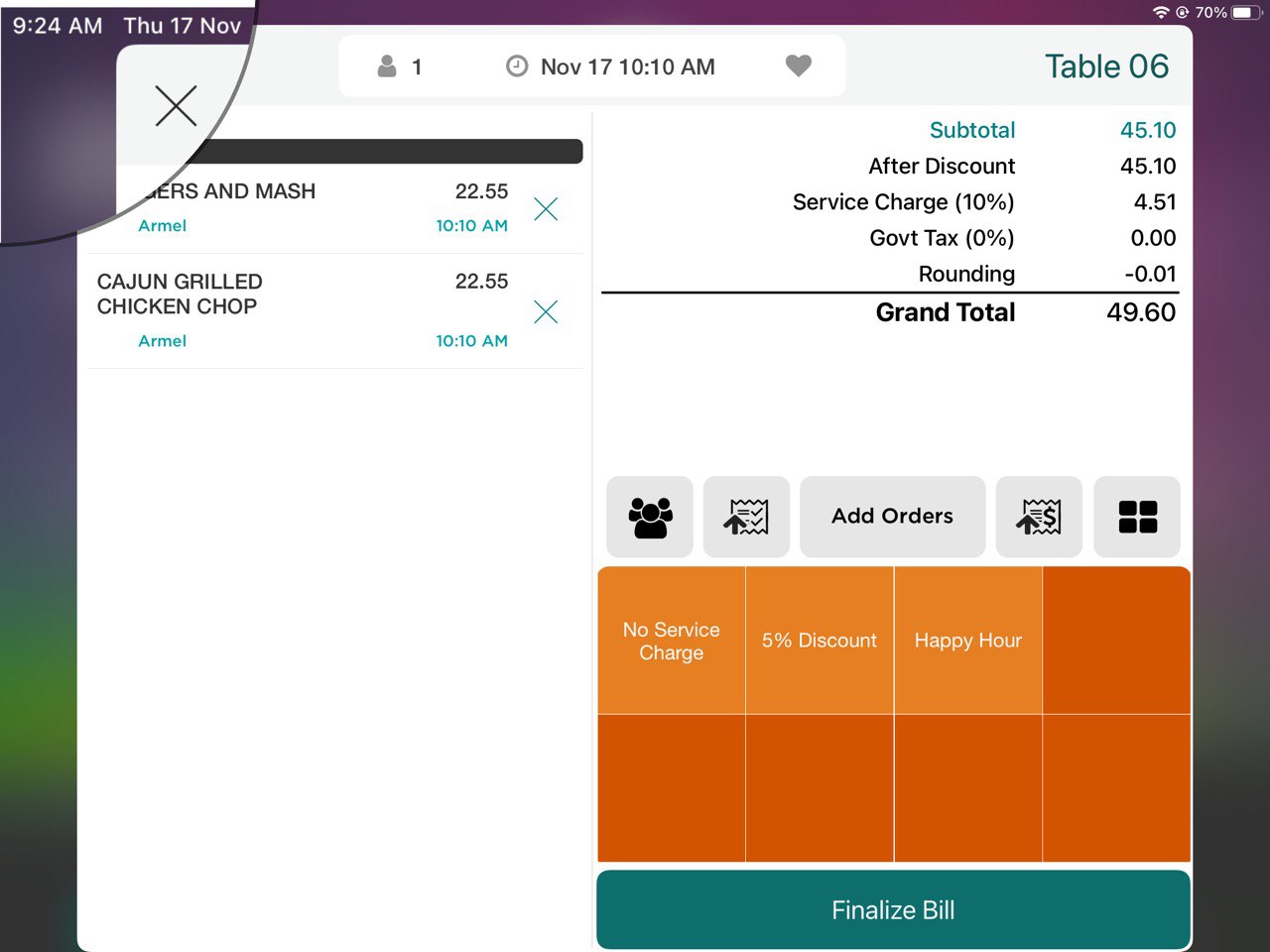
Hope this article can help you for the discount time availability. Thank you.