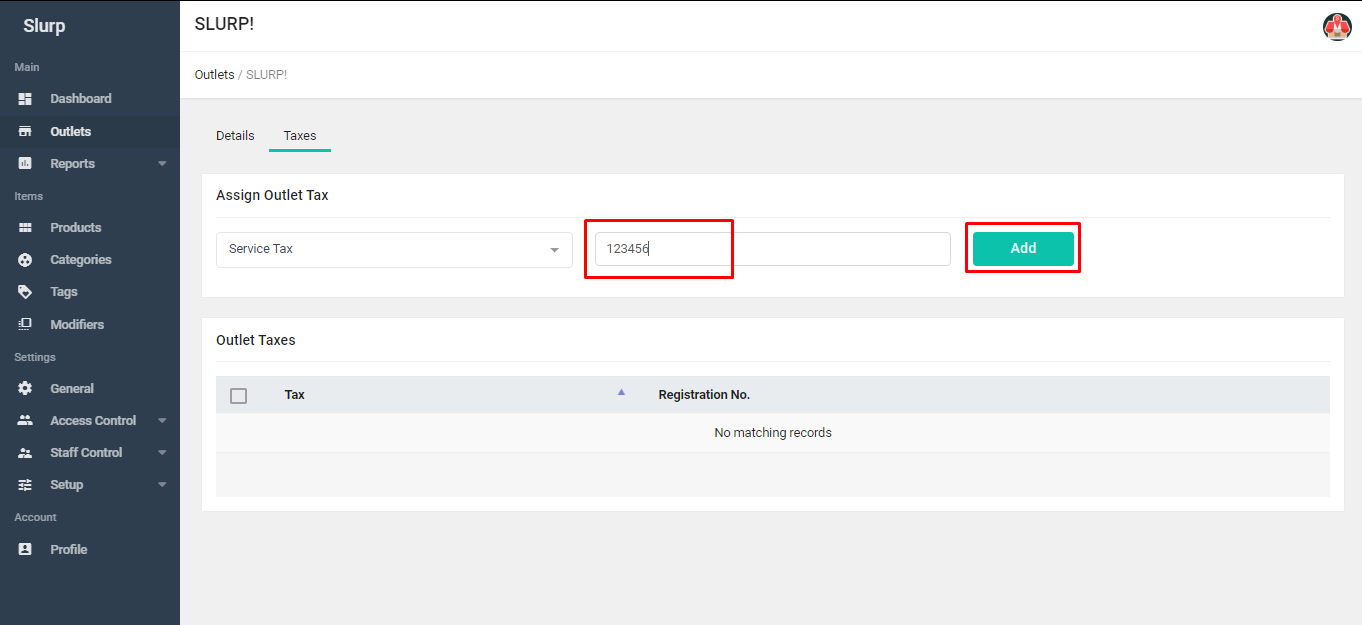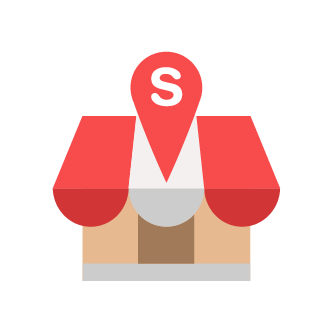How To Create Taxes
Slurp Support
Last Update 9 maanden geleden
1. Go to "Taxes & Charges".
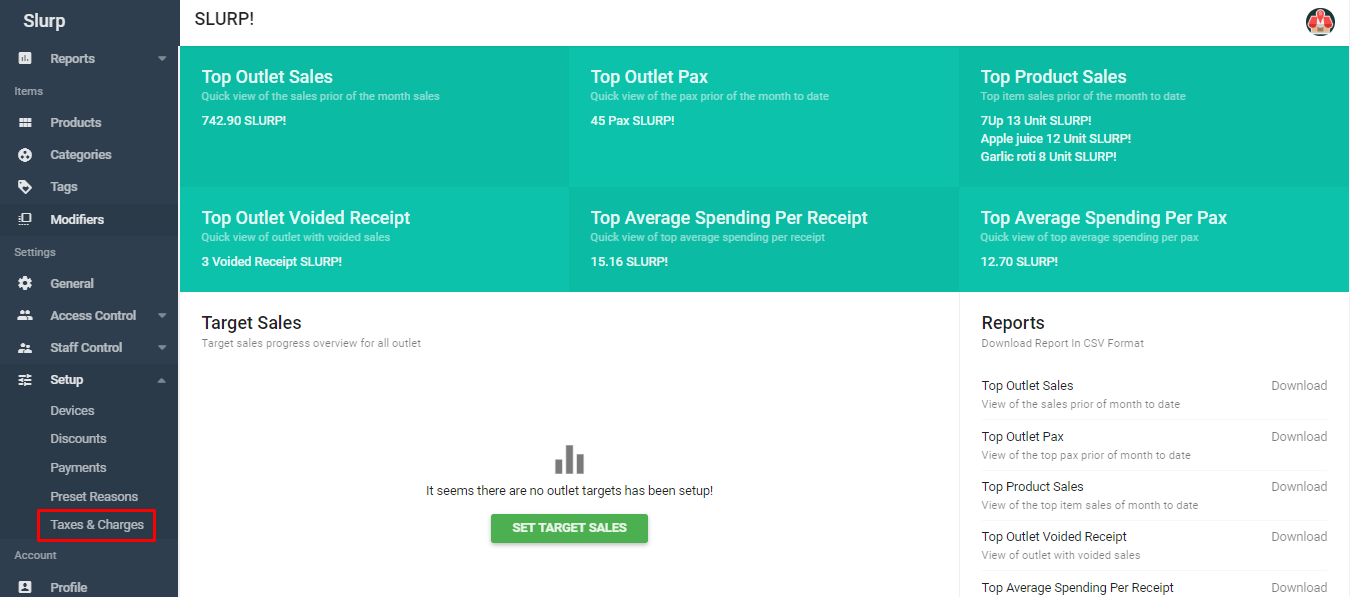
2. Click on "Create Tax".
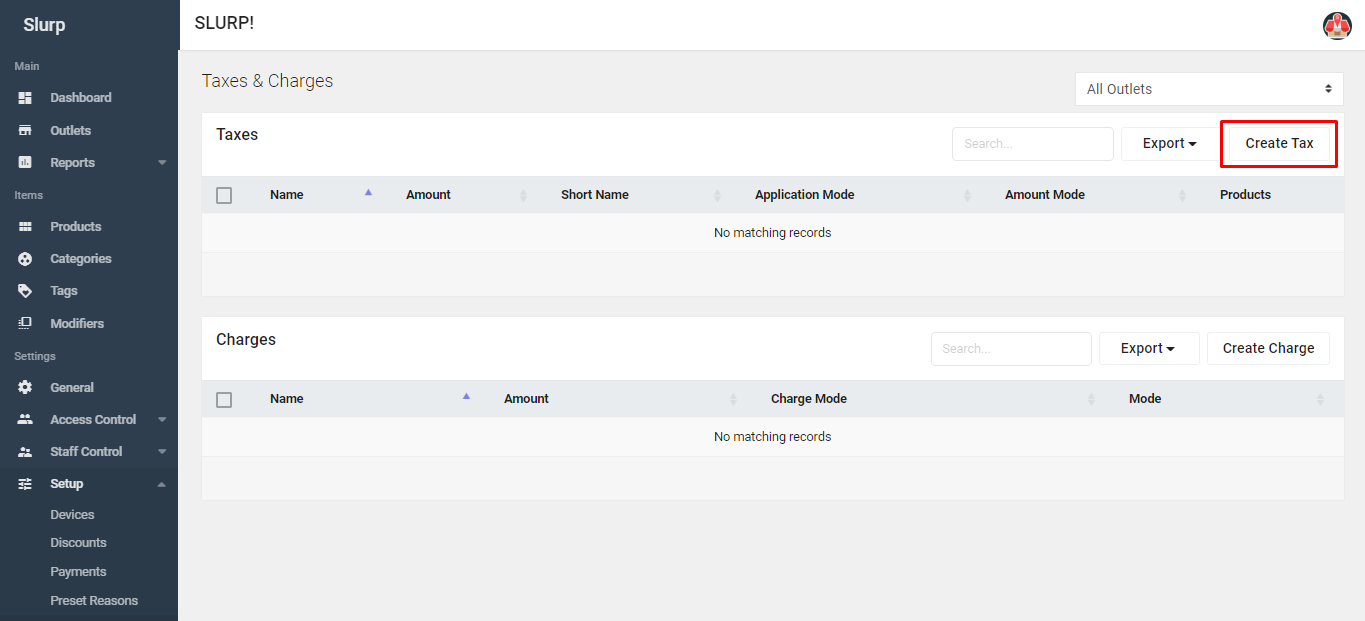
3. Under 'Name', type the name of taxes you want to create (i.e. Service Tax).
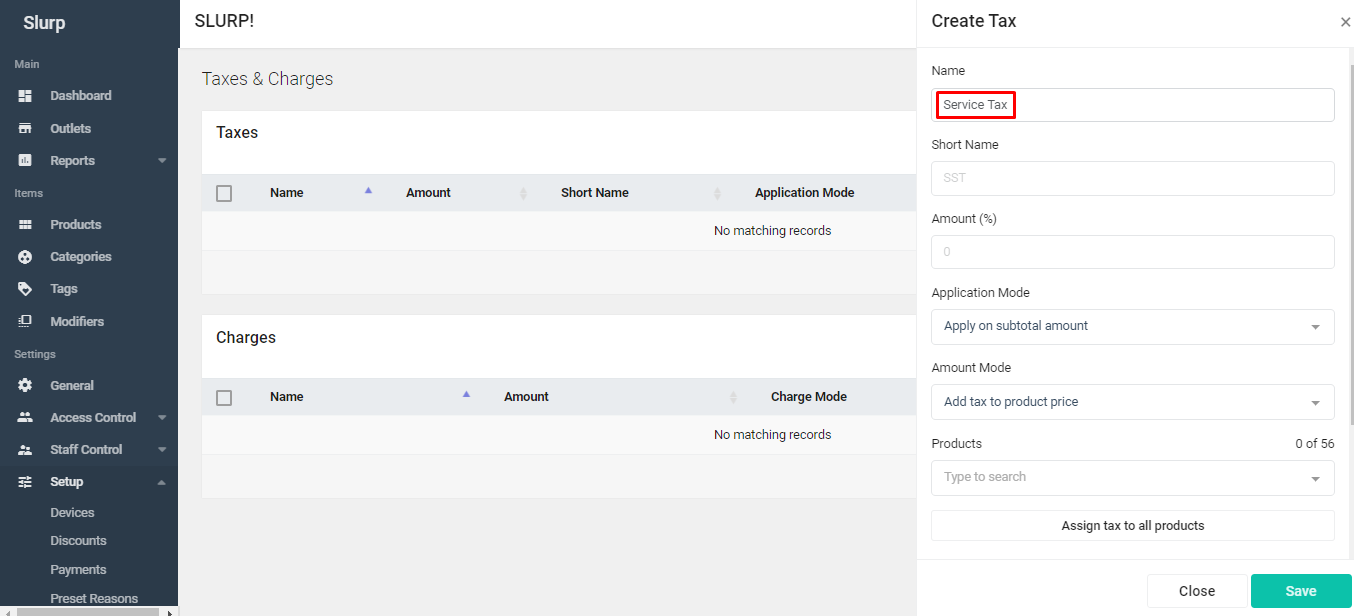
4. Under 'Short Name', type the short name of the tax.
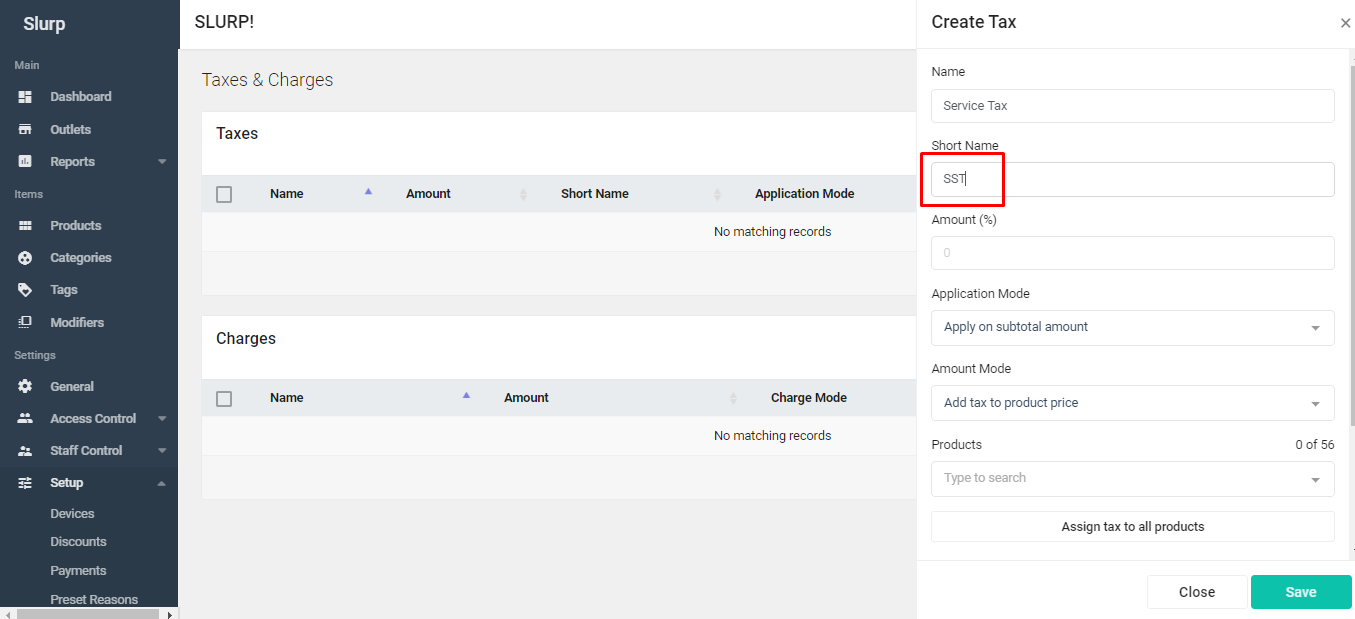
5. Under 'Amount', type the amount of tax based on the percentage.
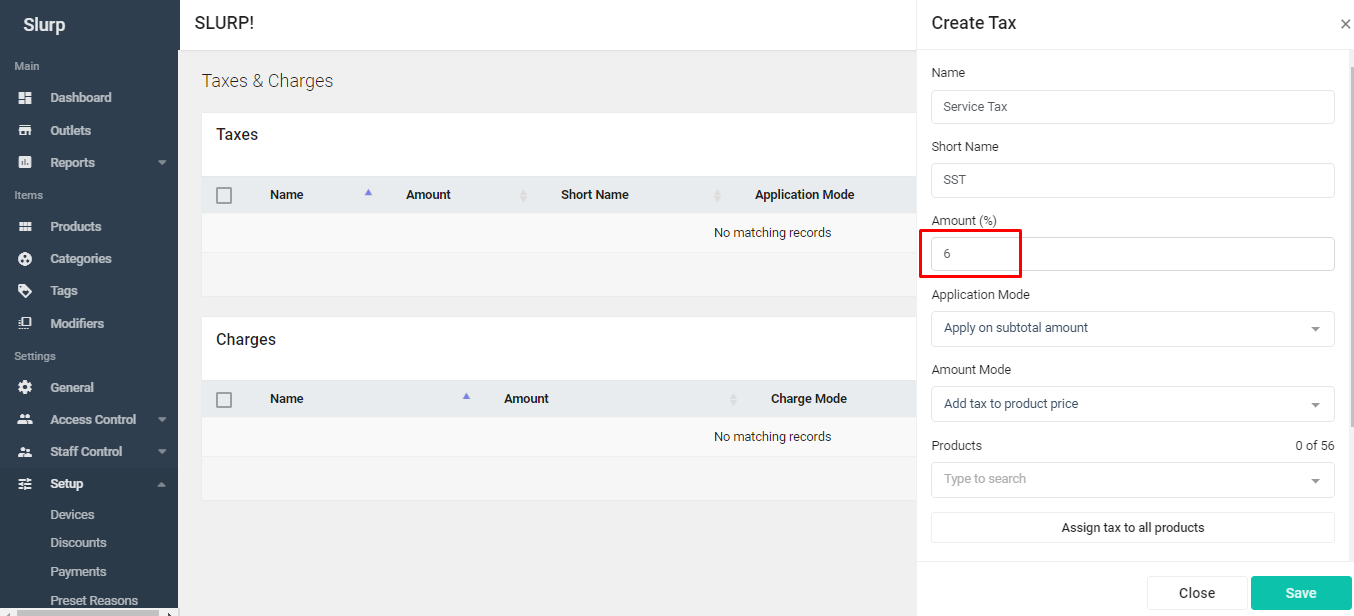
6. Under 'Tax Mode', choose either "Add tax to product price" or "Include tax in product price".
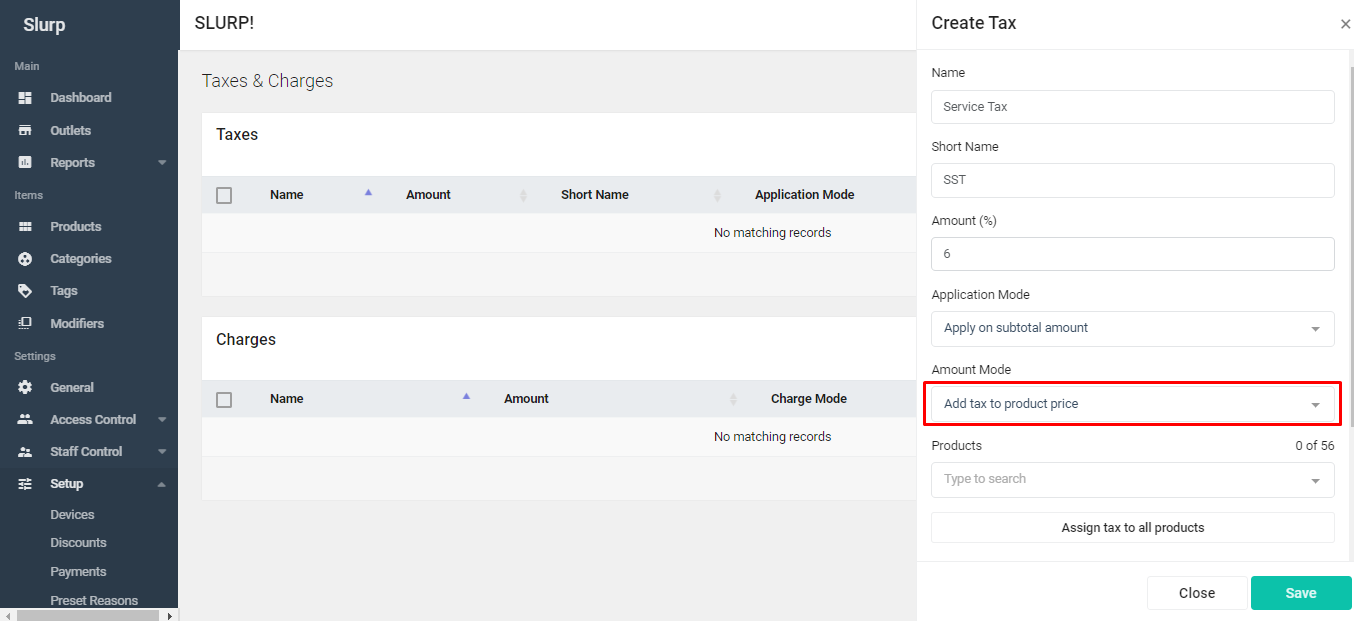
7. Click on 'Assign tax to all products' then proceed by clicking on 'Save'.

8. After that go to 'Outlets'.
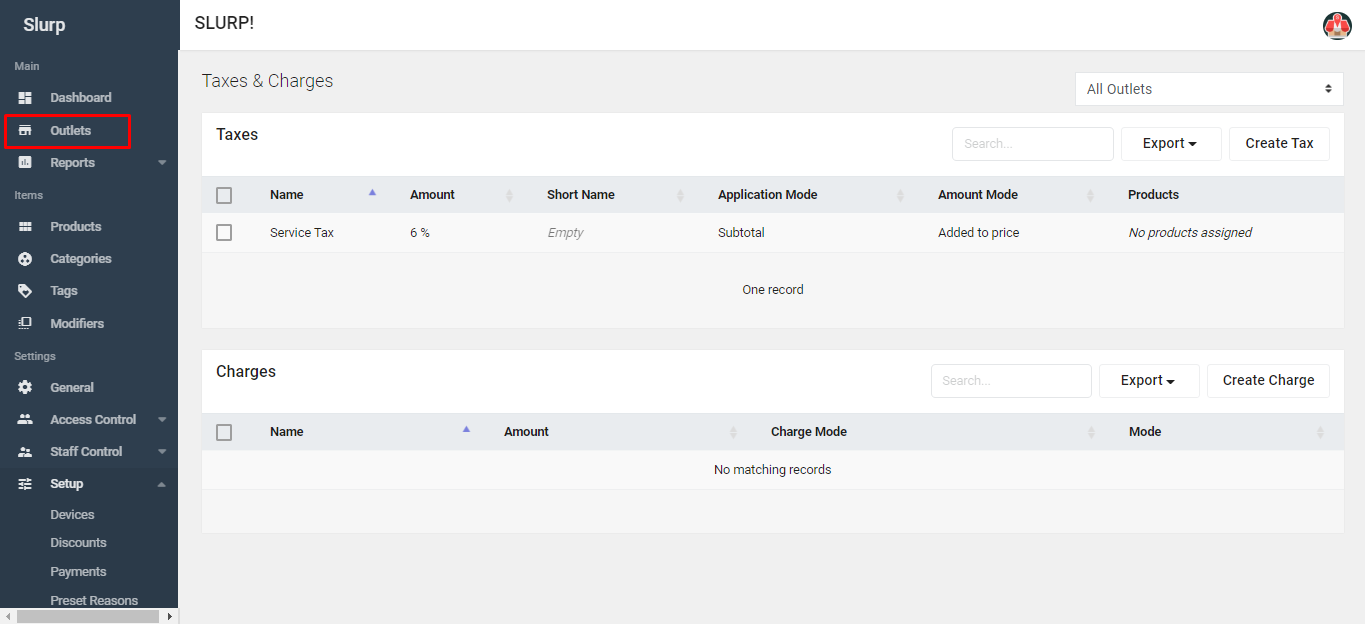
9. Click on your outlet name.
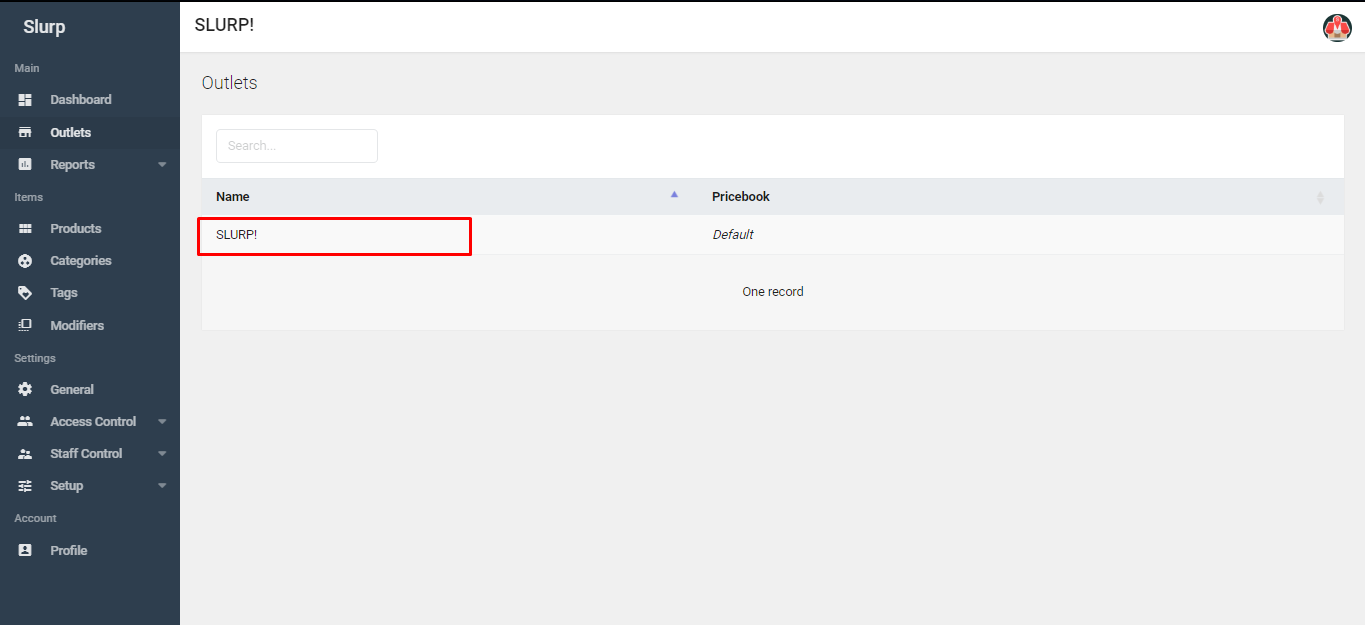
10. Click the 'Taxes' tab.
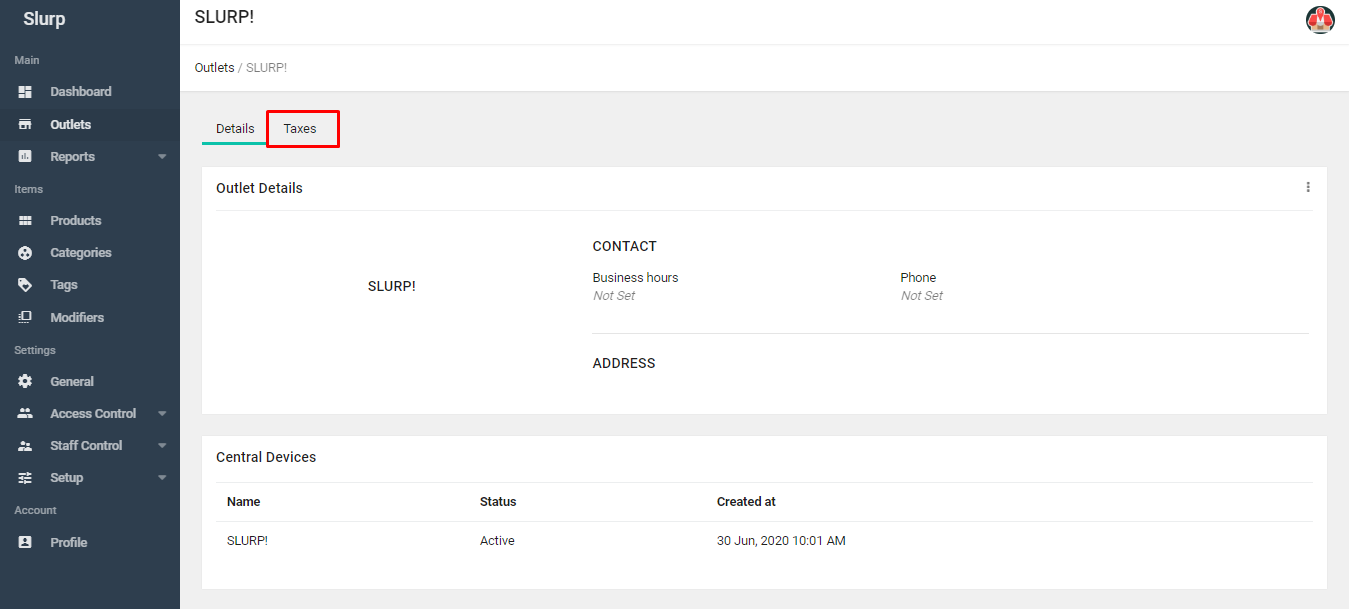
11. Click on 'Select Tax' and choose your tax that have been created.
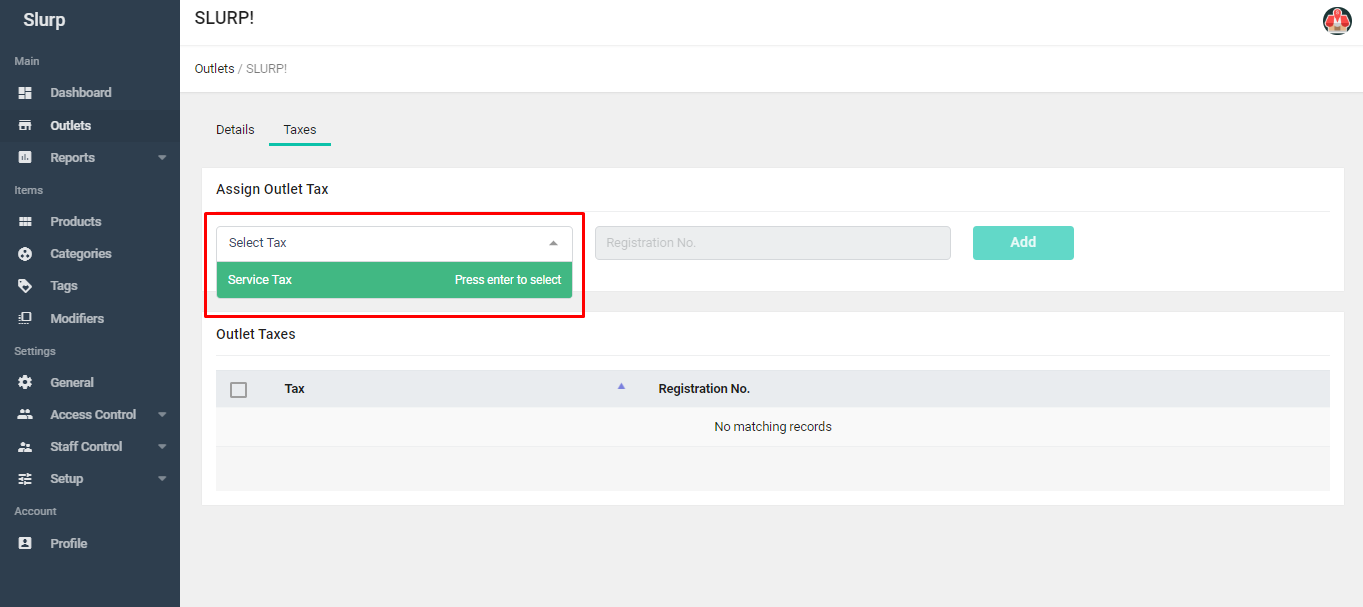
12. Enter the company Registration No. and click on 'Add'. Done!